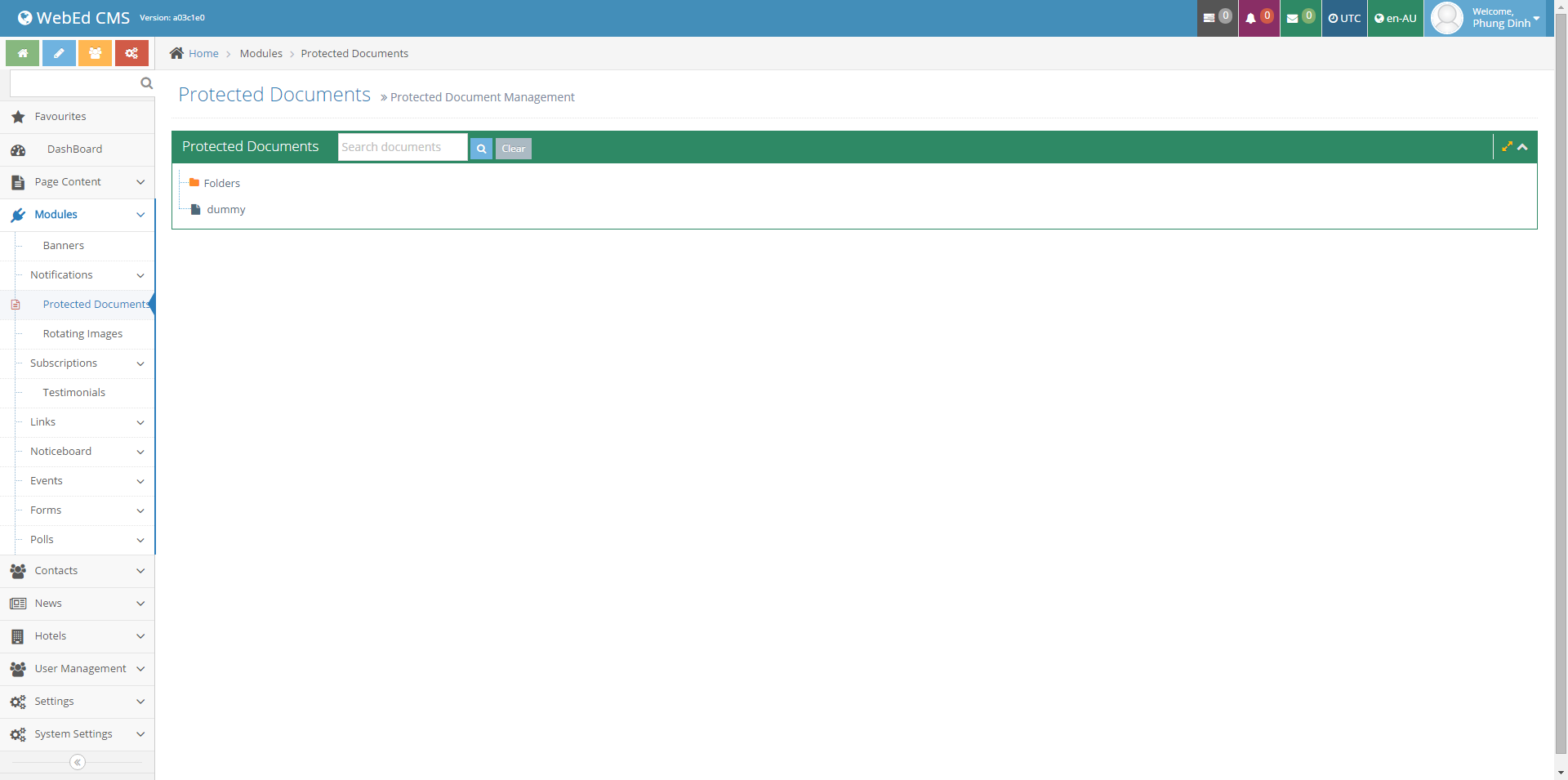- Viewing Folders
- Viewing Files
- Viewing Protected Docs - Valid User
- Viewing Protected Docs - Invalid User
- Setting View Rights - Protected Docs
Setting View Rights - Protected Docs
From the web page
This can only be done if you are part of the group ProtectedDocumentAdmin or a full admin
STEP-BY-STEP
-
1Log in as an administrator and go to the Admin Dashboard.
Learn how to log in here → -
2Browse to any page containing protected documents
-
3As a ProtectedDocumentAdmin, on mouse-over of a folder, the usual icons appear along with a Lock icon for managing access

-
4Clicking the lock icon opens a new window to set view permissions for the folder.
- Groups - the user group who can see these folders
- Companies - the company name that can see these folders (Company Names are part of the user's contact record)
- Company Types - company types who can view this folder
-
5Start typing the name of the group, company or company type to enable view rights to those users.
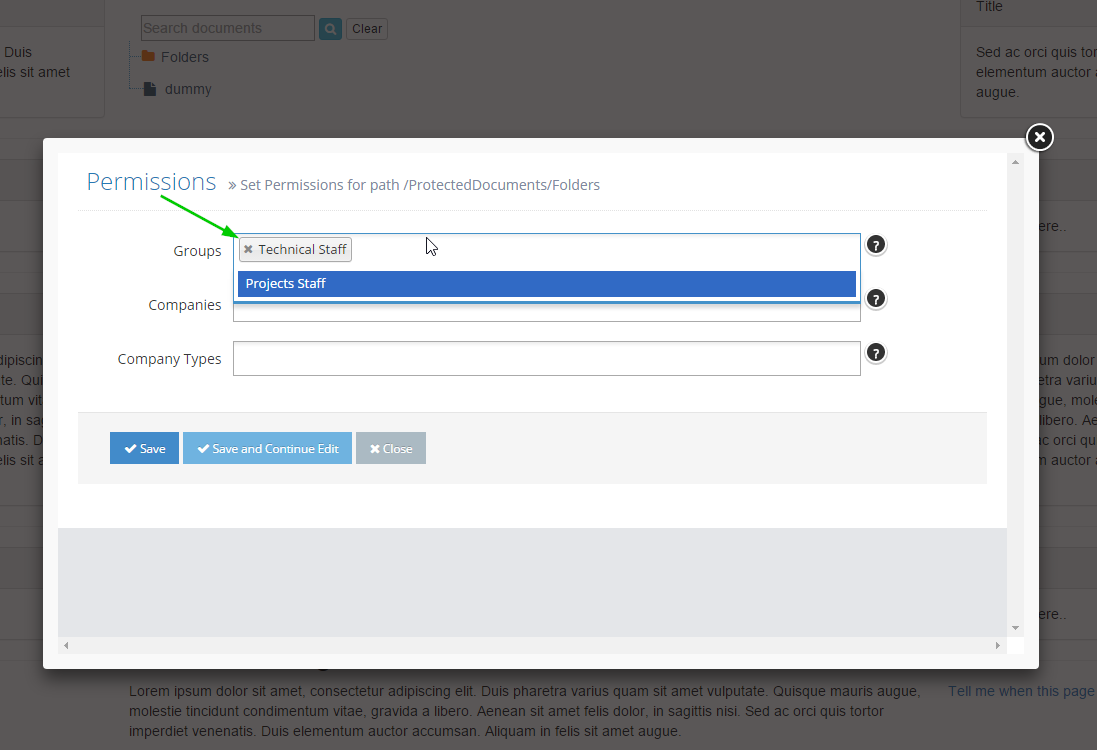
From the Admin Module
STEP-BY-STEP
-
1When you click on Protected Documents, all folders will be shown
-
2Mouse over any folder to see the lock icon
-
3Click the lock icon (as shown above in web page access) to set the view rights for a folder