Make a New User Group
STEP-BY-STEP
-
1Log in as an administrator and go to the Admin Dashboard.
Learn how to log in here → -
2Click on User management -> User Groups.
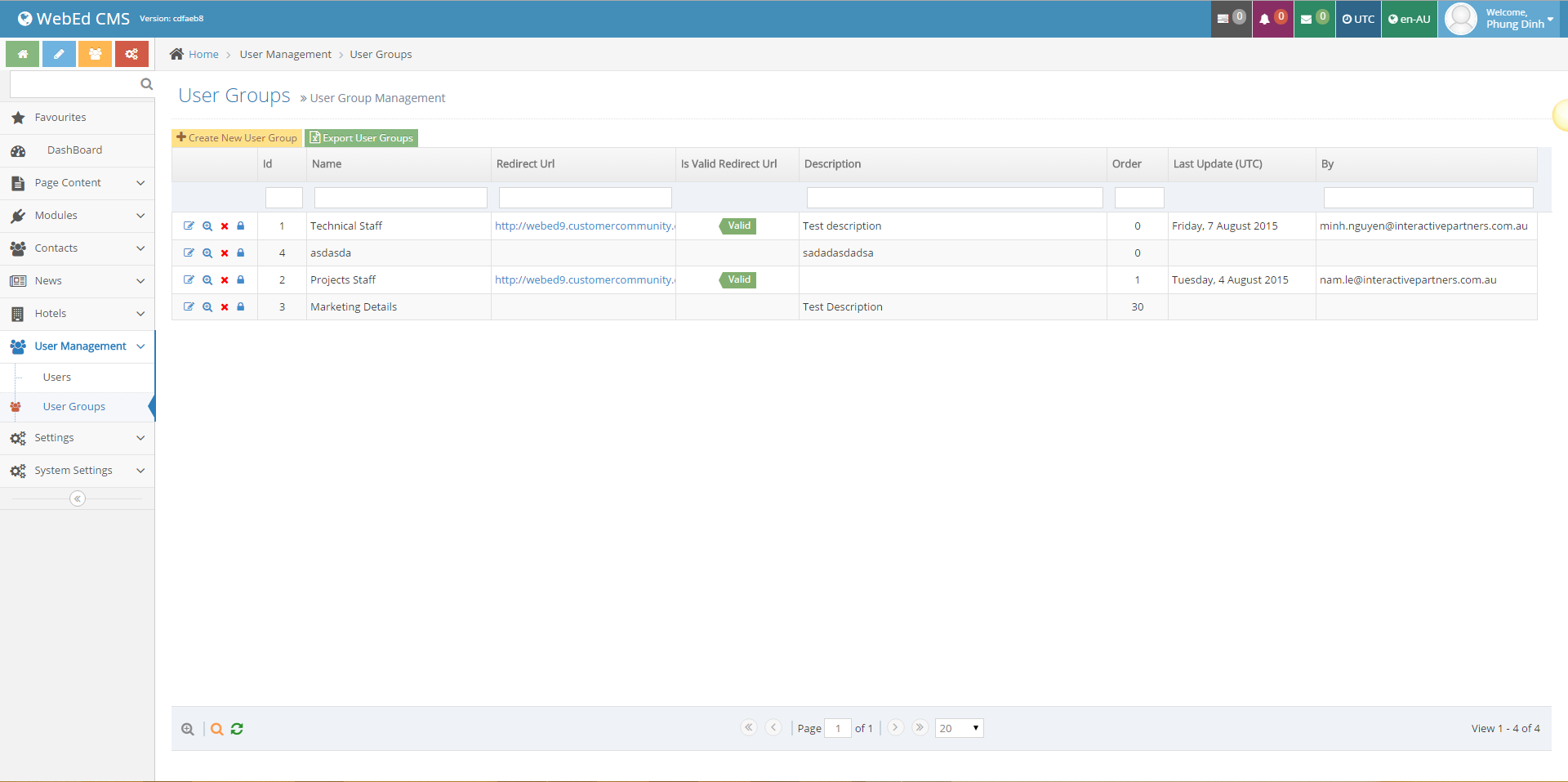
-
3Enter the Name and Description of the new group and click Save.
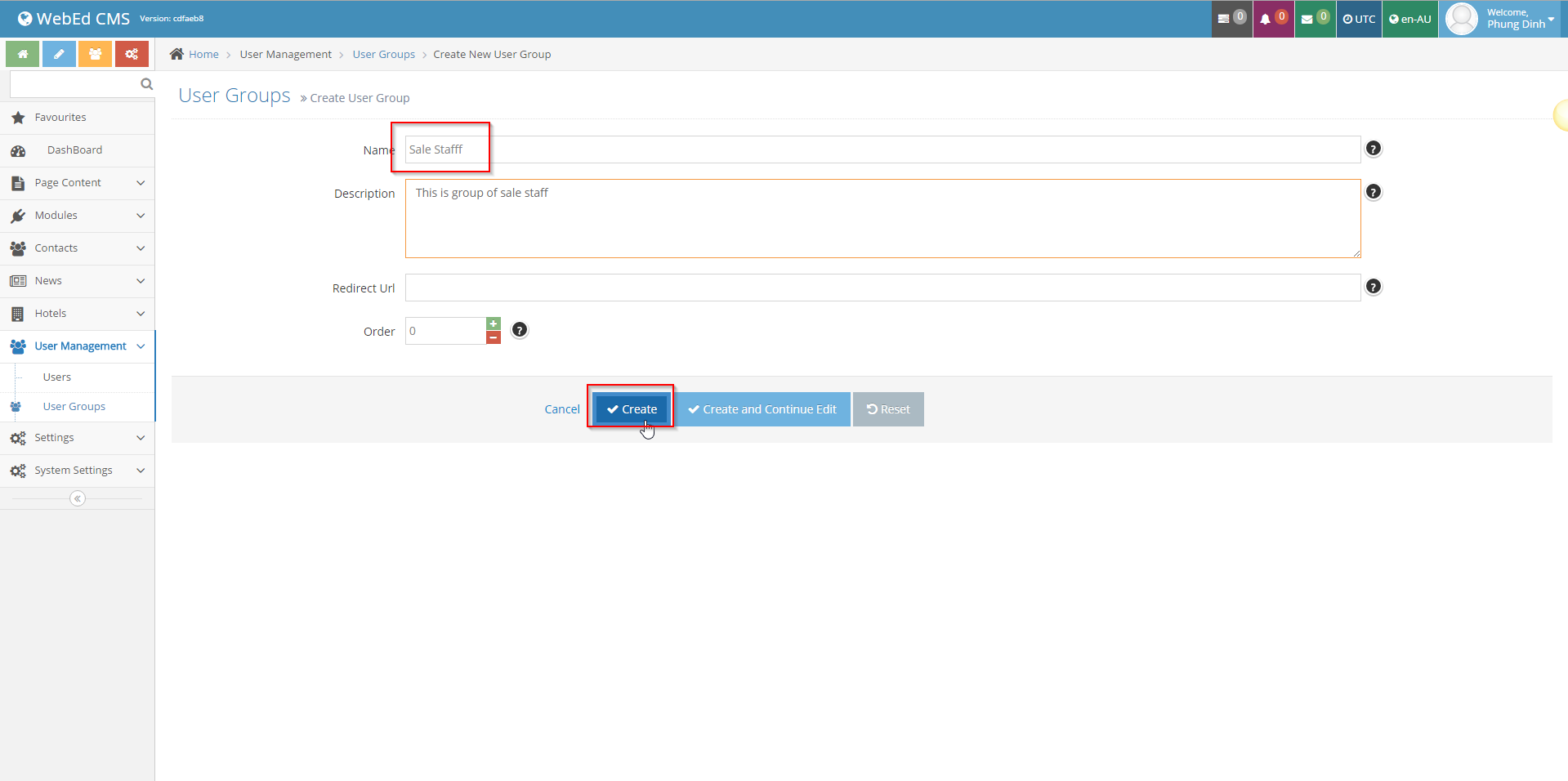
-
4In admin / User Management / User Groups, find the user group you wish to make into a protected document admin
-
5Click on the Edit Permission icon
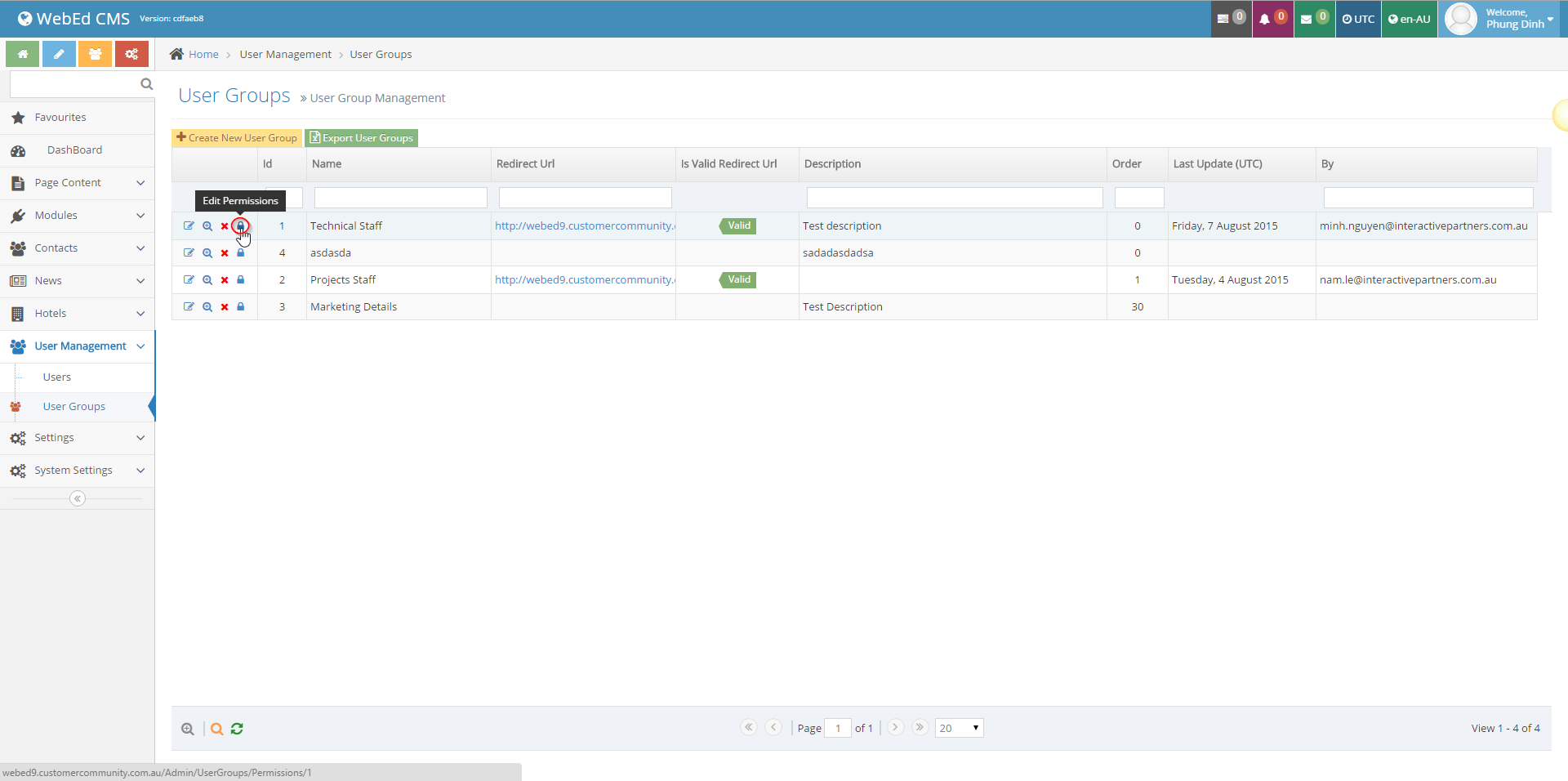
-
6The Edit Permission page will appear
-
7Select Manage Protected Document Permissions
-
8Click the Save button
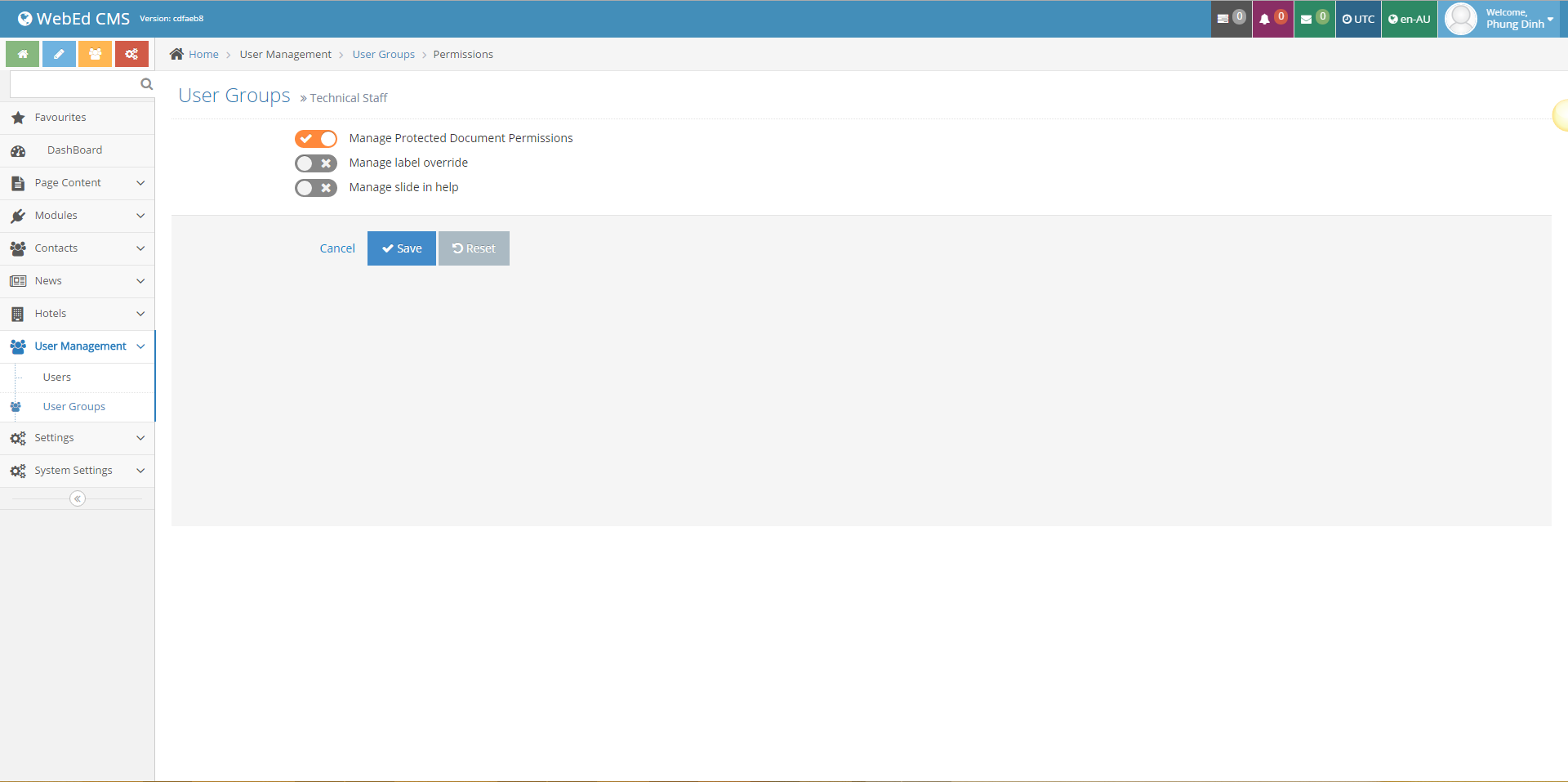
-
9After updating the group's permissions, all users of the group will have the ability to administer view rights for protected document folders.
Extra Security with Session Variables
STEP-BY-STEP
-
1Log in as an administrator and go to the Admin Dashboard.
Learn how to log in here → -
2To add extra security to your protected documents, with or without the User groups, you can use the Session Variables and Conditional Expressions. This setting may only work if the user is logged in or the session variables are set correctly.
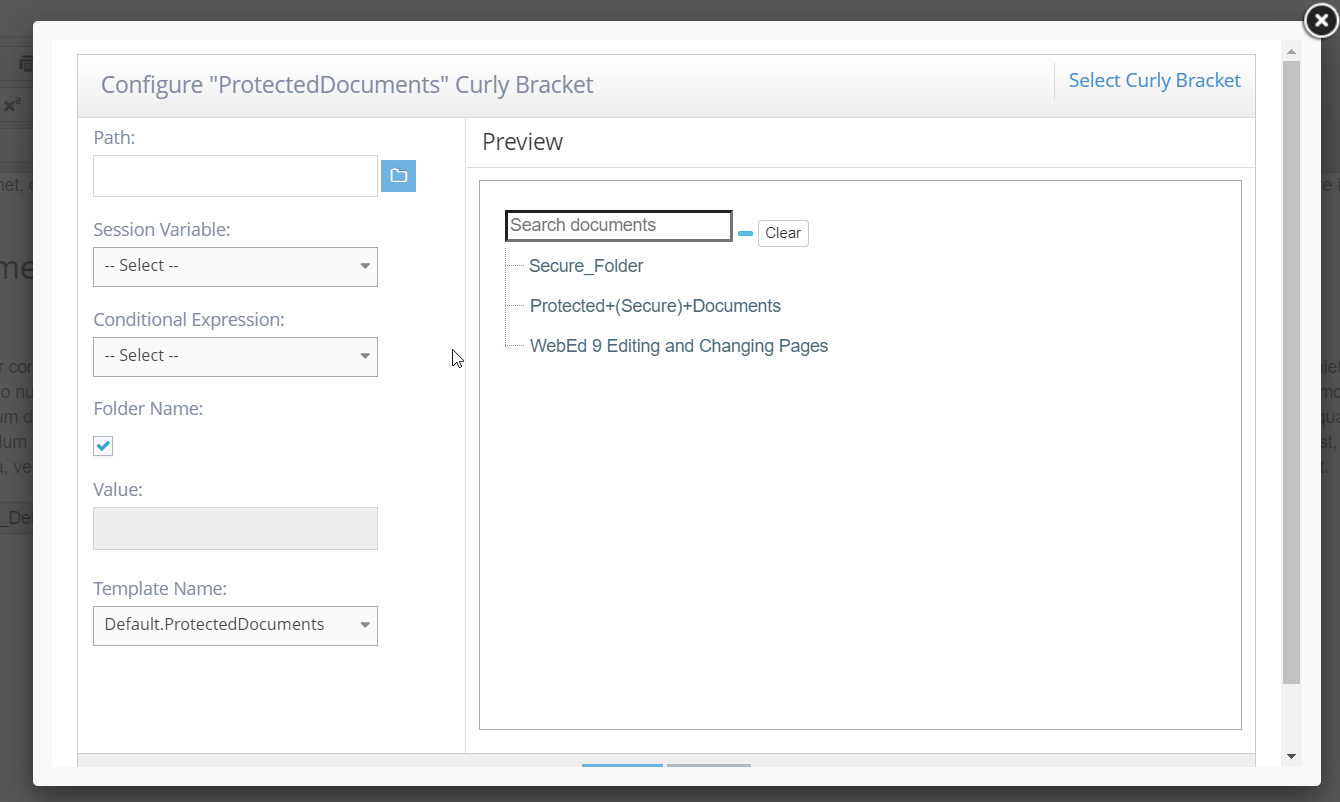
- Session Variables - these are pieces of information stored using the login credentials of the user i.e FirstName, LastName or Email etc.
- Conditional Expression - the logic that will be used to show the Folder (Equal to/Not Equal to)
- Folder Name - we will show the folder if it matches the Sessions value OR;
- Set the value you want for the Session Variable selected.
Note: An example configuration would be: I selected Session Variable as "FirstName" and Conditional Expression as "Equals", unchecked Folder Name and set the Value to "Test". The output should only allow users with Firstname = Test to see the folder.