- What is Page History Module
- Why you would use Page History
- How to access Page History
- Comparing Page Versions
- How to revert to a Previous Page
How to revert to a Previous Page
STEP-BY-STEP
-
1
Click the Back button from the Compare Page
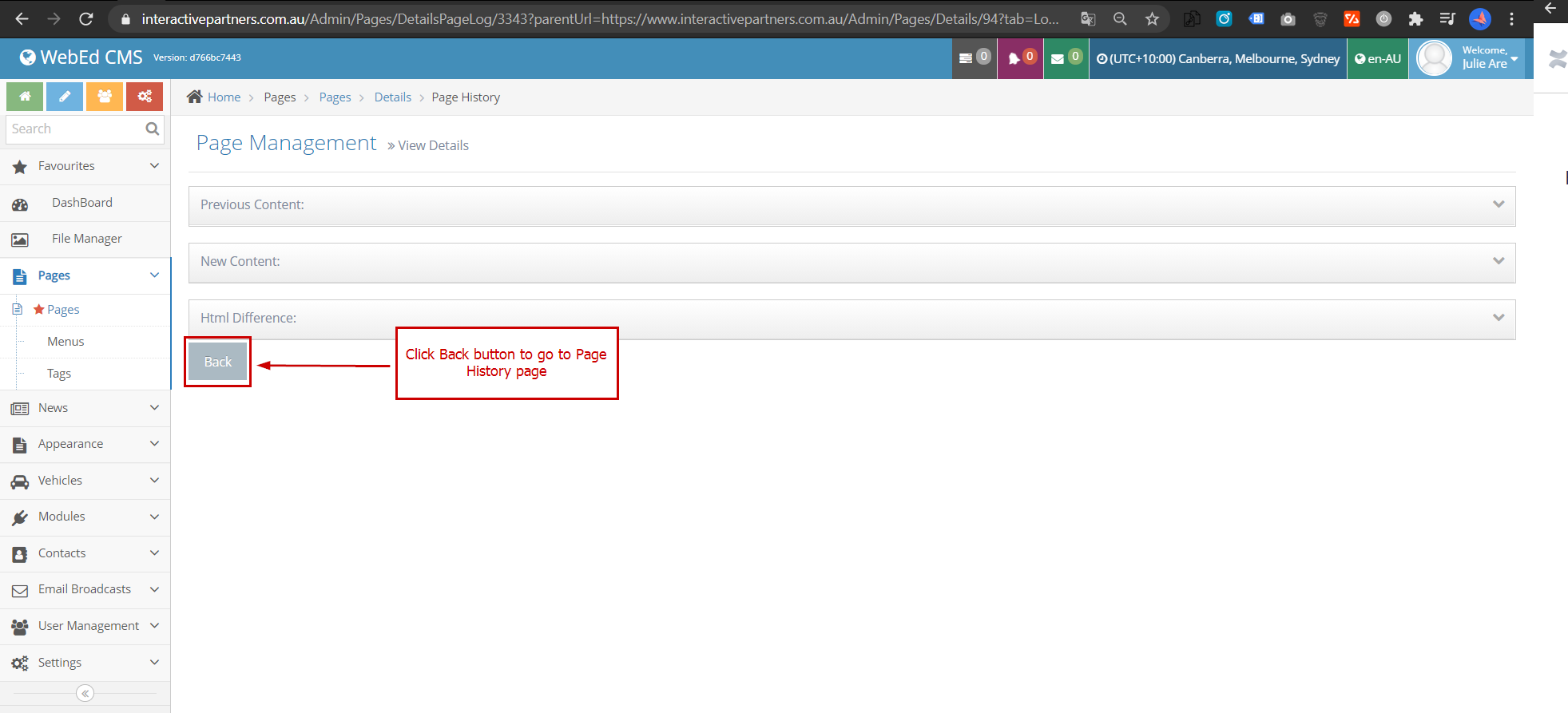
-
2
Click the Revert Content button (semi-circle arrow next to the double pages review content icon we used previously)
-
3
Once you click this it will set the previous content over top of the existing content
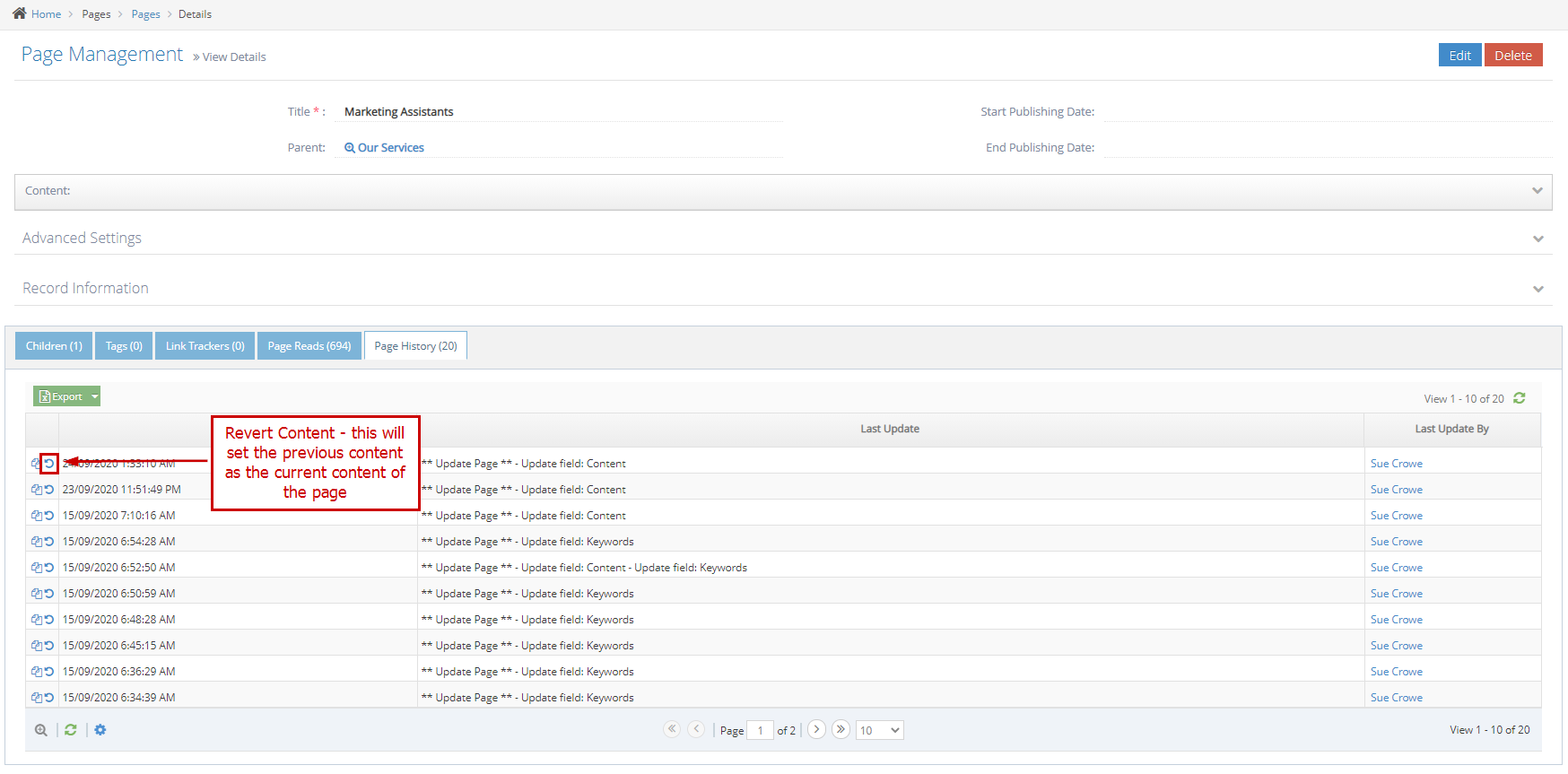
-
4
Please note that once you click the Revert Content icon it will replace the content BUT it will also save it as the latest version.
-
5
For example, You are on Version 10 and you want to replace it with the content from Version 5 - once you Revert, the content will be from version 5 BUT the system will save it as Version 11. This ensures you do not lose the original content from Version 5