- What is the latest video and photo strip?
- Why you would use the latest video and photo strip?
- See Latest video and Photo Strip in action
- Managing Video and Photo Strip
- How to Add a Video and/or Photo Category
- How to add a Video and/or Photo Filmstrip
- Editing Video and Photo Filmstrip
- Deleting Video & Photo Filmstrips Effectively
- Adding your new Video and Photo Film Strip to a website page
- Changing the Video and Photo Strip Display Order
- Managing your Filmstrip Template
Adding your new Video and Photo Film Strip to a website page
STEP-BY-STEP
-
1Go to the page you want your video to appear and click EDIT
-
2Put your cursor where on the page you want the strip to appear and choose the curly bracket icon on the edit window
-
3Search curly bracket for VideoAndPhotoStrip
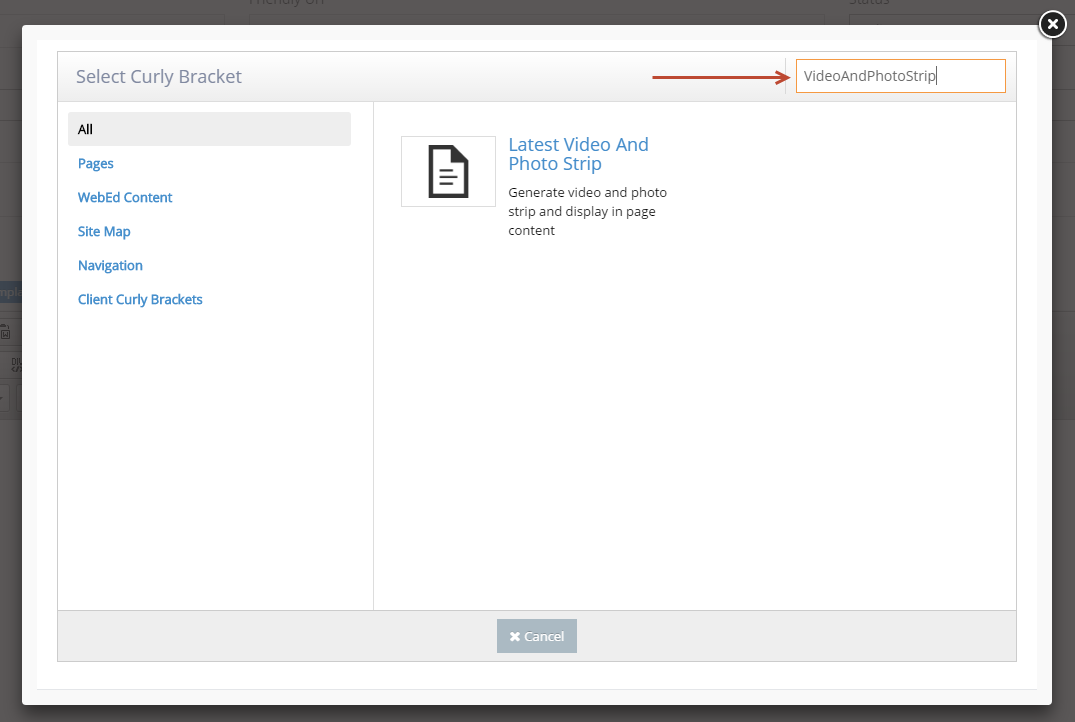
-
4Choose the video category of your video strip
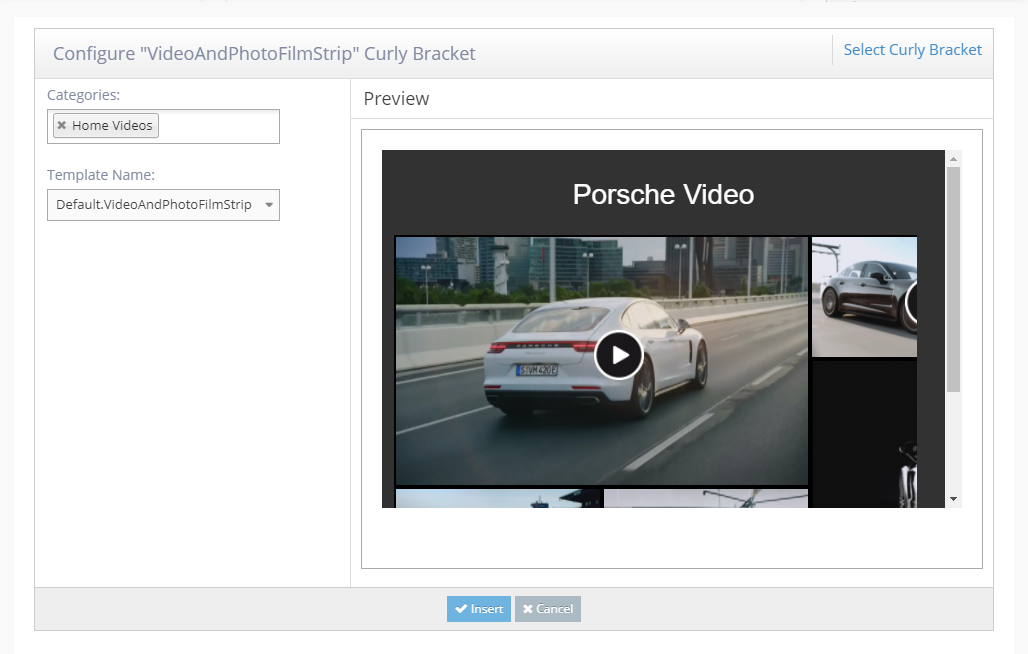
-
5Select 'Insert'
-
6Save the page, clear the cache and refresh to check the video strip is working and in the correct place