- Why you would use a Background Tasks?
- How to view all Background Tasks?
- How to setup task
- How to set Background Task Logs Days Per View
- How to View Logs
- Ability to add specific client task
How to set Background Task Logs Days Per View
STEP-BY-STEP
-
1Log in as an administrator and go to the Admin Dashboard.
Learn how to log in here → -
2Go to Admin Module and click Settings on the left navigation/menu
-
3Click System Settings then select Background Tasks
-
4Search Background Task Logs Days Per View
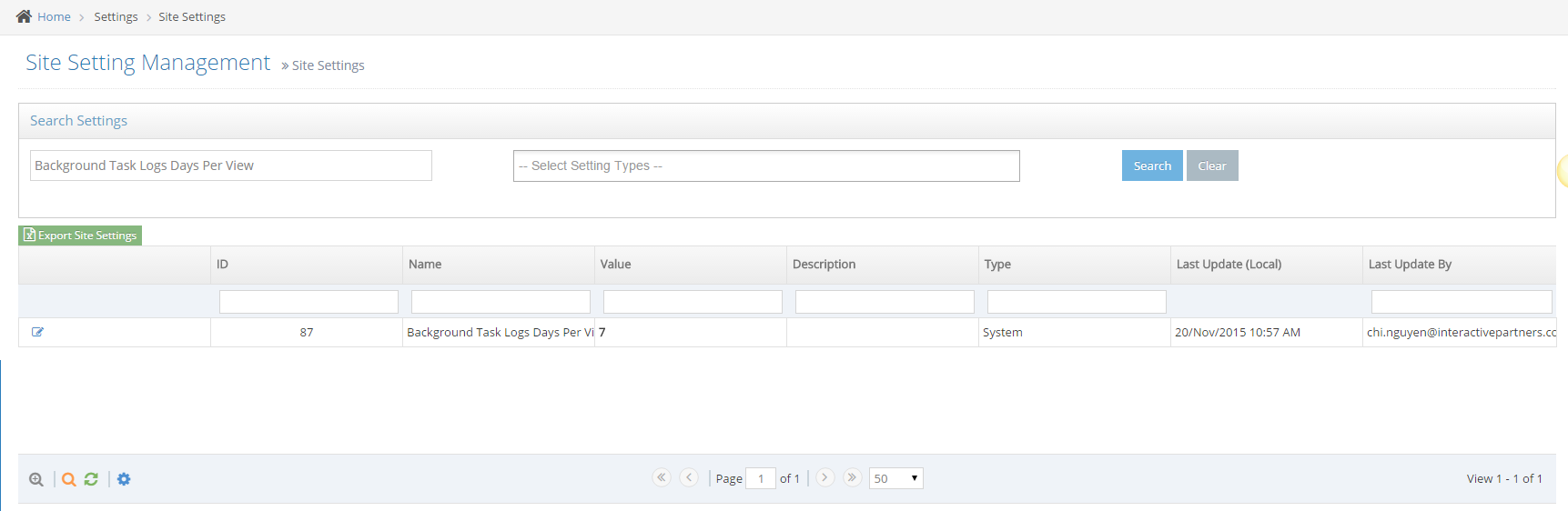
-
5Click the Edit icon

-
6Change the value
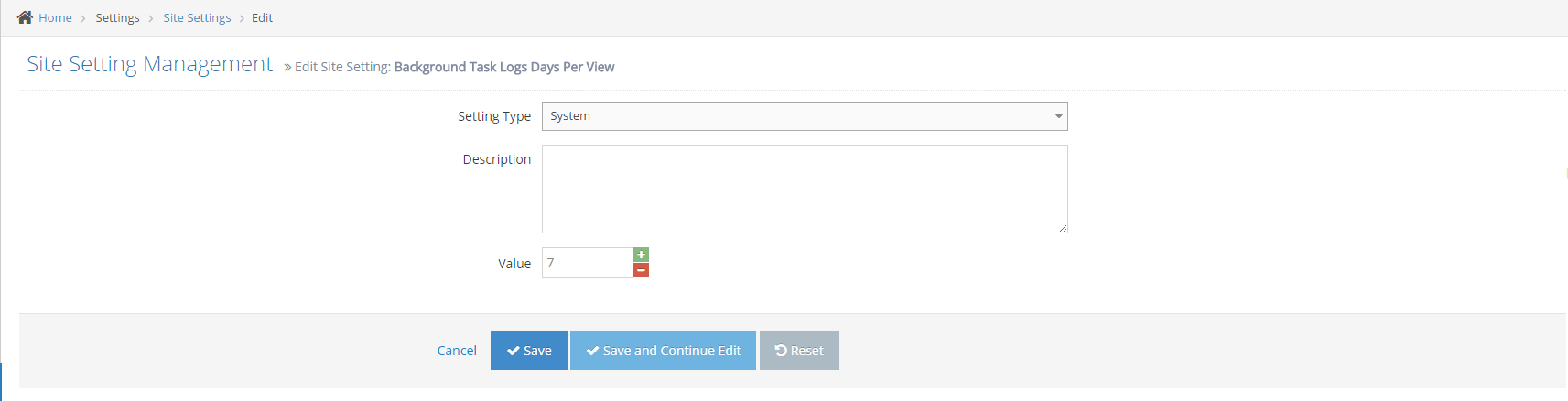
-
7Click Save or Save and Continue Edit
- Click Save: back to the site setting listing and show message update successfully
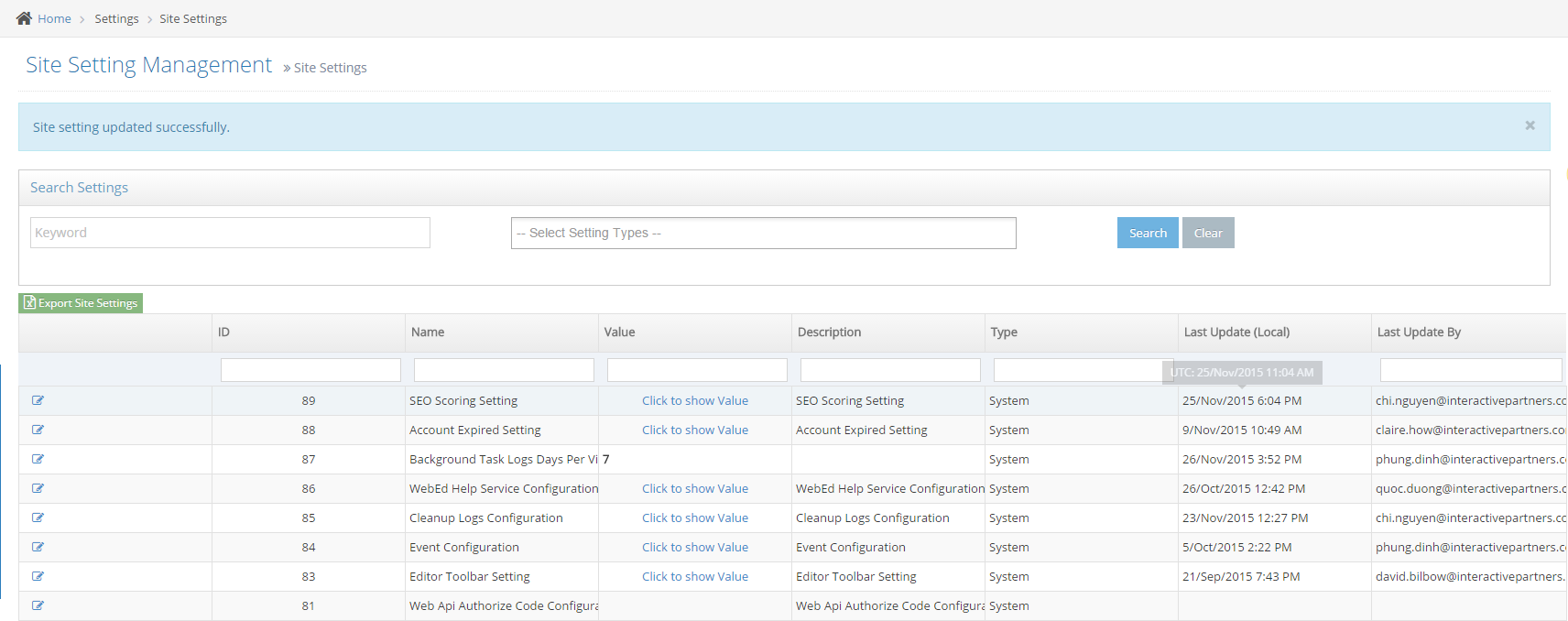
- Click Save and Continue Edit: keep page edit and show a message update successfully
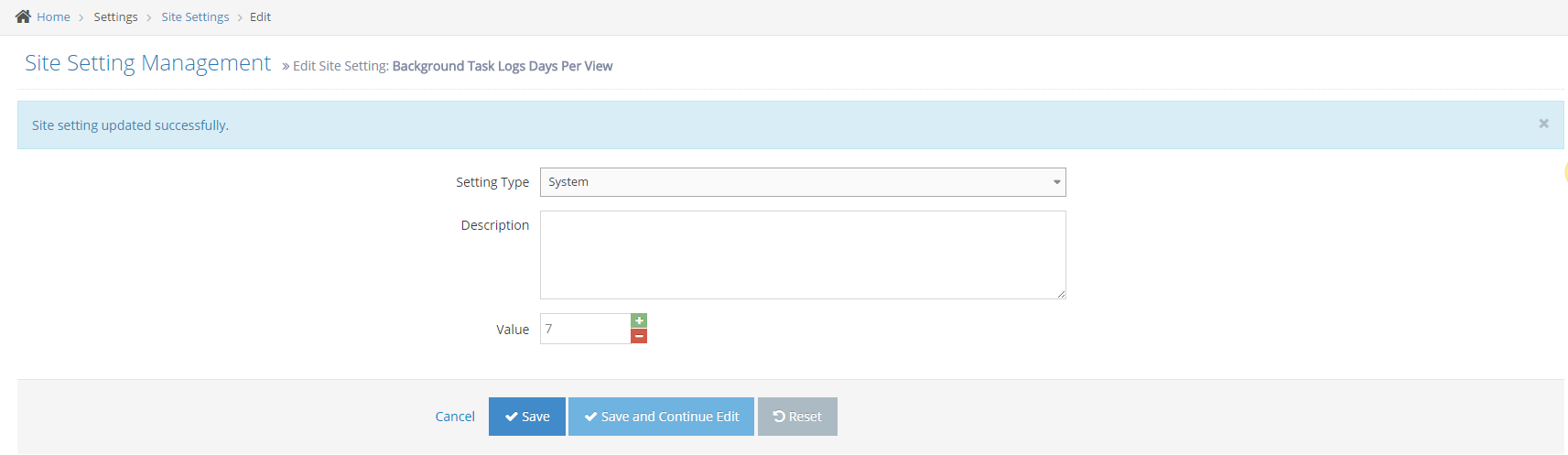
- Click Save: back to the site setting listing and show message update successfully