- Setting Account Expiration Overview
- Why would you set expiration to a user account?
- How does this work?
- How to configure the Account Expired Setting
- How to configure the Account Expires Notification Task
- How to configure the Deactivation Expired Accounts Task
- How to activate an account
- Changing an email template for an Expired Account notification
Changing an email template for an Expired Account notification
STEP-BY-STEP
-
1Log in as an administrator and go to the Admin Dashboard.
Learn how to log in here → -
2Click User Management
-
3Select Email Setting > Email Templates
-
4A list of email templates in the system appears
-
5On the Subject column, search for 'Account Expired Notification'
-
6Click Edit
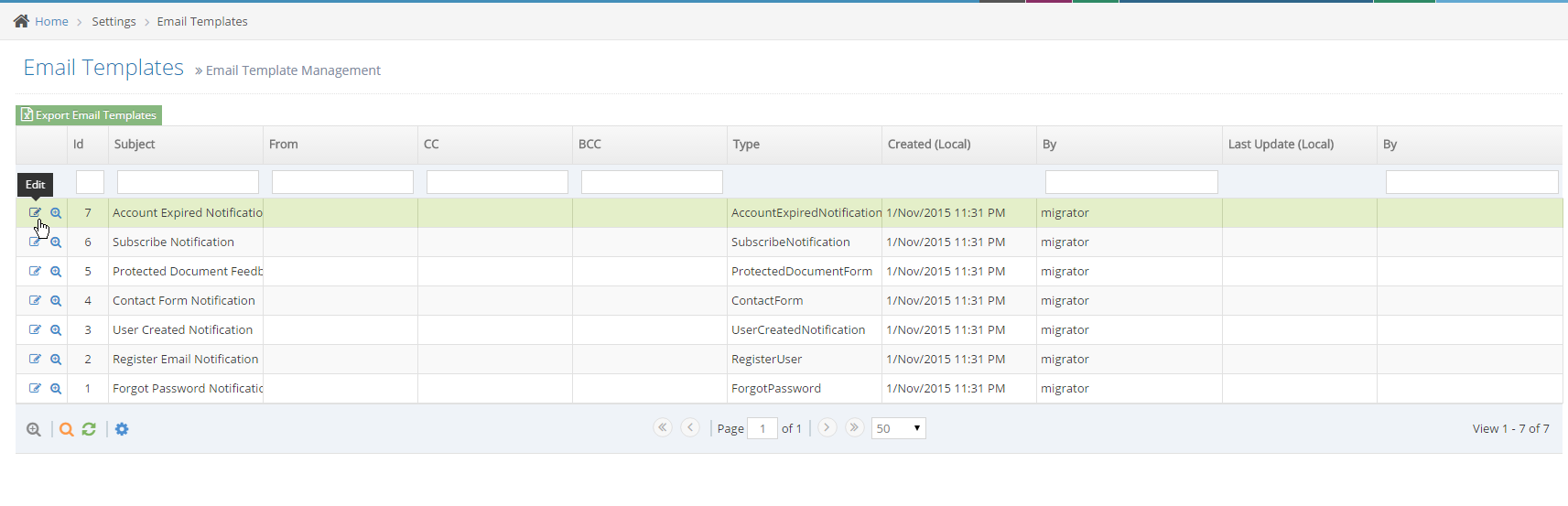
-
7The edit screen appears to adjust the email template
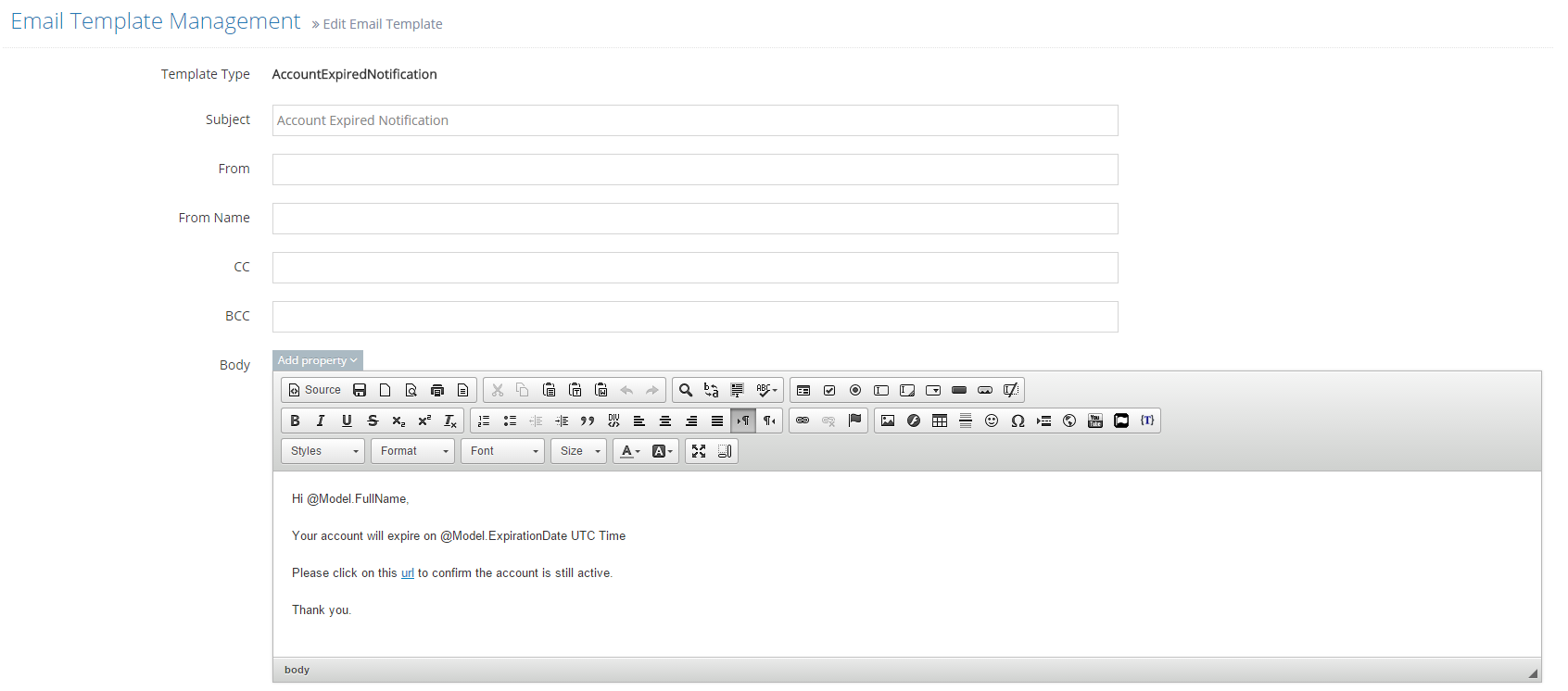
-
8Click Add property to use available properties in the body.
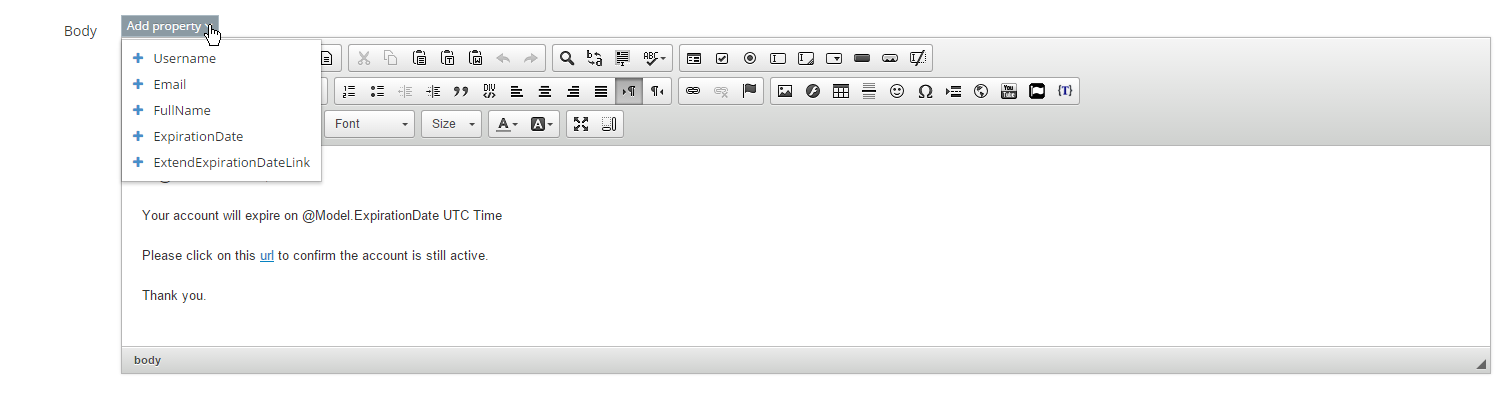
-
9Click Save