- Vehicle Listing Module Purpose
- How to manually add vehicles to vehicle module
- Adding and Uploading Images to your Vehicle Listing
- Controlling the Order
How to manually add vehicles to vehicle module
STEP-BY-STEP
-
1Log in as an administrator and go to the Admin Dashboard.
Learn how to log in here → -
2Launch the Admin Module
-
3In the blue tabs on the left-hand side select:
- Vehicles – then
- Vehicles Listing
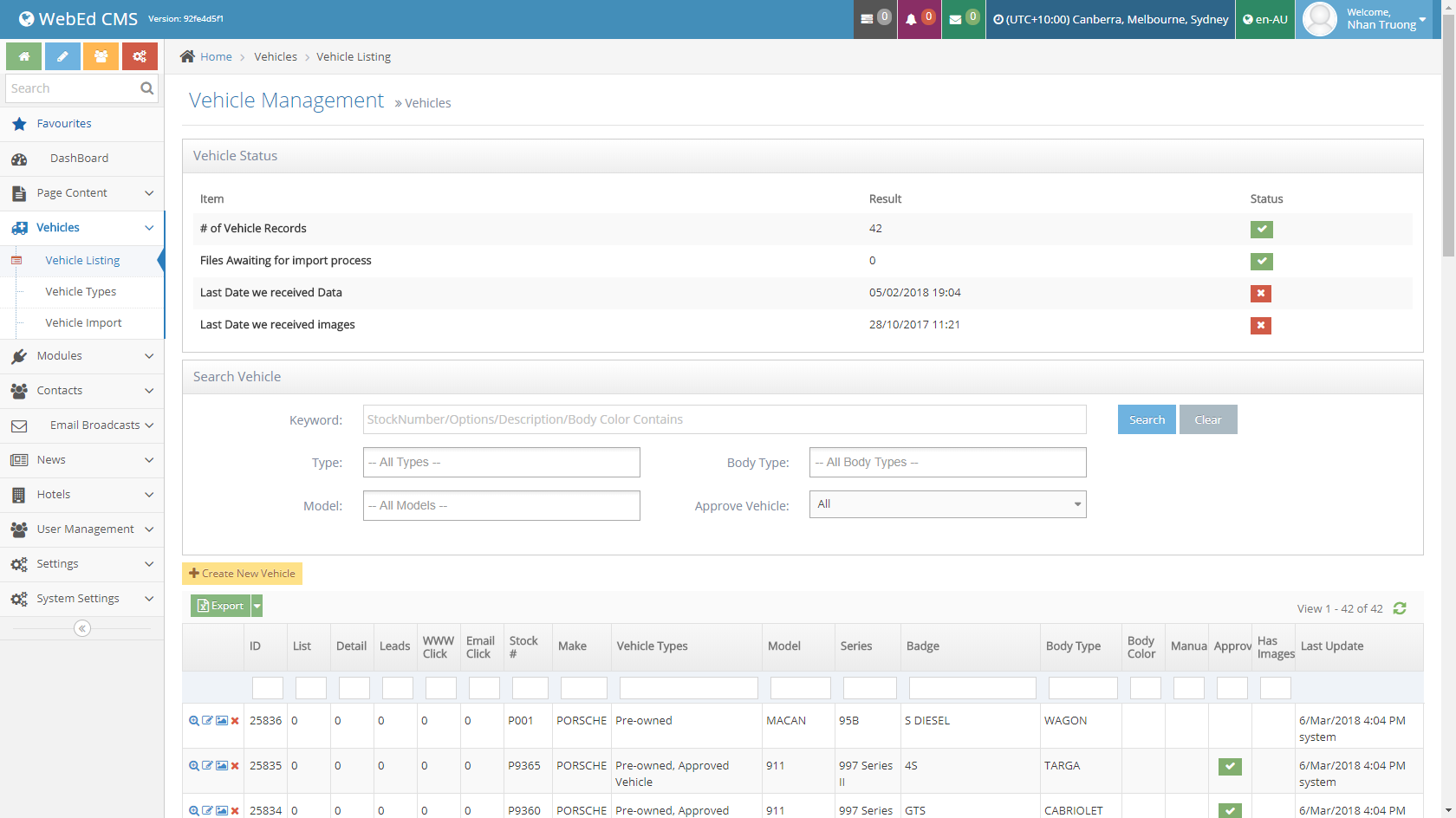
-
4From this index page, you can:
- Create new vehicle listings
- Edit existing listings (using the pencil icon)

- Delete listings (using the X icon)

- Upload Images (using the image icon)

You can also export the data to an excel spreadsheet using the Export to CSV button in the top right-hand corner