- Instead of setting hidden values for Product of Interest or Campaign Code you can also drag and drop controls.
- This will allow the visitor to select the values before submitting the form
- This is a great way to prompt for any type of value and allows easy segmentation of contacts for email broadcasting
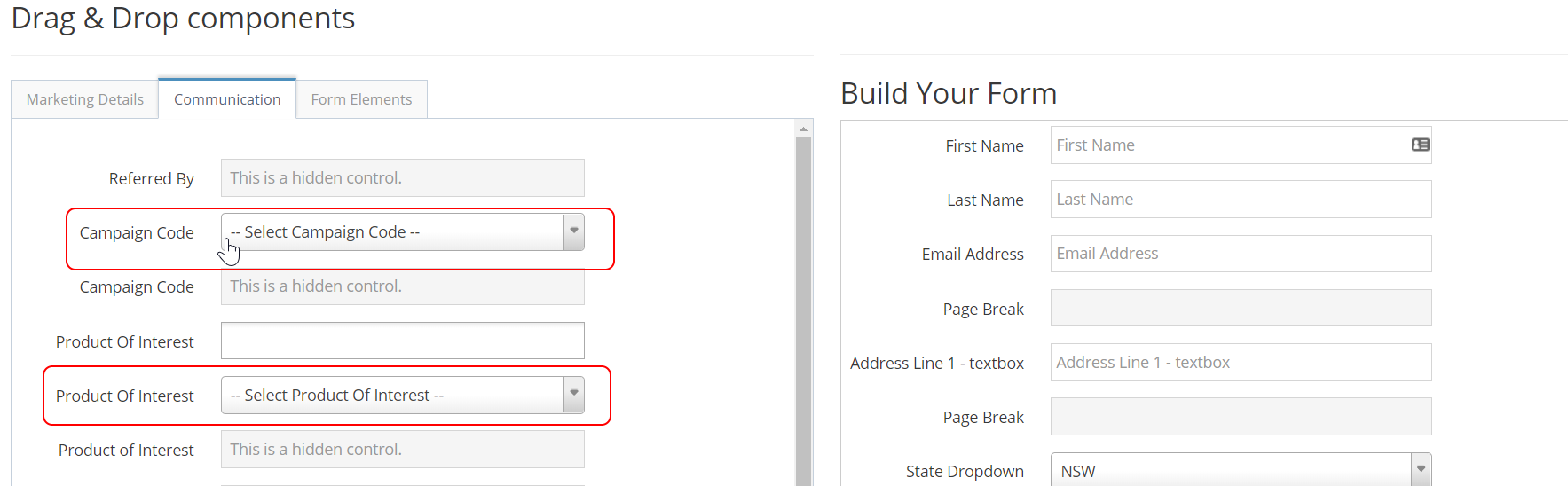
STEP-BY-STEP
Please note to not add hidden control and dropdown selector of the same component (i.e: Hidden control of Product Of Interest and Dropdown selector of Product of Interest) in one form, it would cause the data recorded from the form incorrect and also the export data from "Export with Communication" function.
-
1Log in as an administrator and go to the Admin Dashboard.
Learn how to log in here → -
2Search for "Product of Interest" or "Campaign Code"
-
3Edit any existing records
-
4Use the Create New button to add a record