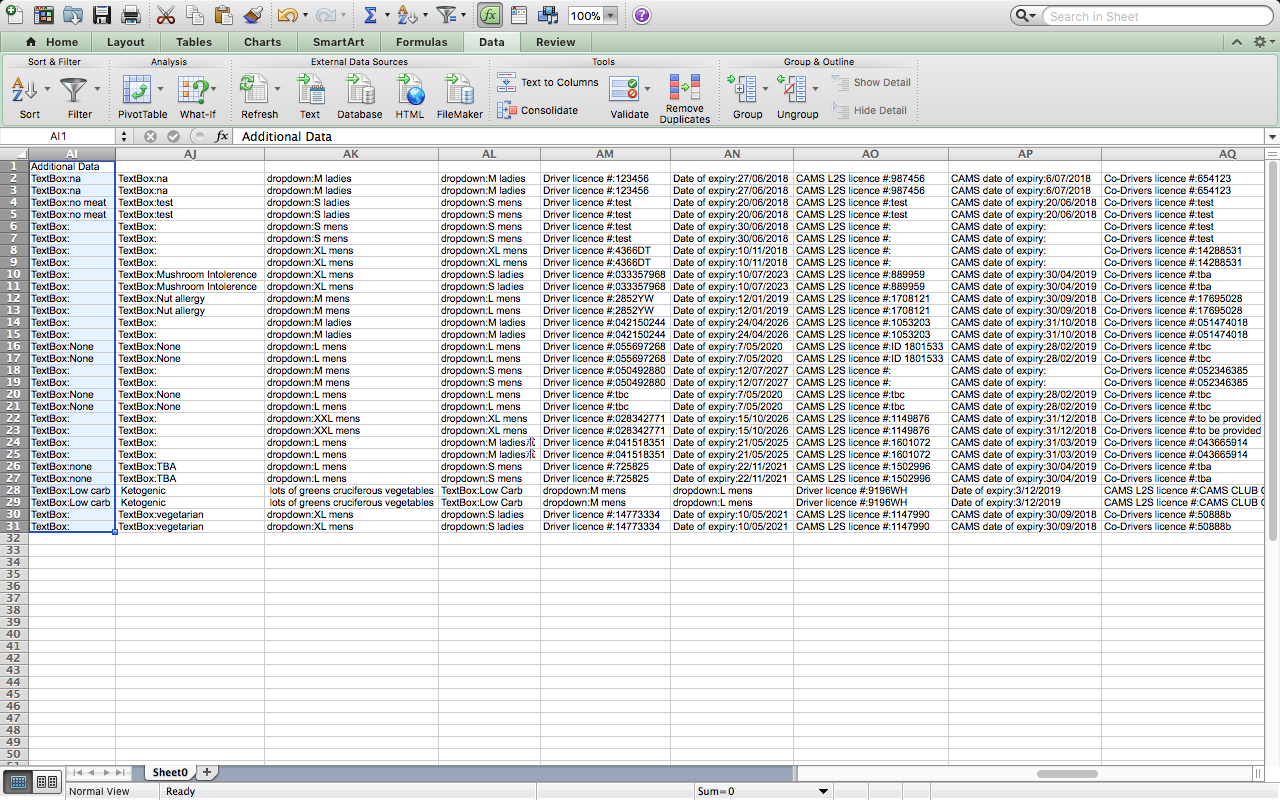- Why you would use an Event Module?
- See the Events Module in action
- Basic Event Information
- Additional Event Information
- Event Flow Settings
- Event Notifications
- Adding Your New Event to a Website Page
- Event Categories
- Event Schedules
- Event Add-Ons
- Event Attendee Type
- Event Forms
- Event Booking
- Event Coupon
- Event PDF attachment on email
- Event Ticket Pool
- Event Email Processing
- Event Tips: Splitting Additional Info Data in Excel
Event Tips Splitting Additional Info Data in Excel
This article will help show to split the Additional Info/Data on Excel after exporting data from Events in WebEd.
STEP-BY-STEP
-
1Open the newly exported Excel file > Go to the Additional Data Column > Highlight the entire column

-
2Click on Data at the top menu

-
3Click on the Text to Columns button/option on the top menu panel
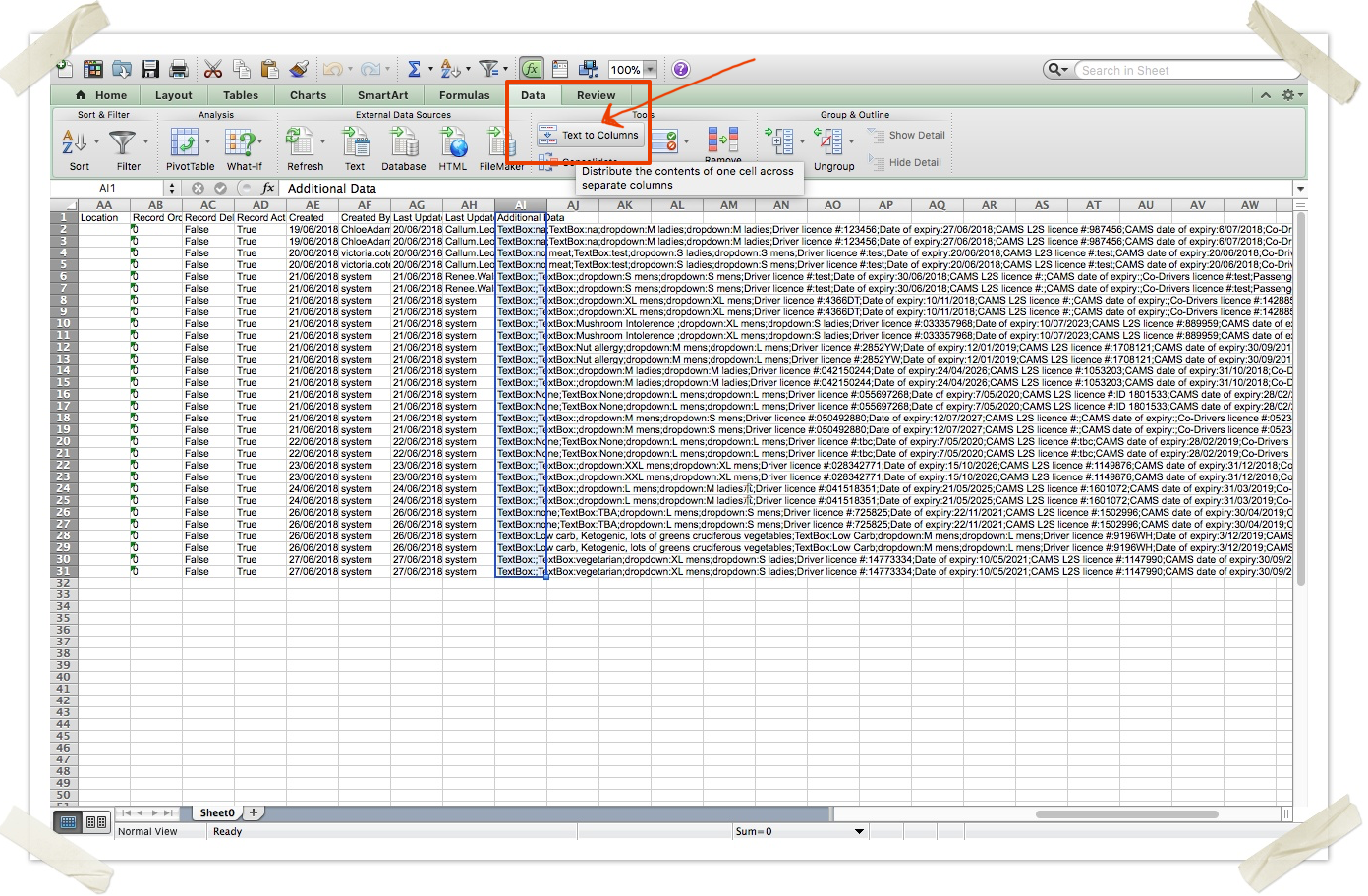
-
4A Pop up will appear for the settings.
-
5Click on the Delimited option > Click Next.
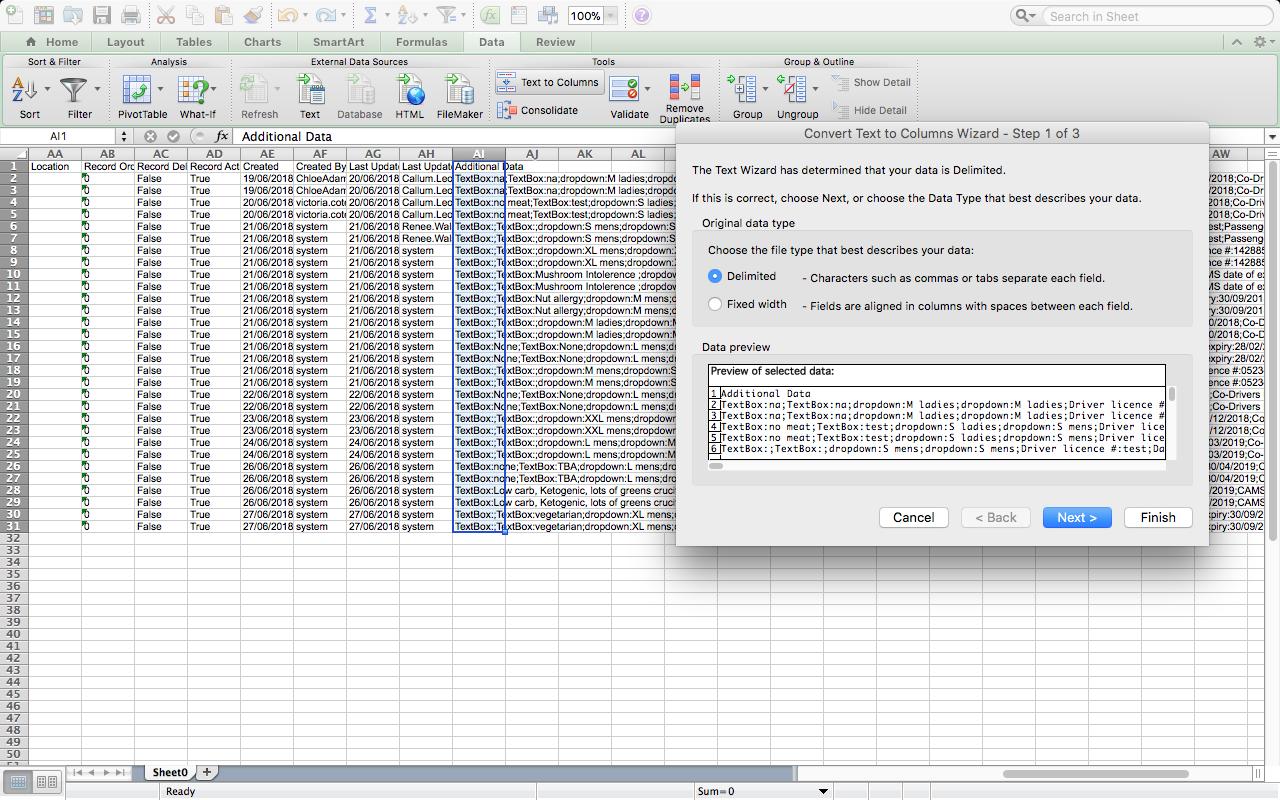
-
6Under Delimiters, tick on Tab, Semicolon, and Comma. Then click Next.
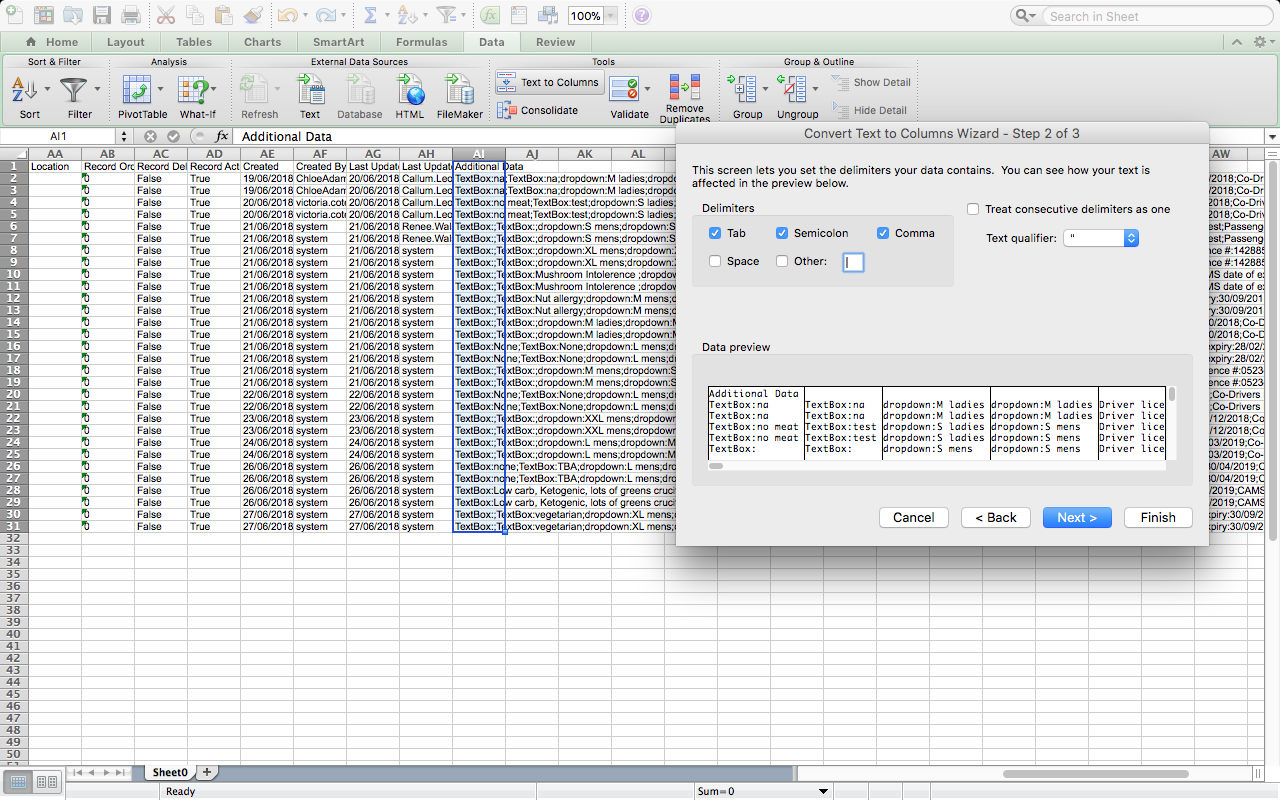
-
7Under Column data format click on General then click on Finish.
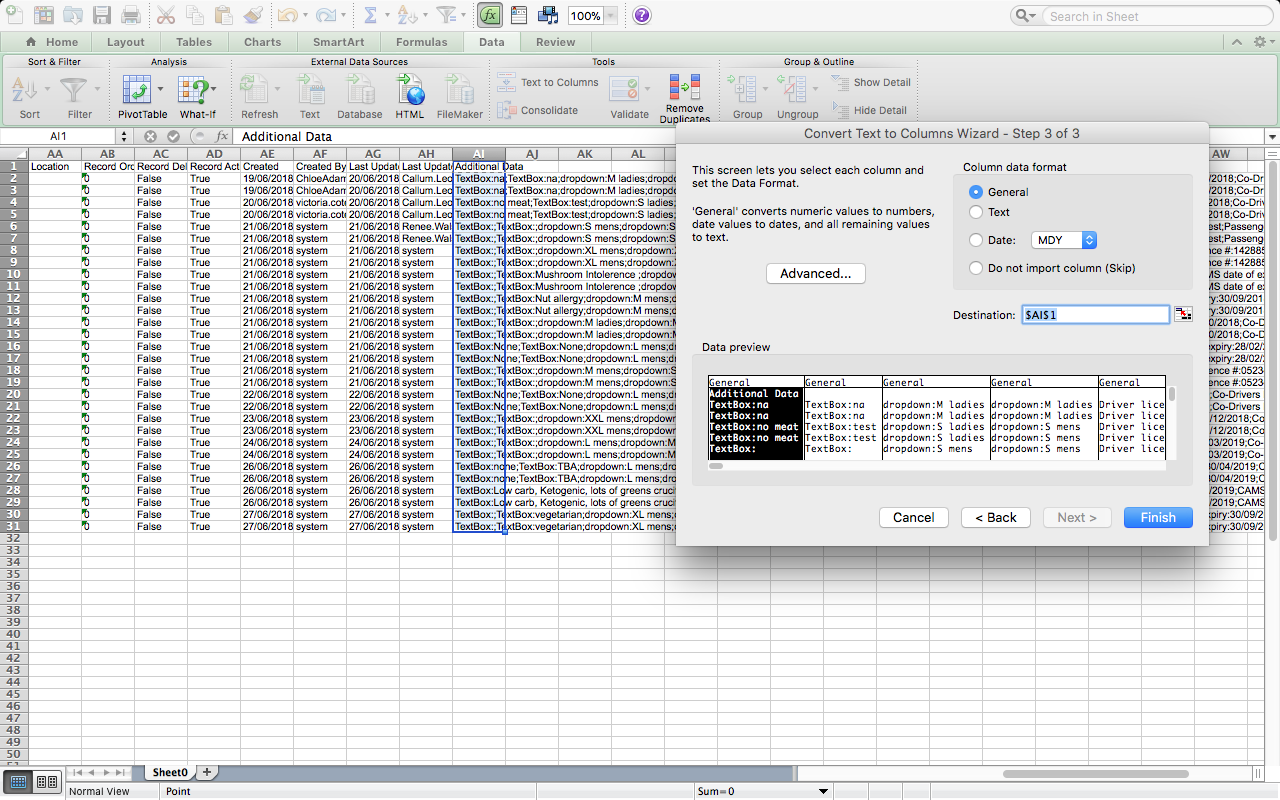
-
8The Data under Additional Data should now be split into different columns.