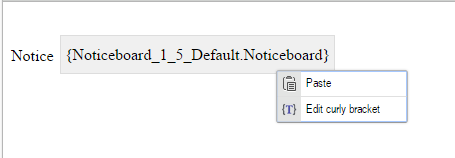- How to add a Noticeboard Curly Bracket to the page
- How to Create, Edit and Delete a Notice in Admin Dashboard
- How to Create, Edit, View Details and Delete a Notice Type in Admin Dashboard
- How to change the Noticeboard Curly Bracket display on the page
How to add a Noticeboard Curly Bracket to the page
STEP-BY-STEP
-
1Log in as an administrator and go to the Admin Dashboard.
Learn how to log in here → -
2Go to the page that you want to show notices and click Edit
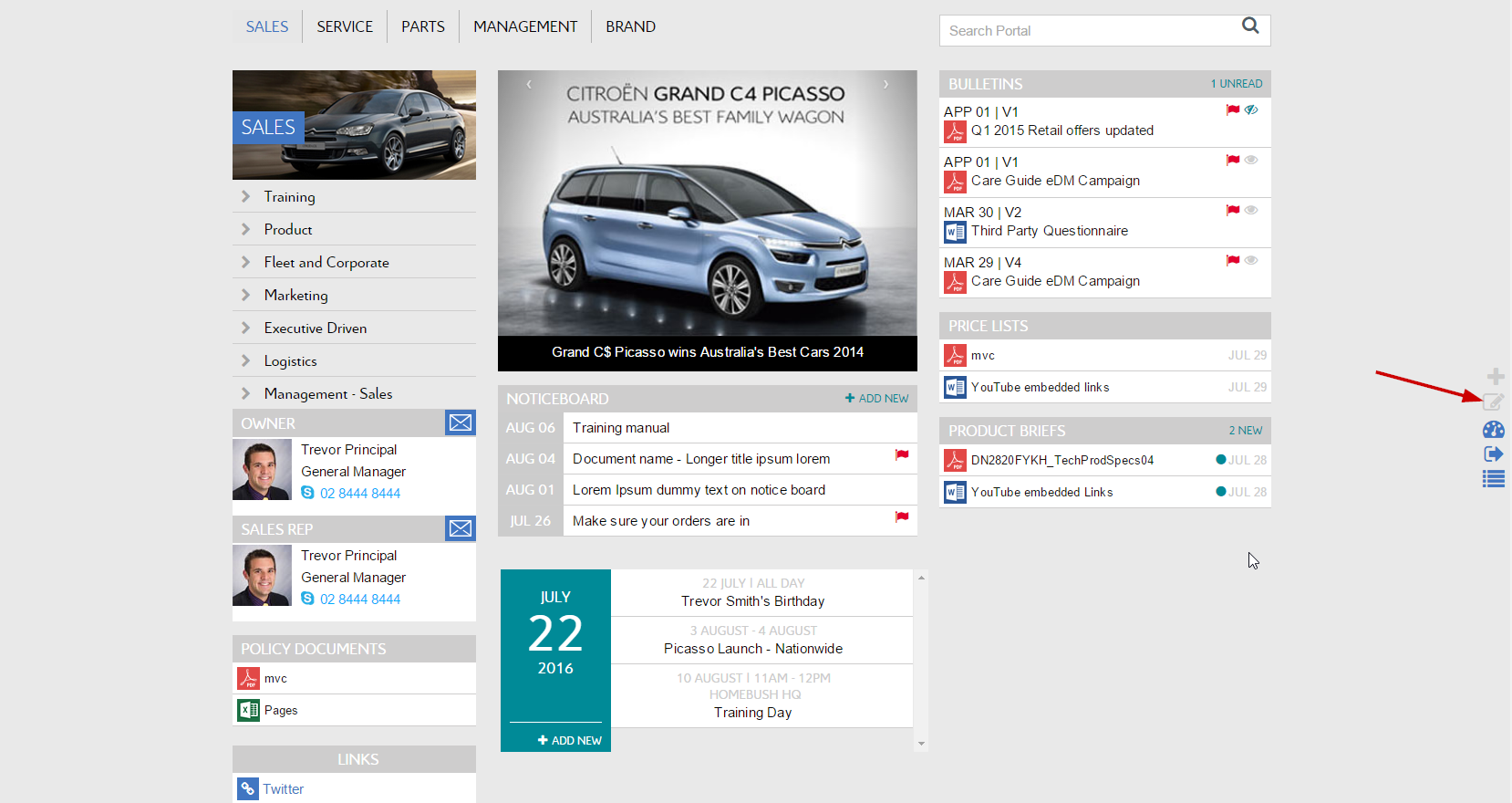
-
3Add a Notice to your desired location then select the Curly Bracket icon
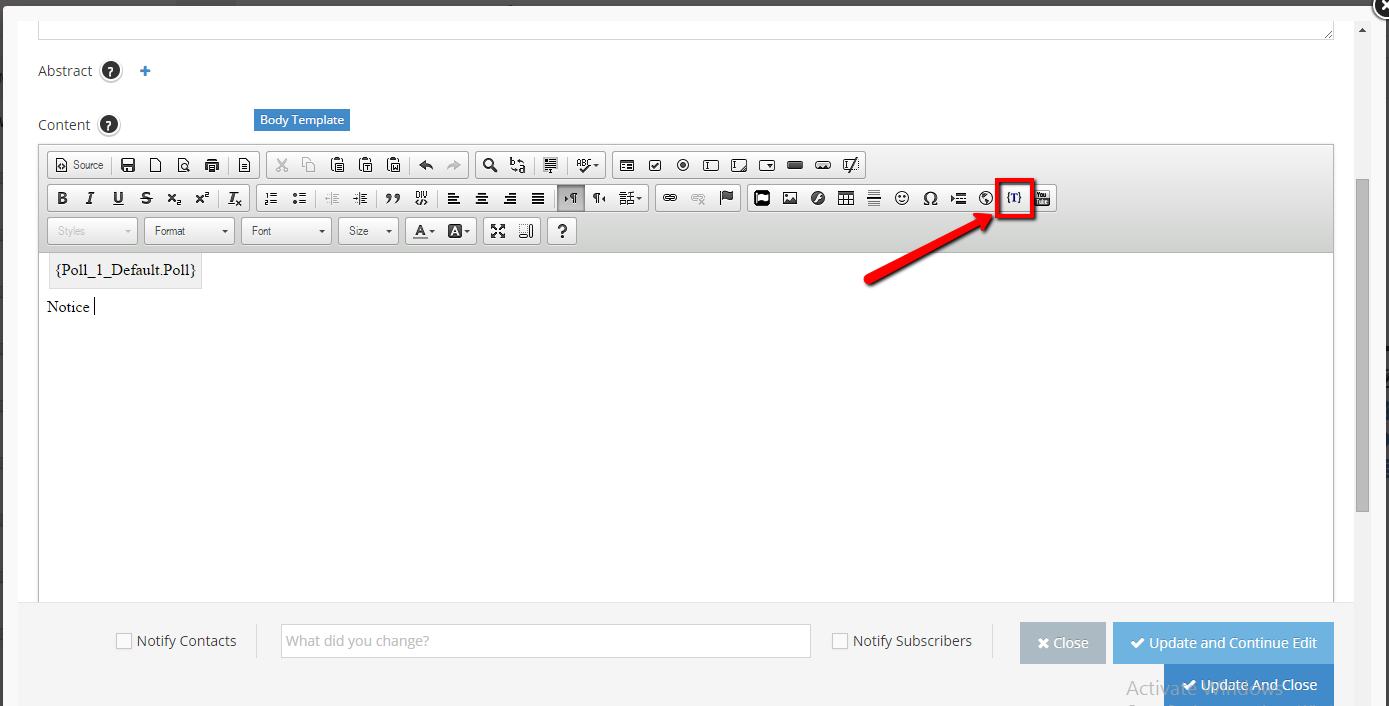
-
4Click the Configuration button in the popup
In the new popup, type typing Noticeboard keyword into the textbox search. Then click on an item in the resulting search. -
5Select the option on the left side, and review the UI on the right side.
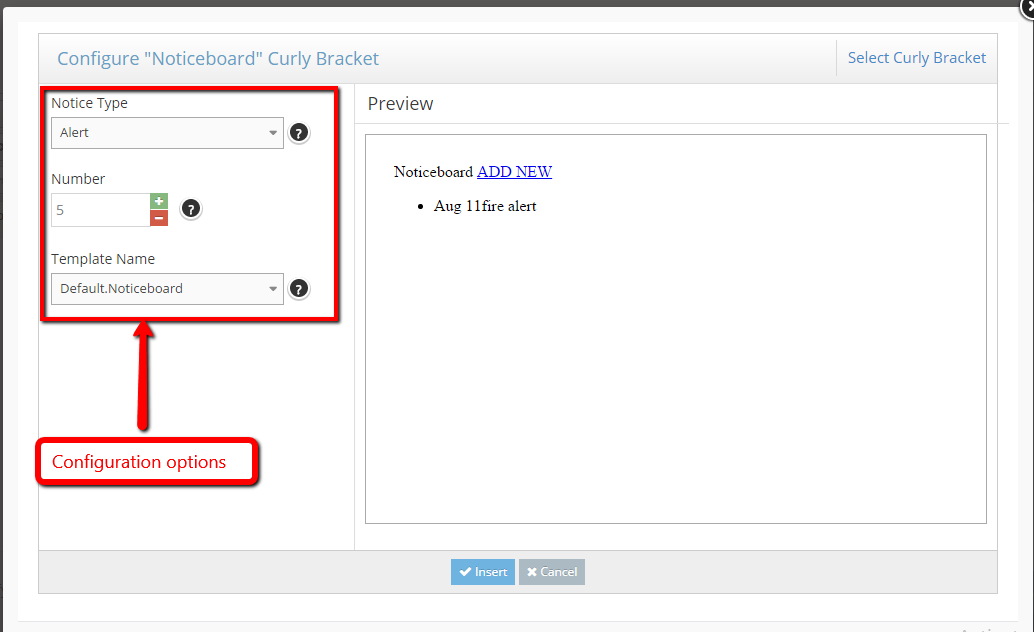
-
6Click the Insert button to save the Curly Bracket configuration
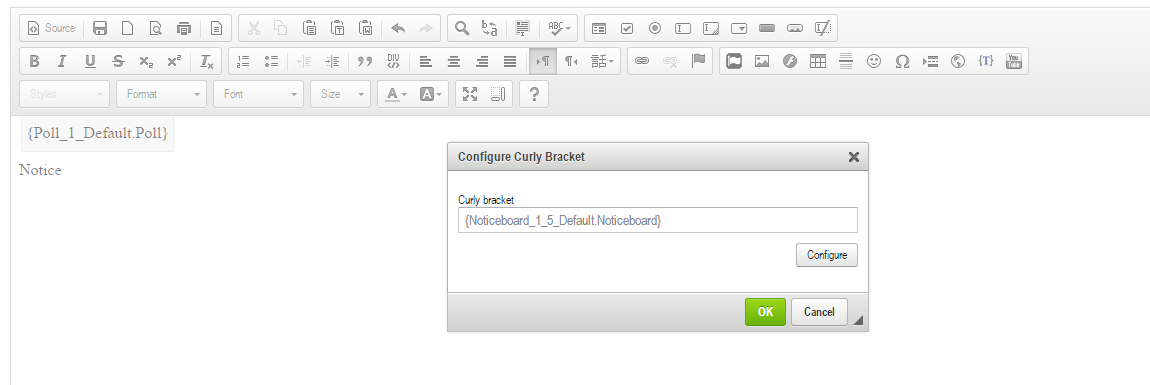
-
7Click OK button to finish
-
8Click Update And Close
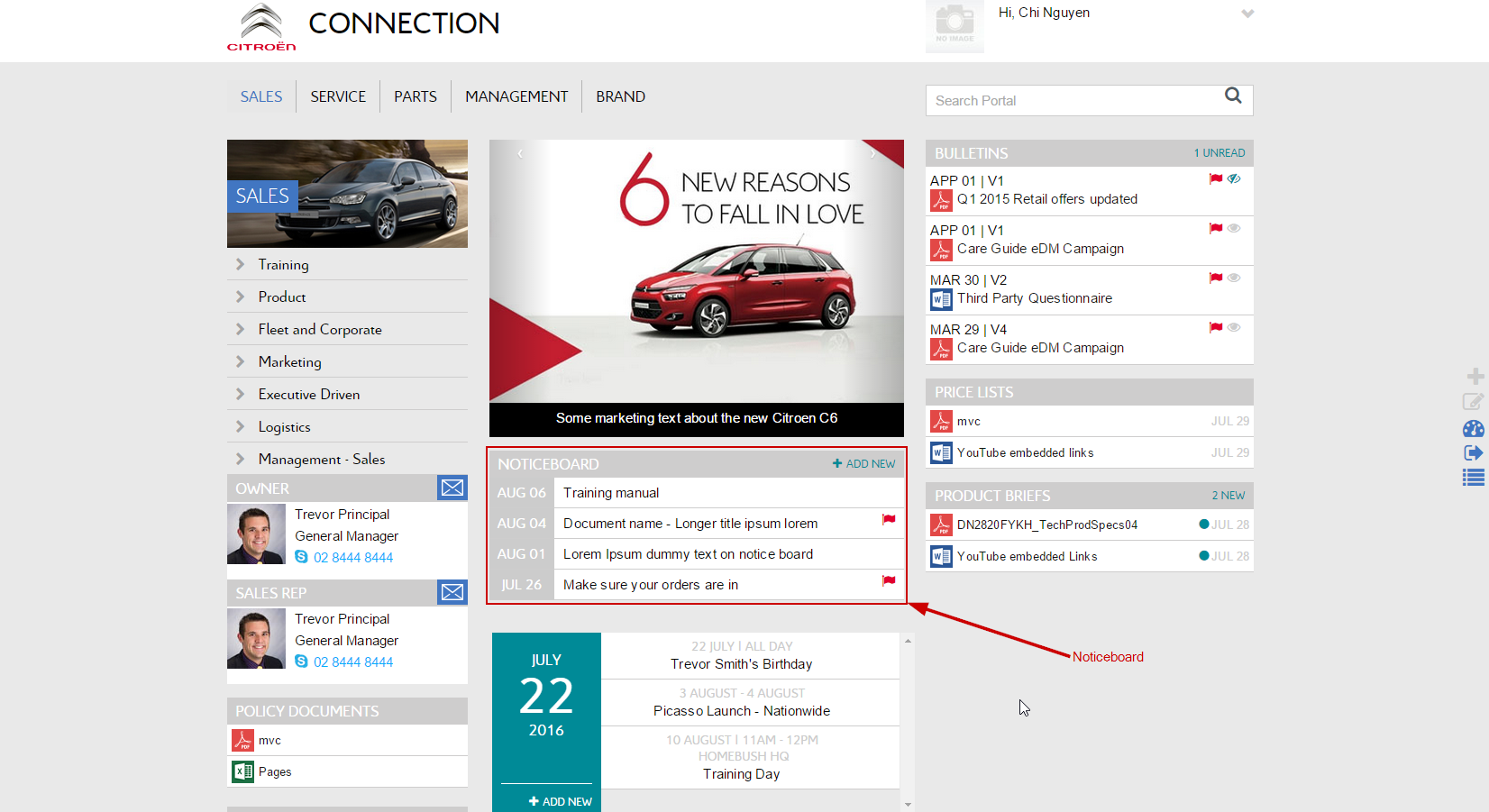
-
9Edit NoticeBoard:
Double click or right click on the Curly Bracket then select Edit curly bracket option