- Editing Pages Overview
- Editing from the Page via Double-Click on the Area
- Editing the Page via the Edit floating icon
Editing the Page via the Edit floating icon
STEP-BY-STEP
-
1Log in as an administrator
Learn how to log in here → -
2Once logged in, browse to any page on your site you have right to edit
-
3Look for the edit icon on the right side of the page
-
4
Mouse over the edit icons to display the options
- Create a new page
- The new page will be a child of the current page
- To understand more about parent and child page relationships see Site Maps
- Edit this page
- Opens the editor for the current page
- Admin Dashboard
- Displays the system dashboard for the site
- Display the site map for this site
- The site map allows you to see all pages for the site on one page
- This can sometimes be an easier way to move around and edit multiple pages
- Logout
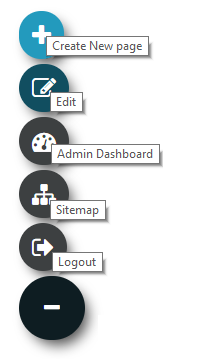
- Create a new page
-
5
Click edit to edit the current page and the editor window will open then proceed to edit the necessary details and Save or Save and Continue Edit to apply changes.