- Adding a Company to a Contact using Contact listing
- Adding Company to a Contact using the Contact Detail page
- Adding Contact to a Company using Company Detail Page
Adding Contact to a Company using Company Detail Page
STEP-BY-STEP
-
1
Go to Admin Dashboard → Contacts → Companies
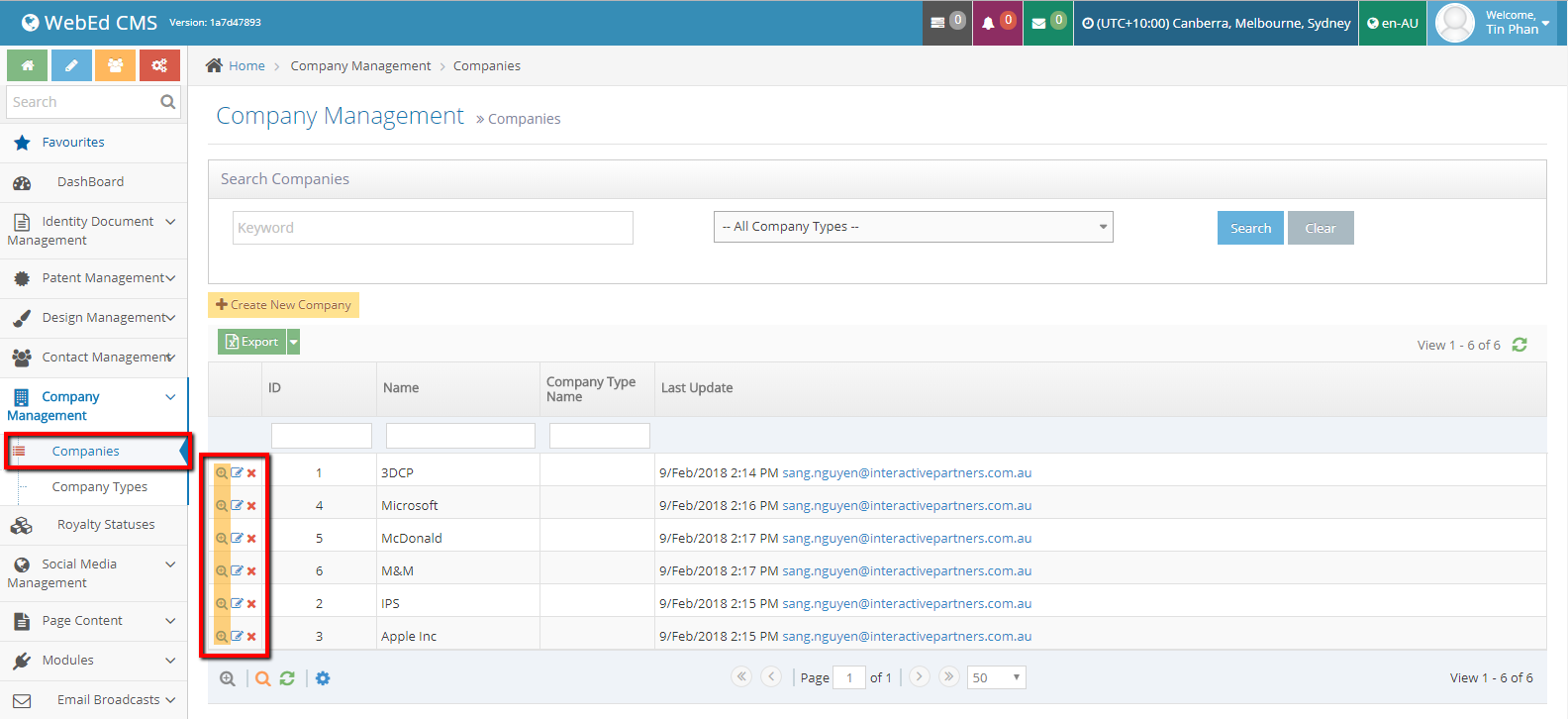
-
2
On any row, click the icon "View details"
-
3
Details of contact will be shown, scroll down
-
4
Select the tag "Contacts"
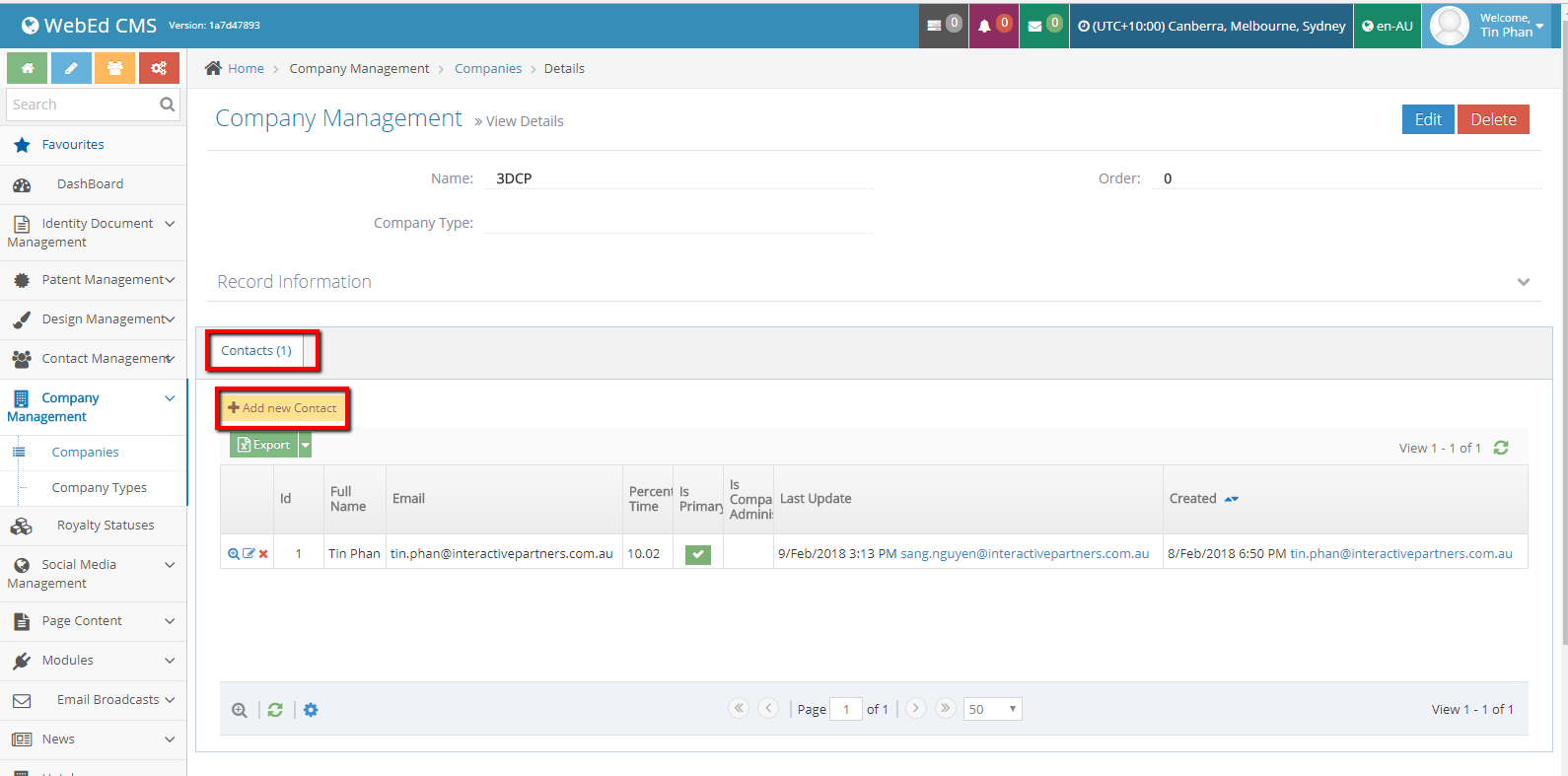
-
5
Click "Add New Contact" and a popup will be shown
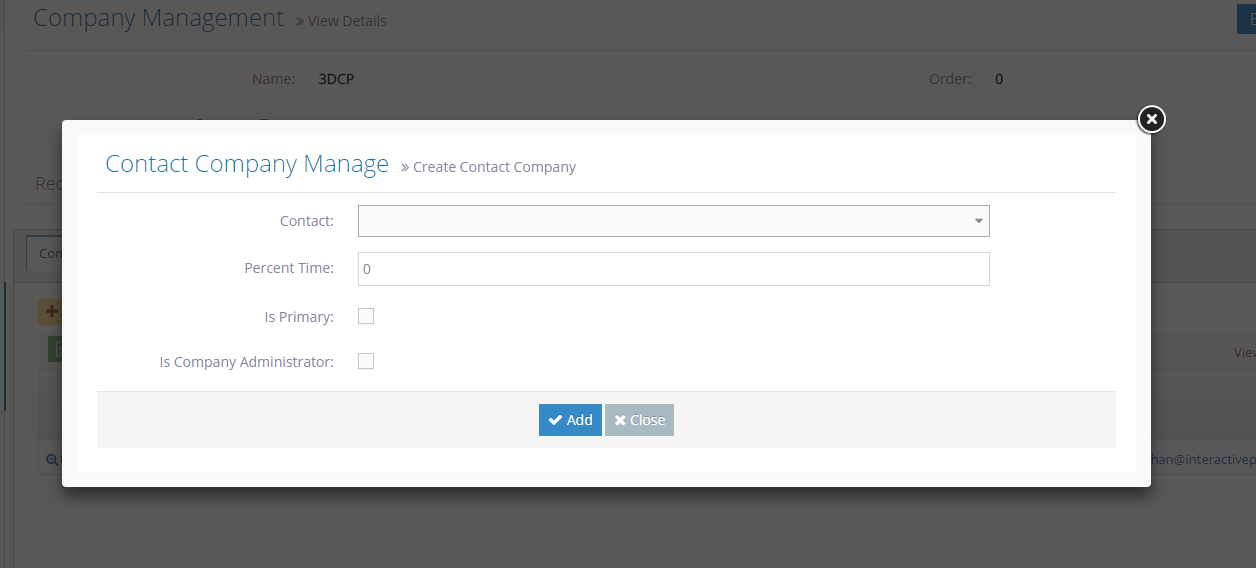
-
6
Fill up the necessary fields
-
7
Click Add button