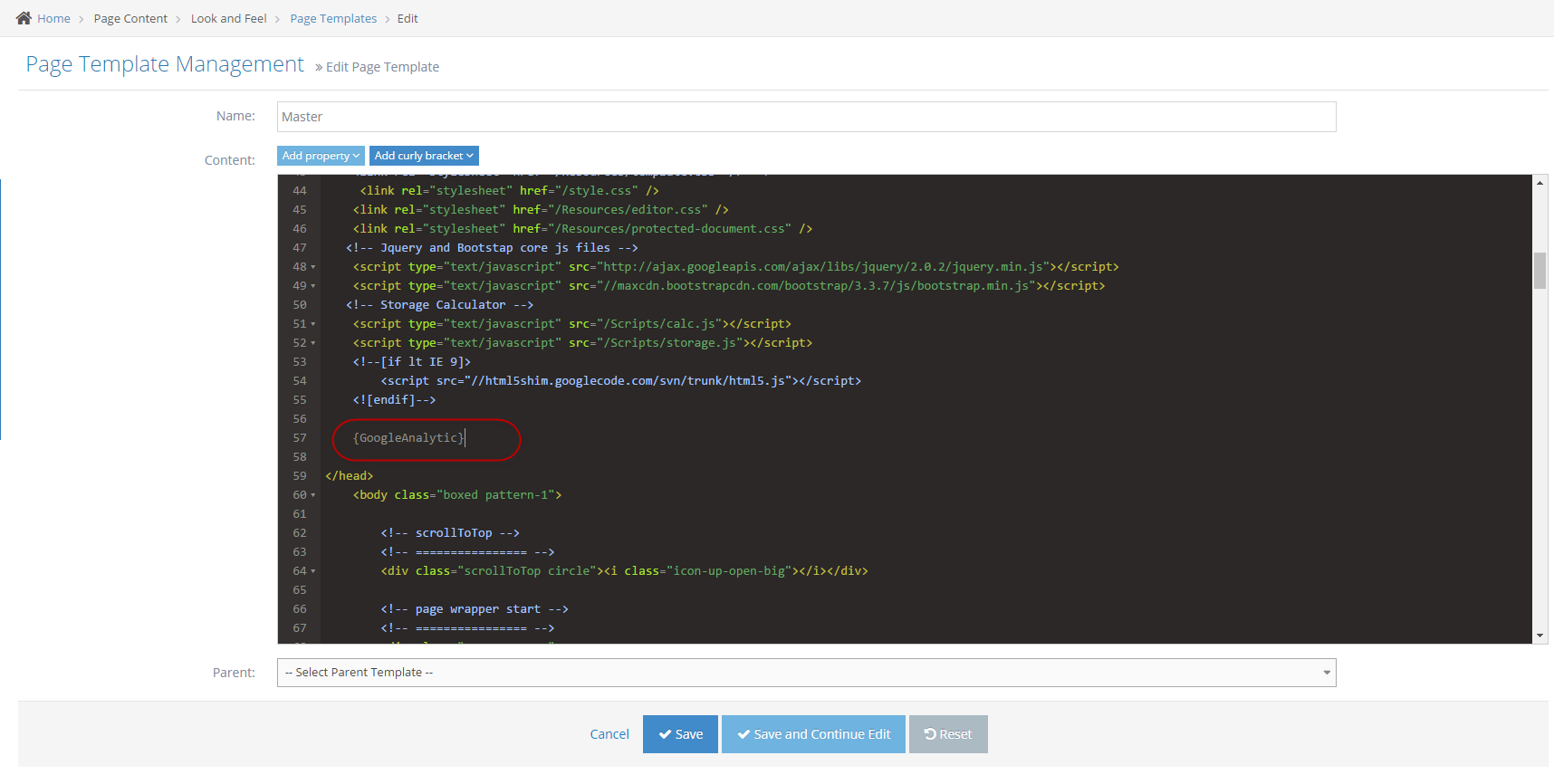- Google Analytics Overview
- Adding Analytics to your Site Dashboard
- Register for the Google OAuth Client
- Add to the Google Analytics Site Setting to your Website Admin Dashboard
- Add the OAuth details to your website
- Adding Analytics Tracking to your site
- Editing the Analytics code on your site
- Adding Google Analytics Tracking Code into your Master Template
- Managing your Analytics Account
- Setup Automated Google Analytics Reports
Adding Google Analytics Tracking Code into your Master Template
This step will already have been done for you by the WebEd team. It is added here for reference only and should not generally be required.
STEP-BY-STEP
-
1In the left menu, select Page Content > Look And Feel > Page Templates
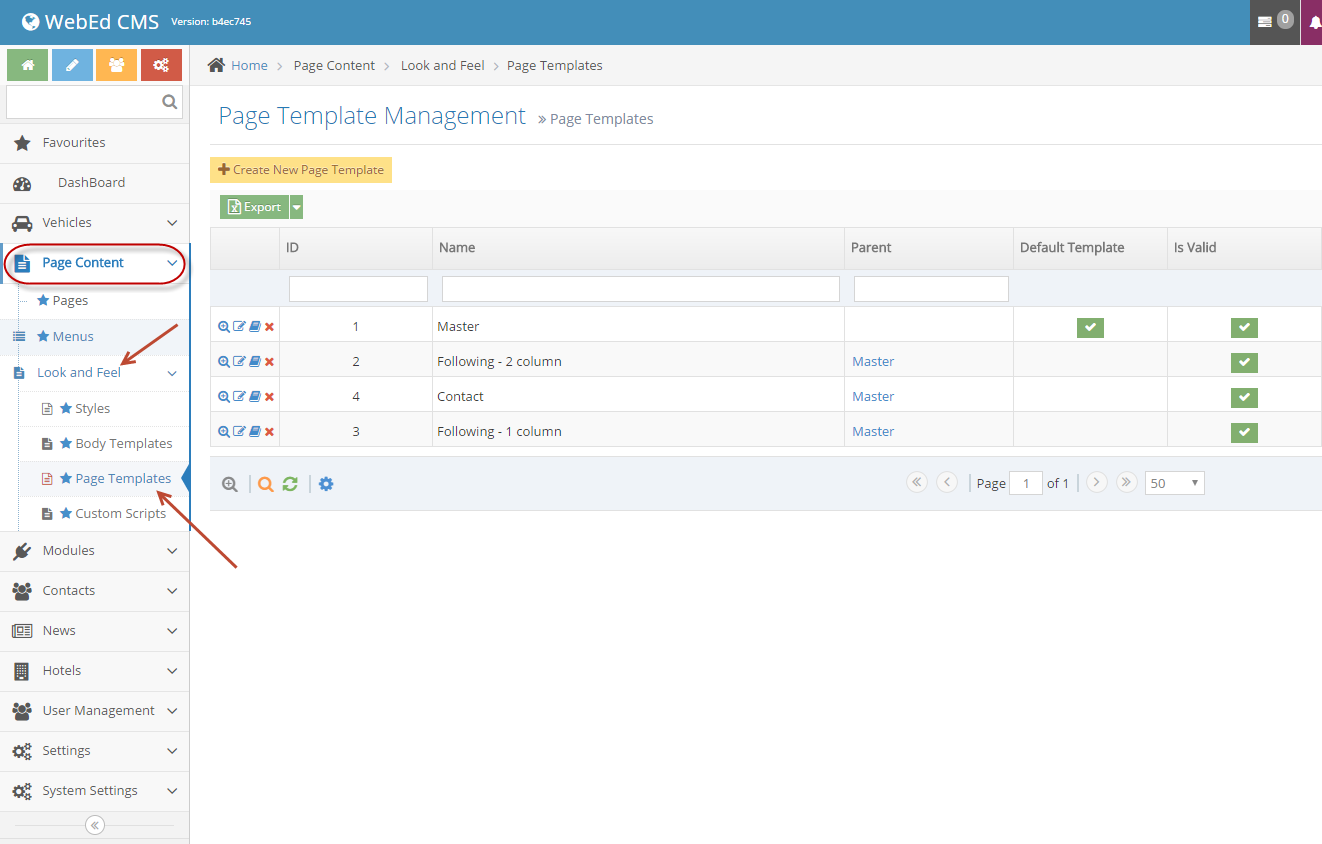
-
2Edit the default template, add Google Analytics curly bracket by clicking on Add curly bracket button then search Google Tracking Code
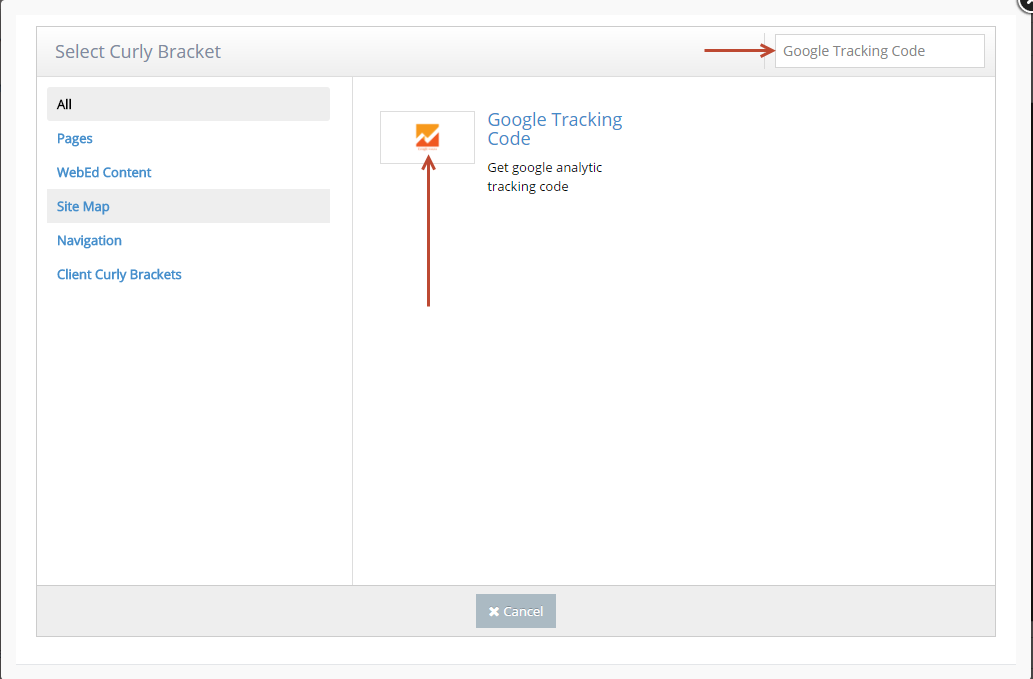
-
3The curly bracket code will be added as shown below: