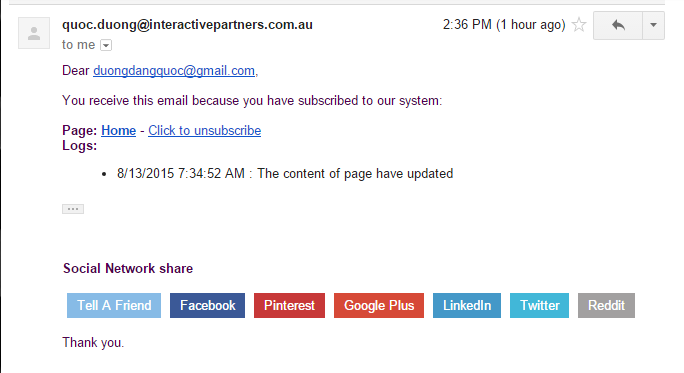- How to Add Subscription Curly Bracket in Page Templates
- How to Configure the Background Tasks
- How to define the Notify Me message by an administrator
- Notification Email and Tell A Friend to Share via Social
- Add or Remove Share Options
- Modifying the Subscription Template
- Adding More Share options
- How to Enable or Disable Subscription Feature
Adding More Share options
STEP-BY-STEP
-
1May add other share options with URL structure as an image below.
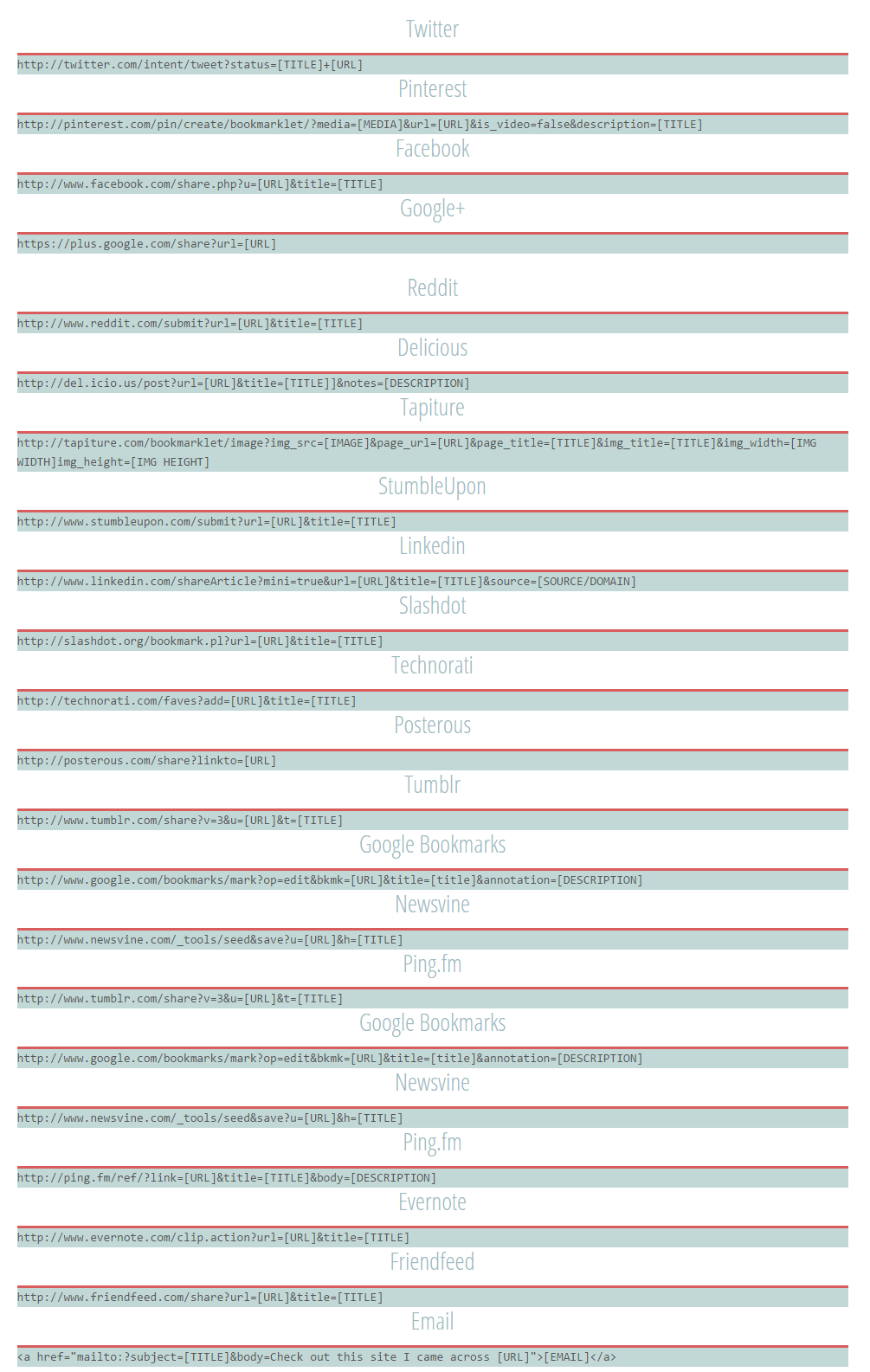
-
2Replace href for new social network want to add.
-
3Replace [TITLE] by @item.Page.Title, replace [URL] by @item.ViewUrl
-
4Press the Save button to save the template.
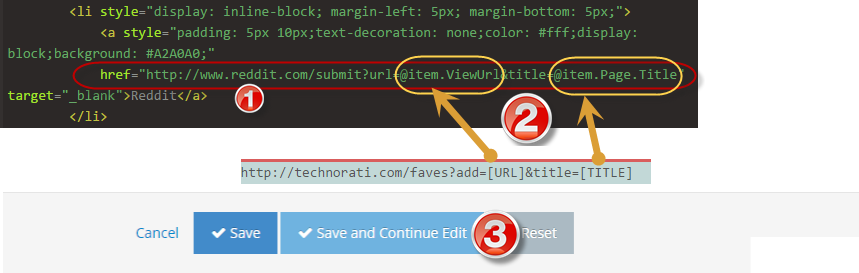
-
5Edit page content as the guide above, press Save then check your inbox email after 60 seconds. You received an e-mail.
-
6The content of the email should look like this: