Why you would hide a page from site navigation
You must hide a page from the navigation if you want to create a test or live page that is not visible to the public.
How to show/hide a page from menu
To show/hide a page from the site, first, edit the page. Please follow steps in this document to edit a page:
STEP-BY-STEP
-
1In the edit screen of a page
How to edit pages → -
2click the Advanced Settings tab.
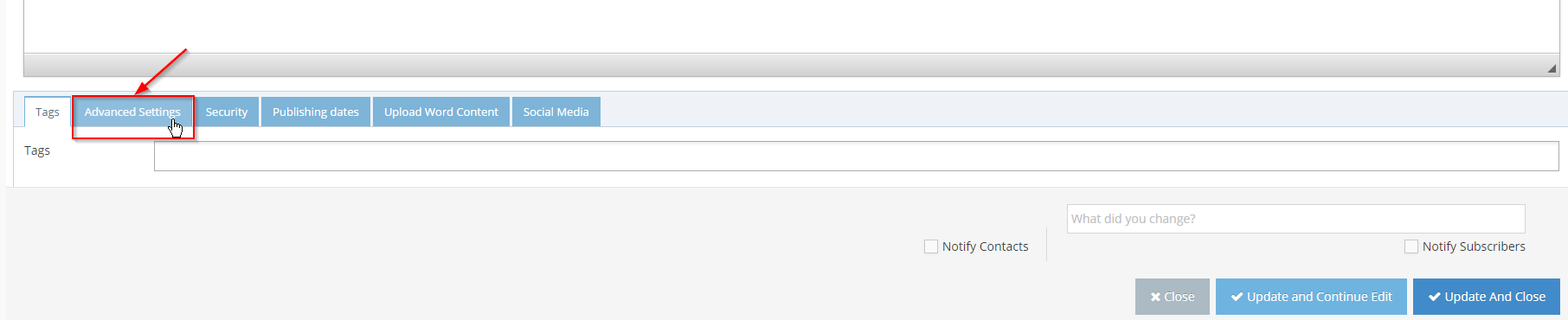
-
3Check/uncheck the Include In Site Navigation checkbox to include/hide page from the site menu
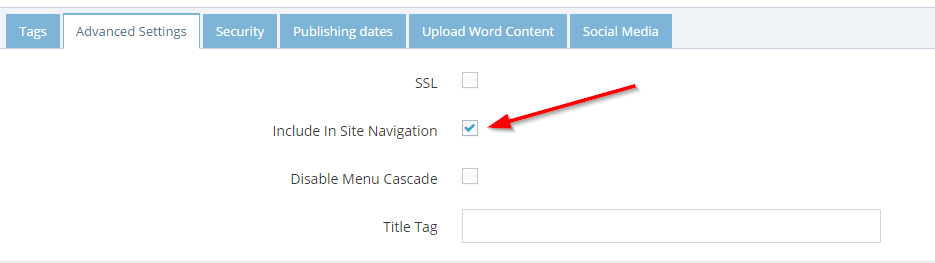
-
4
You can change the order of the page on the site navigation.
- Under "Parent", select the parent page from the options. This is where your page will be nested under.
- Under "Position", select the position Before of After the page on the last field.
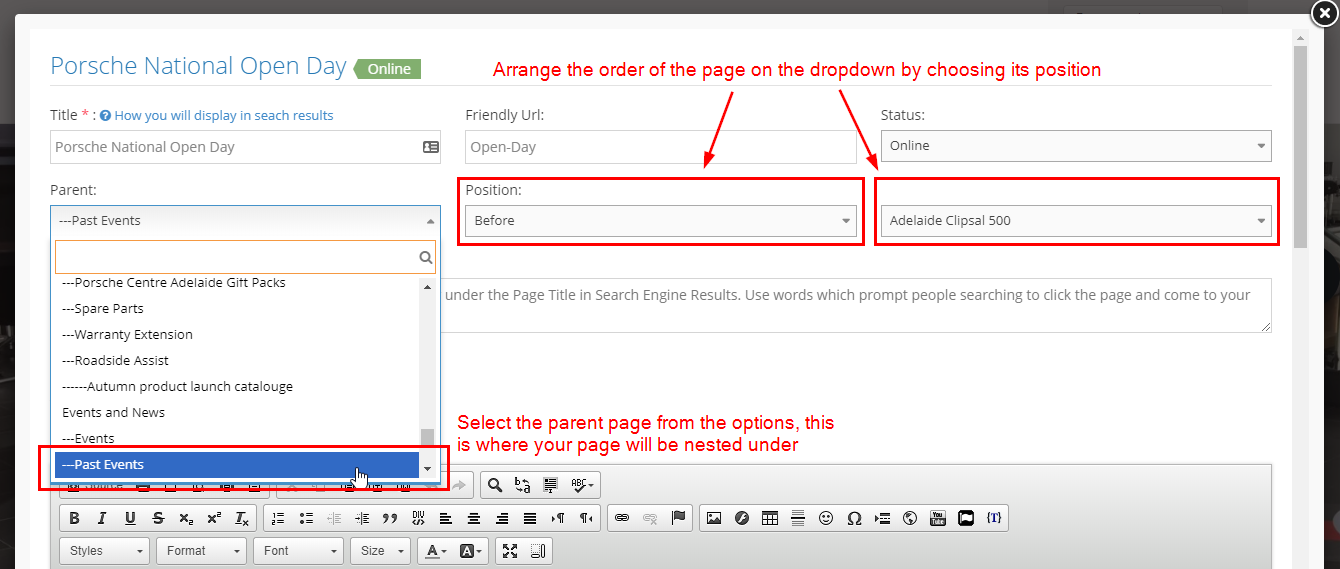
The Output:
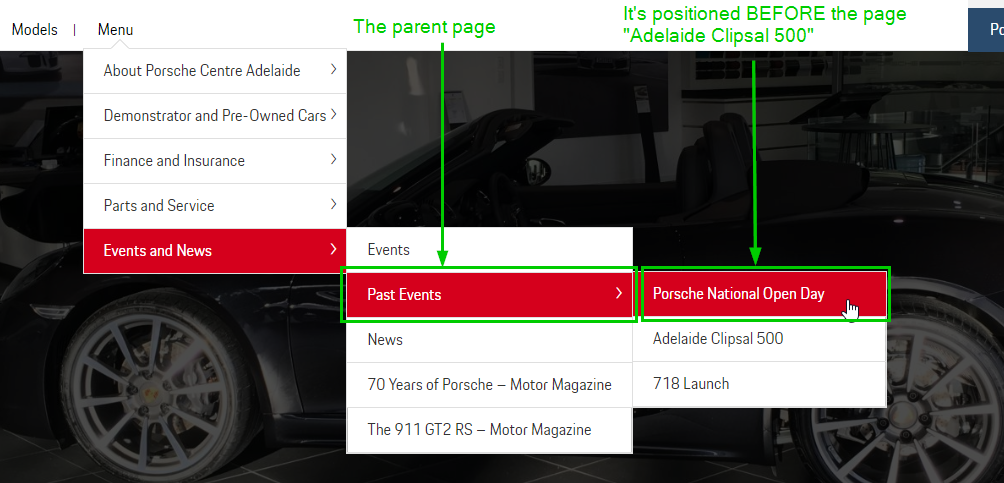
-
5Click Update and Close or Update and Continue Edit to save your changes.