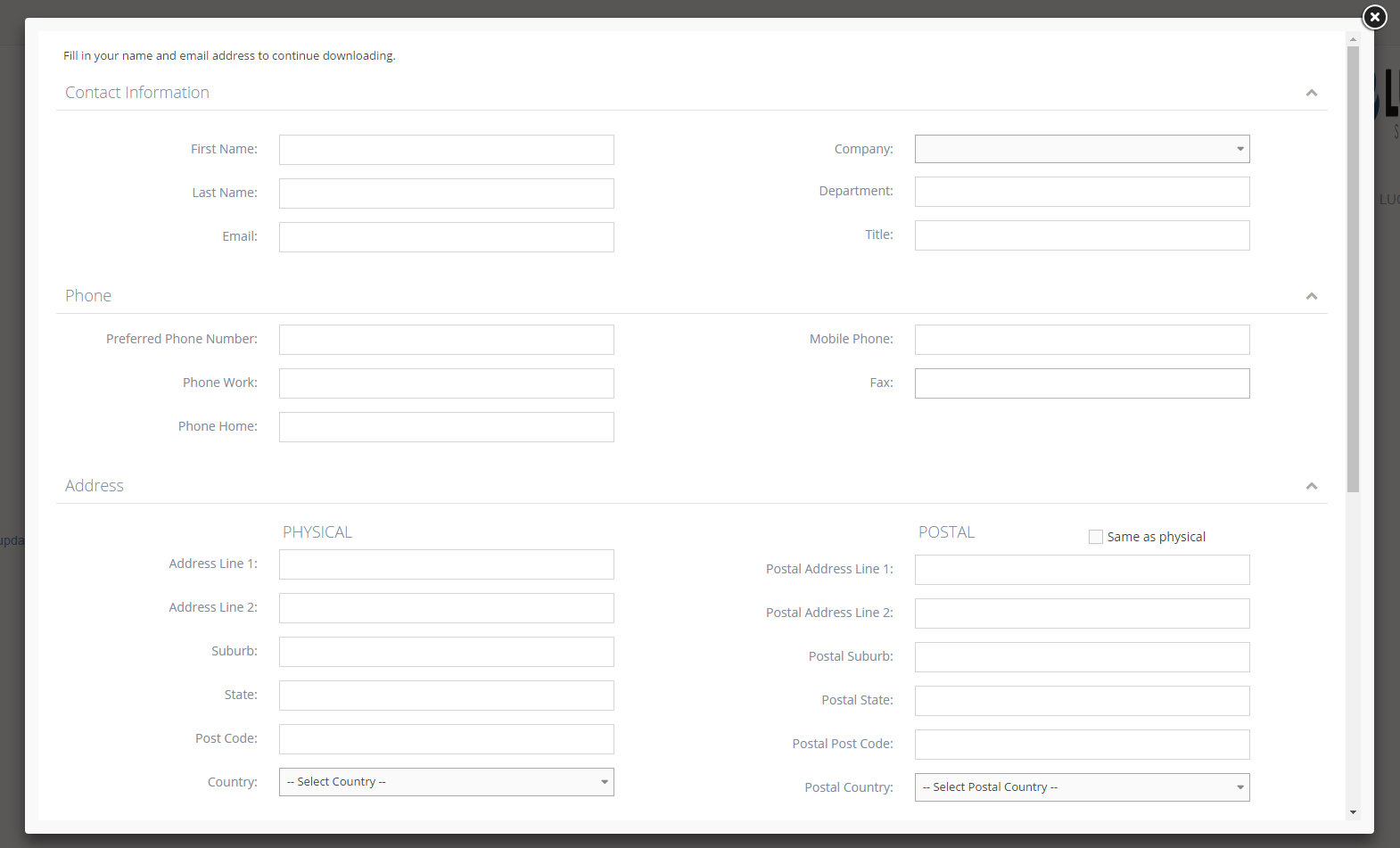- What is a snippet effect?
- Why you would use snippet effects?
- How to create a new snippet category
- How to edit/view details/delete a snippet category
- How to add display snippet effect curly bracket to page
How to add display snippet effect curly bracket to page
STEP-BY-STEP
-
1Log in as an administrator and go to the Admin Dashboard.
Learn how to log in here → -
2Go to the page that you want to show the snippet and click Edit
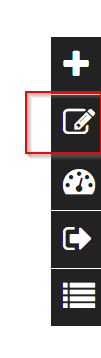
-
3On the editor click the Curly Bracket button to open the configuration curly brackets

-
4Click the Configure button in the popup
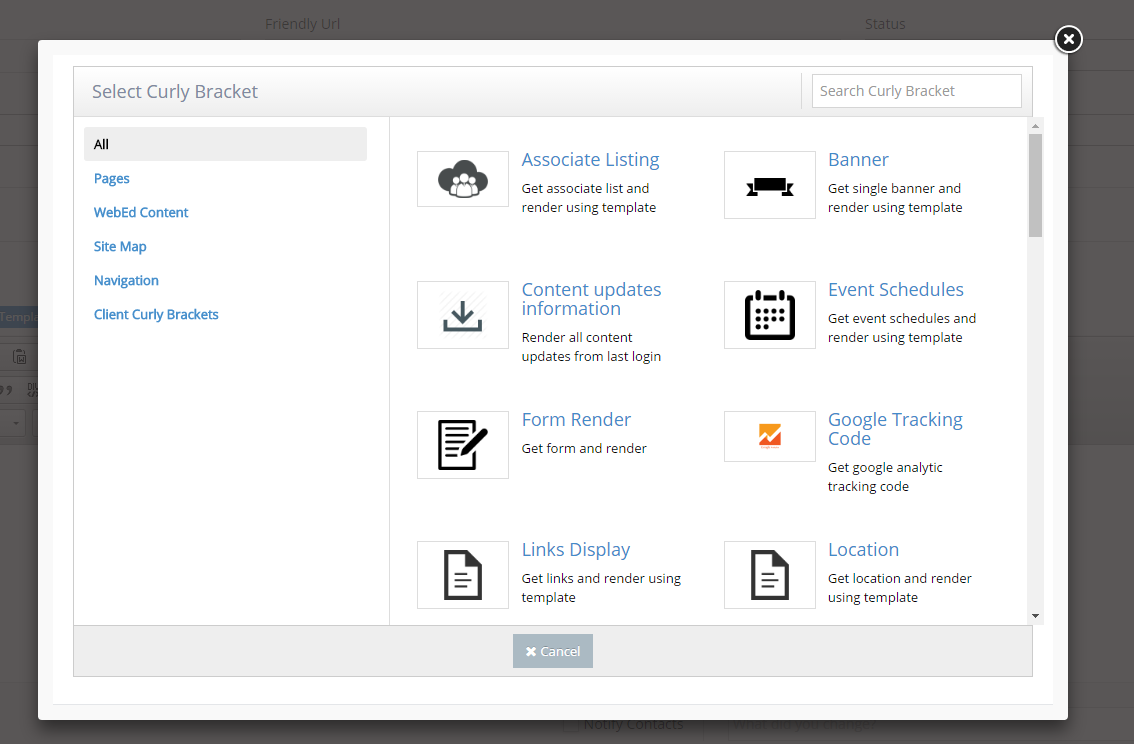
-
5Search Snippet Effects on the new popup and click the Snippet Effects item in the resulting search
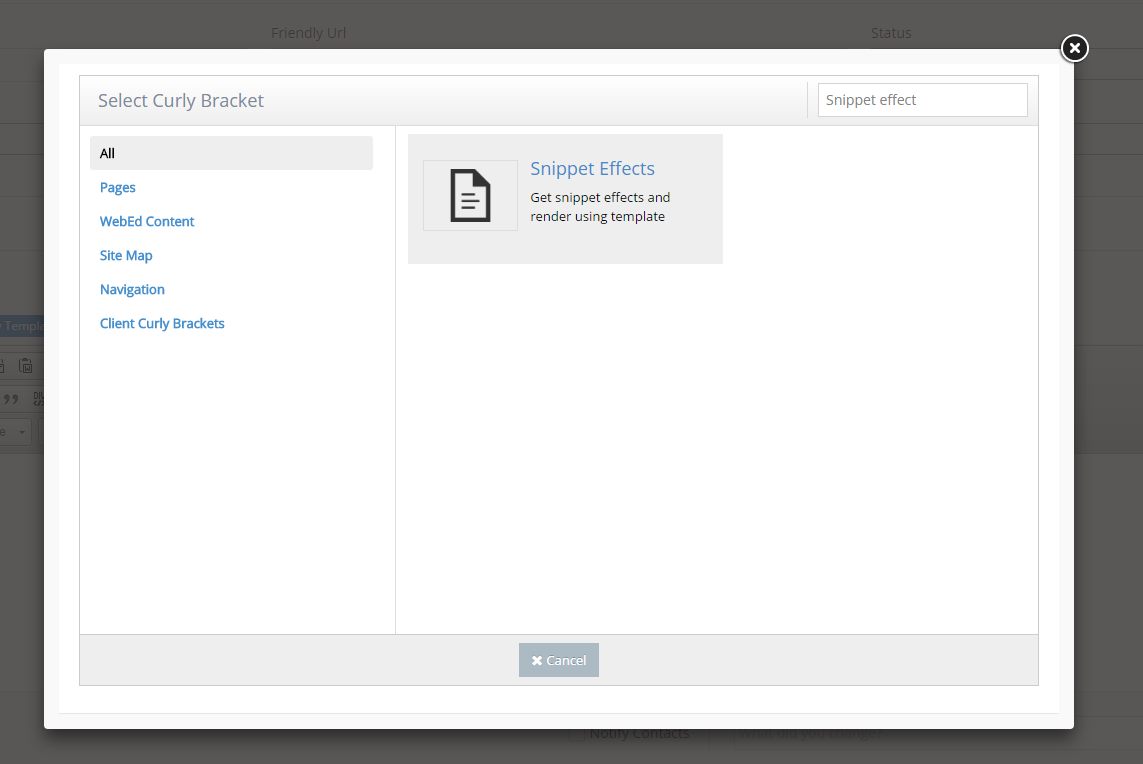
-
6A configuration popup will be shown. Config options on the left side and review the UI on the right side
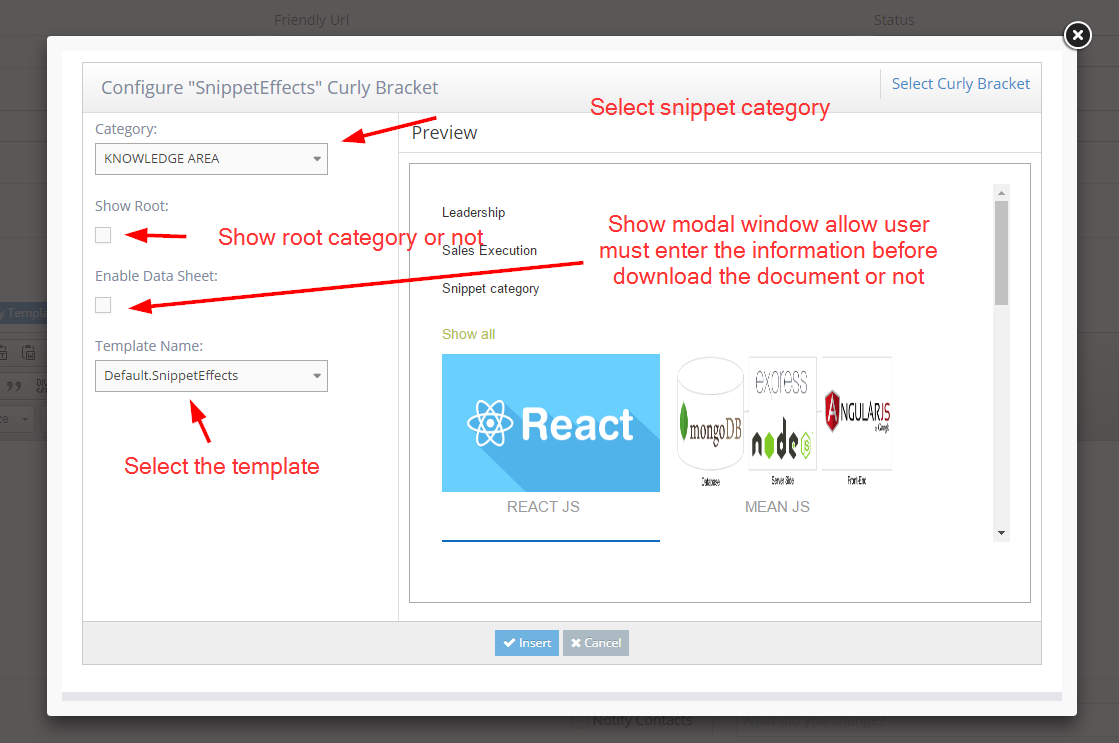
-
7Click the Insert button to save. Click the OK button in the next popup to complete.
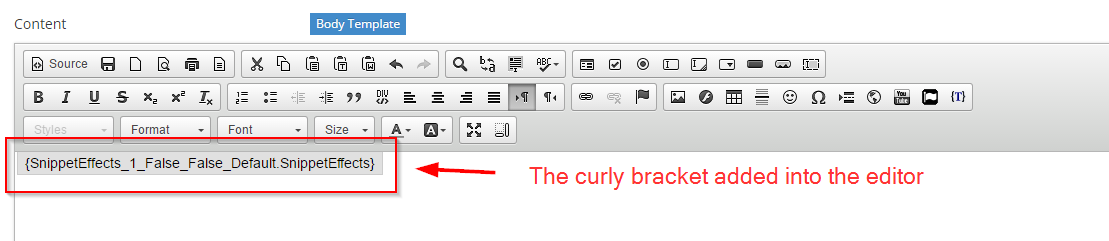
-
8Click the Update And Close button. Then you can see the snippet effect curly bracket on the page
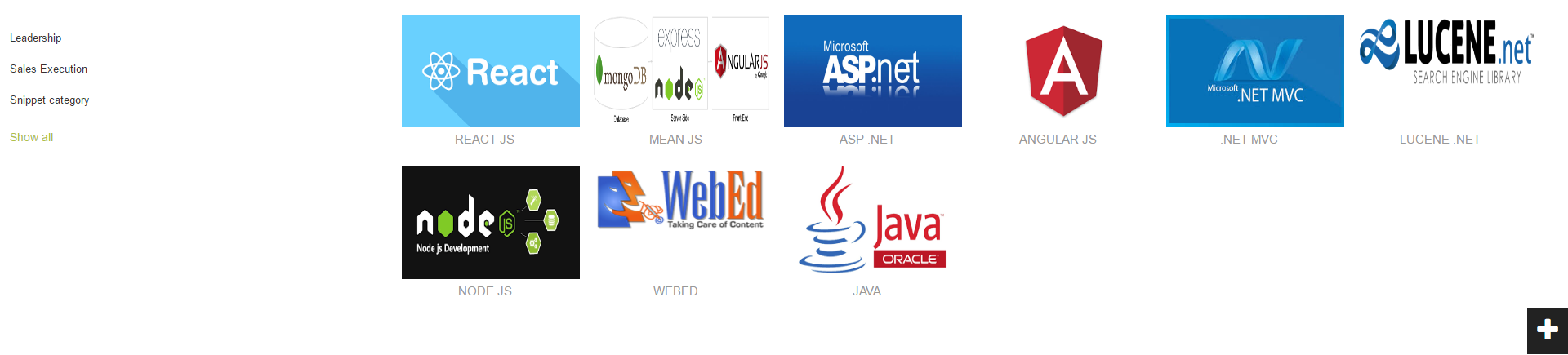
-
9Click on the snippet (has the document and enable data sheet from)