- What are Products of Interest?
- See Products of Interest in action
- Managing Products of Interest
- Using Hidden Communication Controls Email Broadcast
Using Hidden Communication Controls Email Broadcast
Using Hidden Communication Controls
Use this when you want to track data coming in from a specific form.
Using Campaign Code
STEP-BY-STEP
-
1Drag and drop the Campaign Code over to your form
-
2Click on the label (Campaign Code)
-
3In the Value field, write the name of your Campaign
-
4Note: DO NOT overwrite the ID
-
5Edit the label
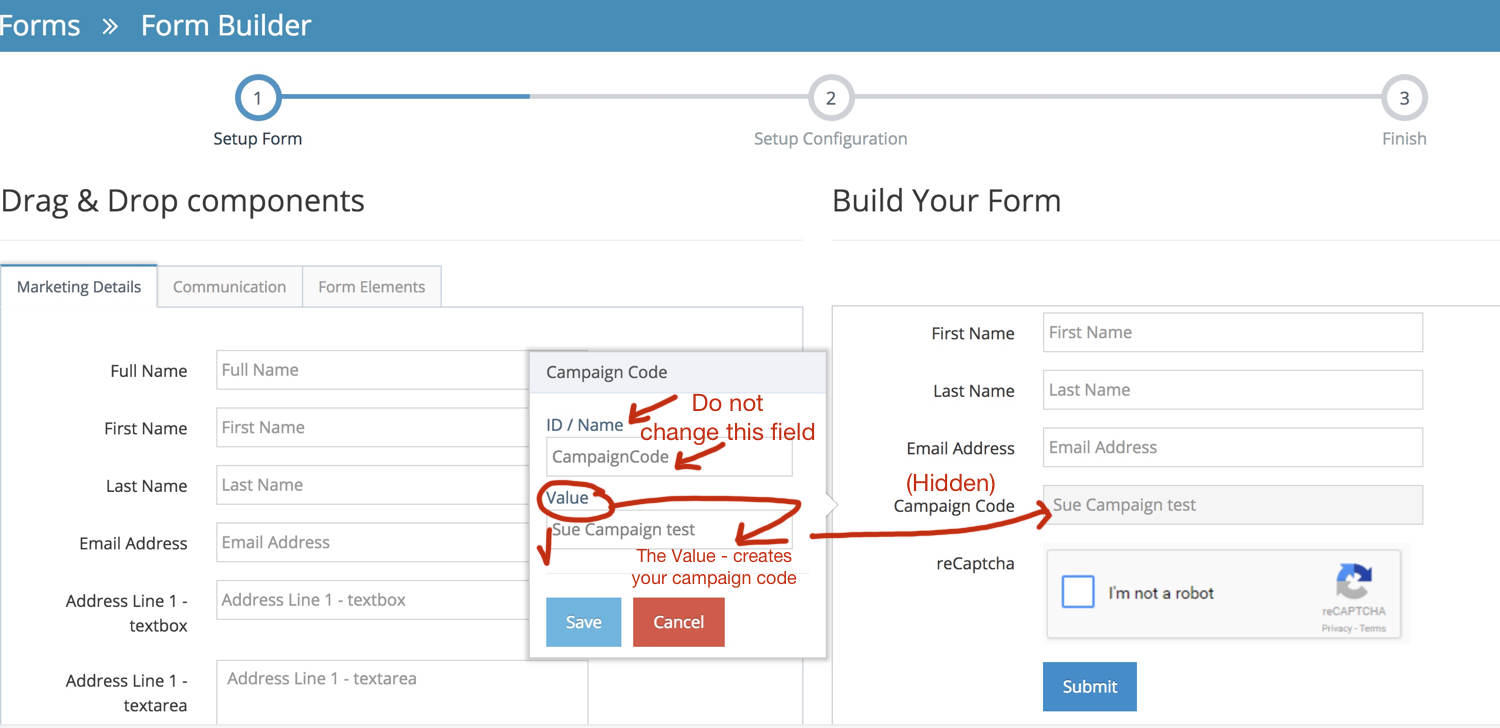
-
6You can use any of the hidden fields and set the value to automatically segment your contacts when they submit or register
Drag and drop the Product of Interest over to your form