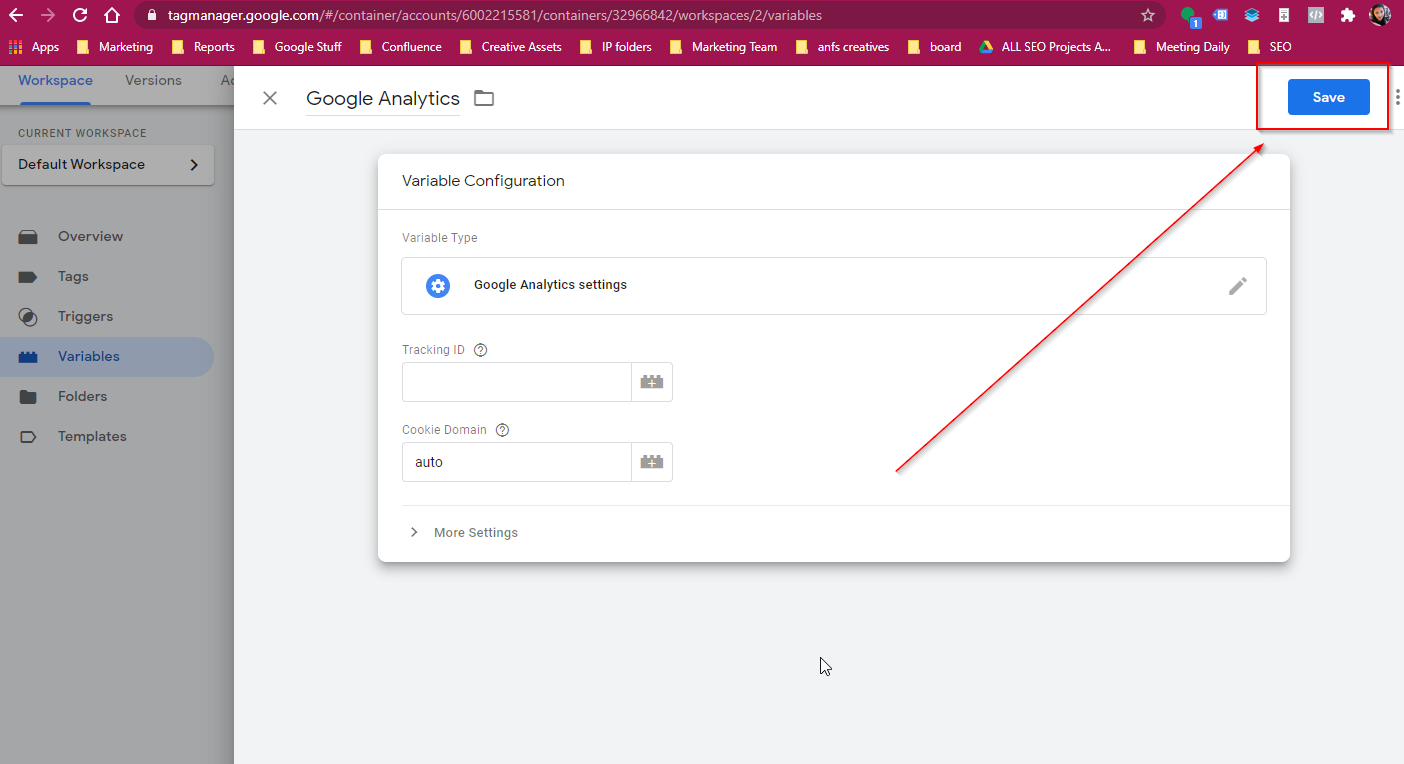- How to Set Up Google Analytics on Google Tag Manager
- How to Create New Tag
- How to Add User Permission on Google Tag Manager
- How to Install Car Sales Script using Google Tag Manager
How to Set Up Google Analytics on Google Tag Manager
Google Analytics should be set up as a variable
STEP-BY-STEP
-
1Under the Workspace menu, go to Variables
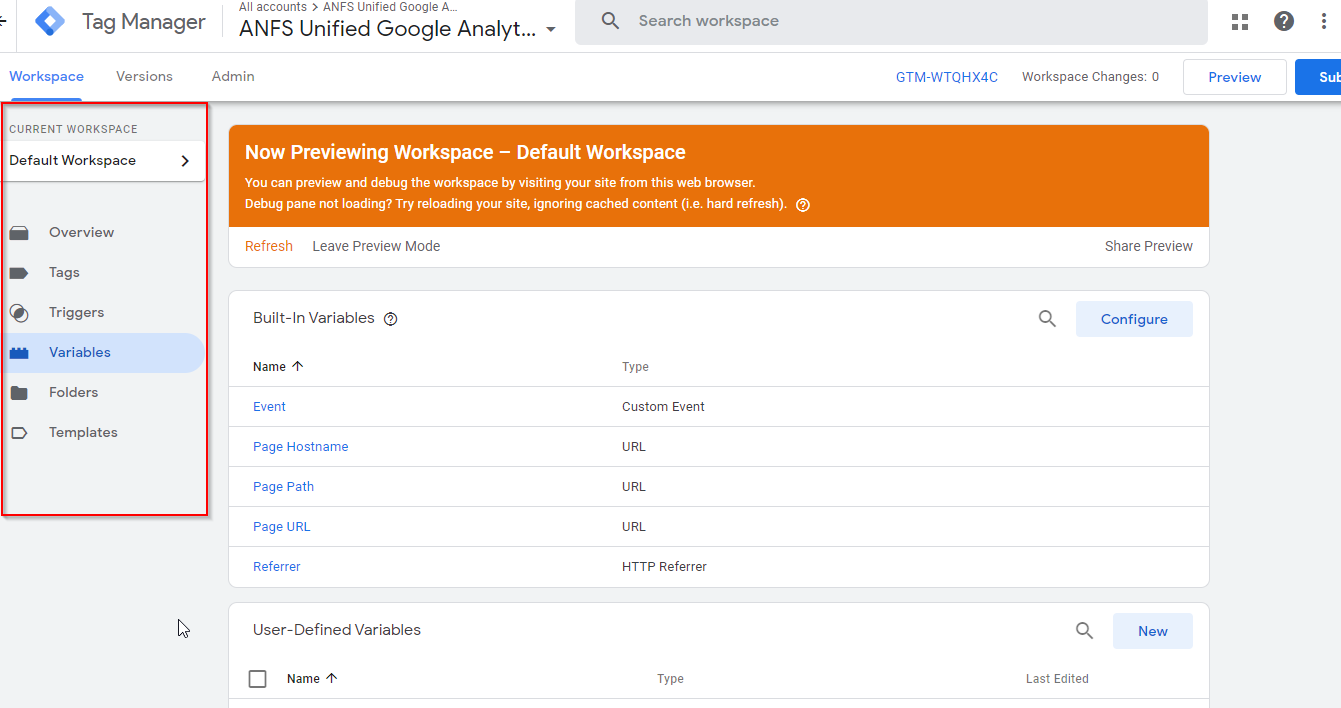
-
2On User Defined Variables, click New
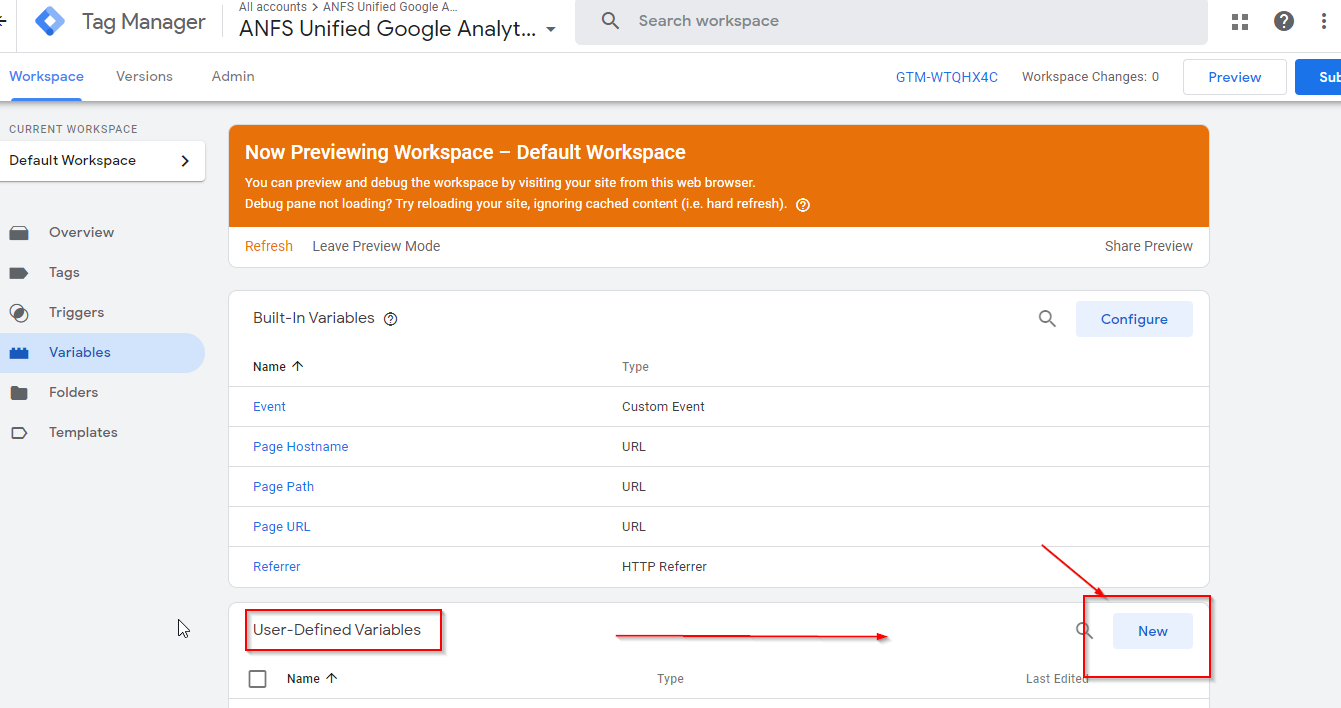
-
3Rename the Variable to indicate Google Analytics
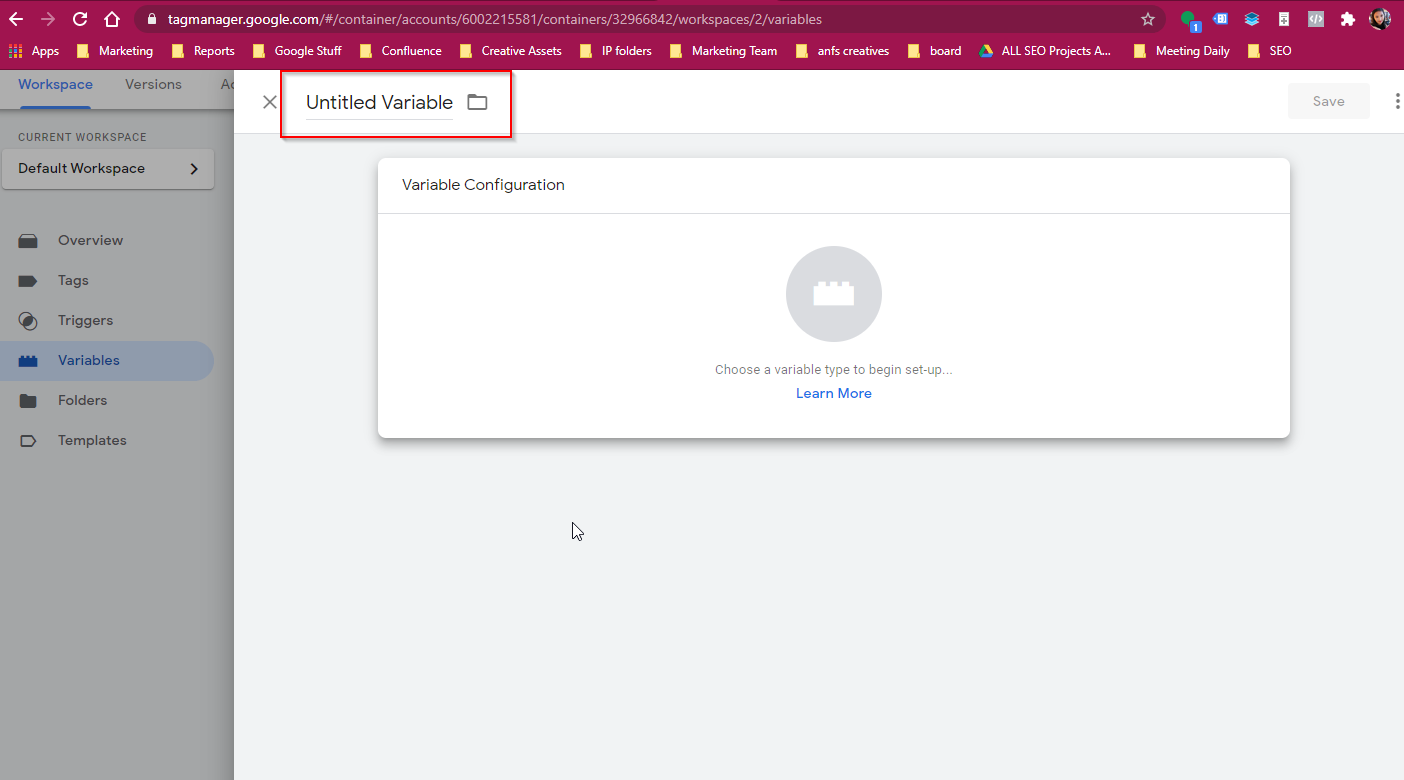
-
4Click the block icon
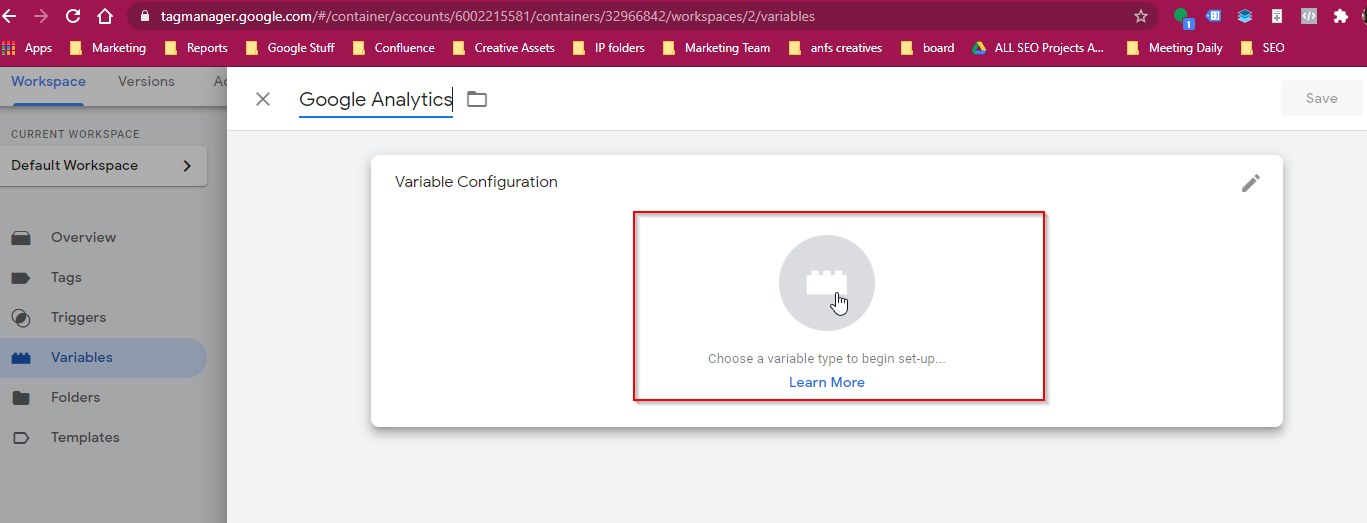
-
4Scroll through the Selection and choose Google Analytics Settings
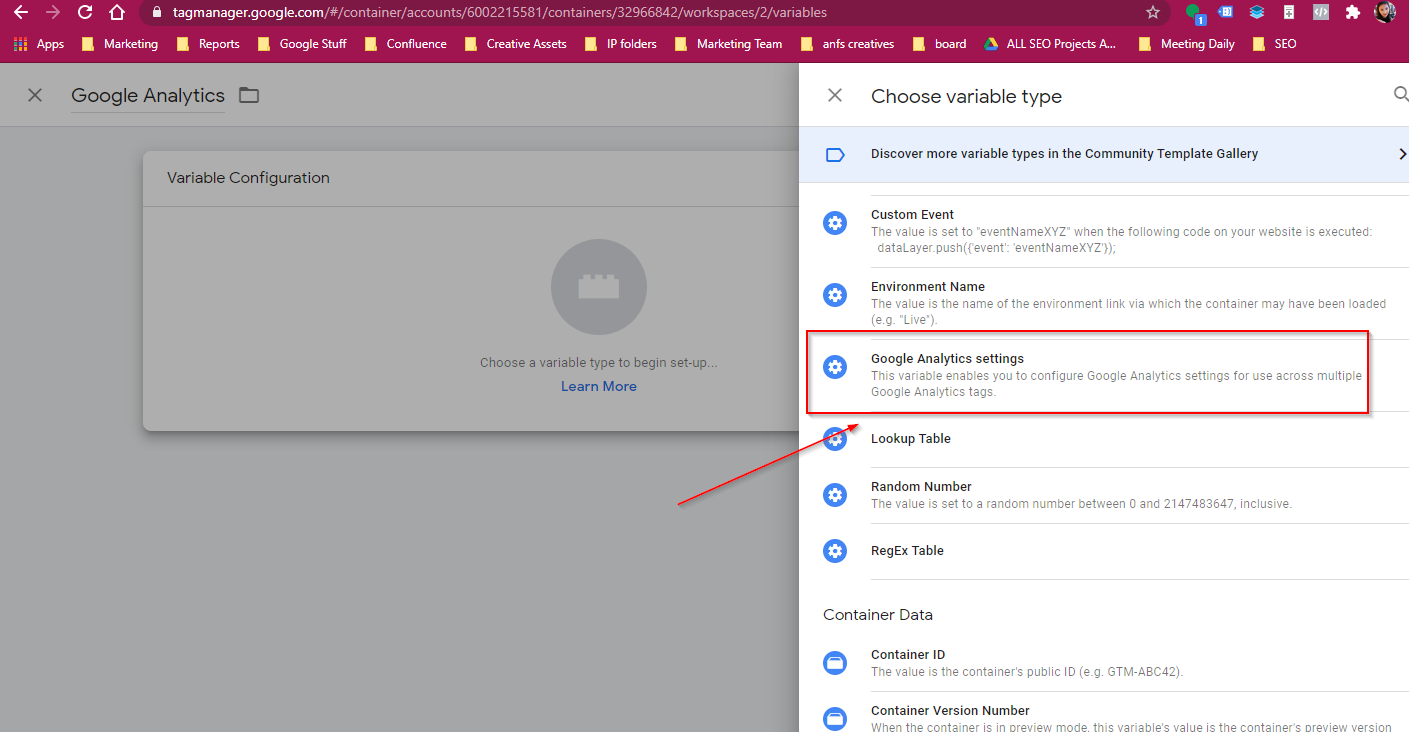
-
4Get the Tracking ID on Google Analytics and add it on the required fields
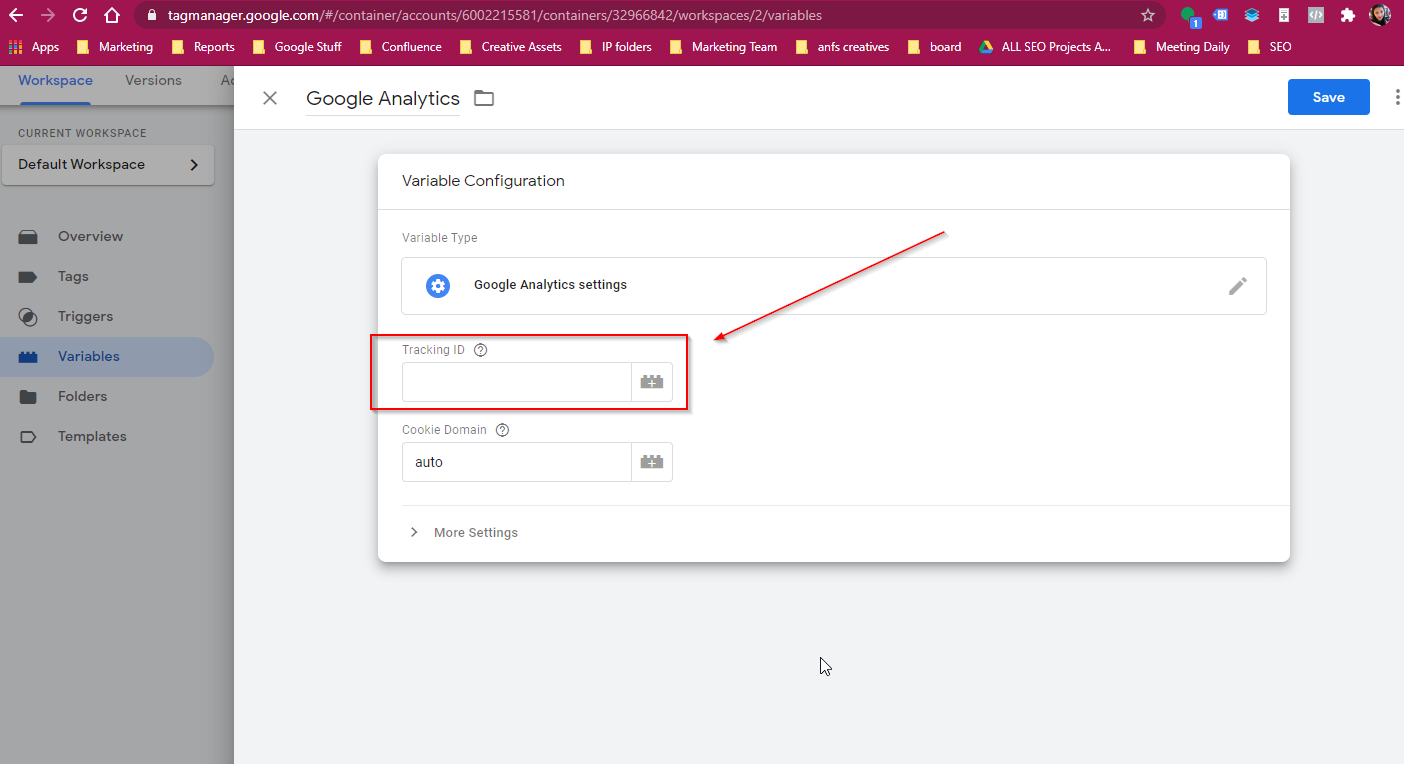
-
4Then click Save