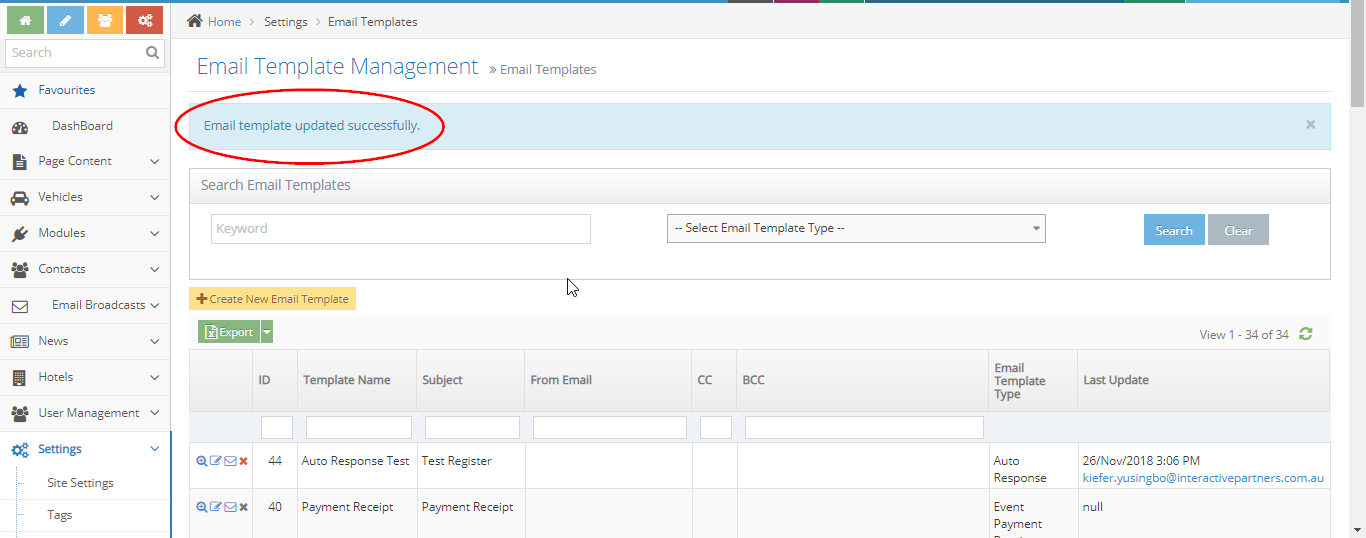- Page Template as an Email Parent Overview
- Why you would use an email broadcast online template?
- See demo for using Page Template as an Email Parent
- Using a Page Template as a parent for a new Email Template
- Using a Page Template as the parent for an existing Email Template
Using a Page Template as the parent for an existing Email Template
STEP-BY-STEP
-
1Log in as an administrator and go to the Admin Dashboard.
Learn how to log in here → -
2Go to Admin > Settings > Email Templates
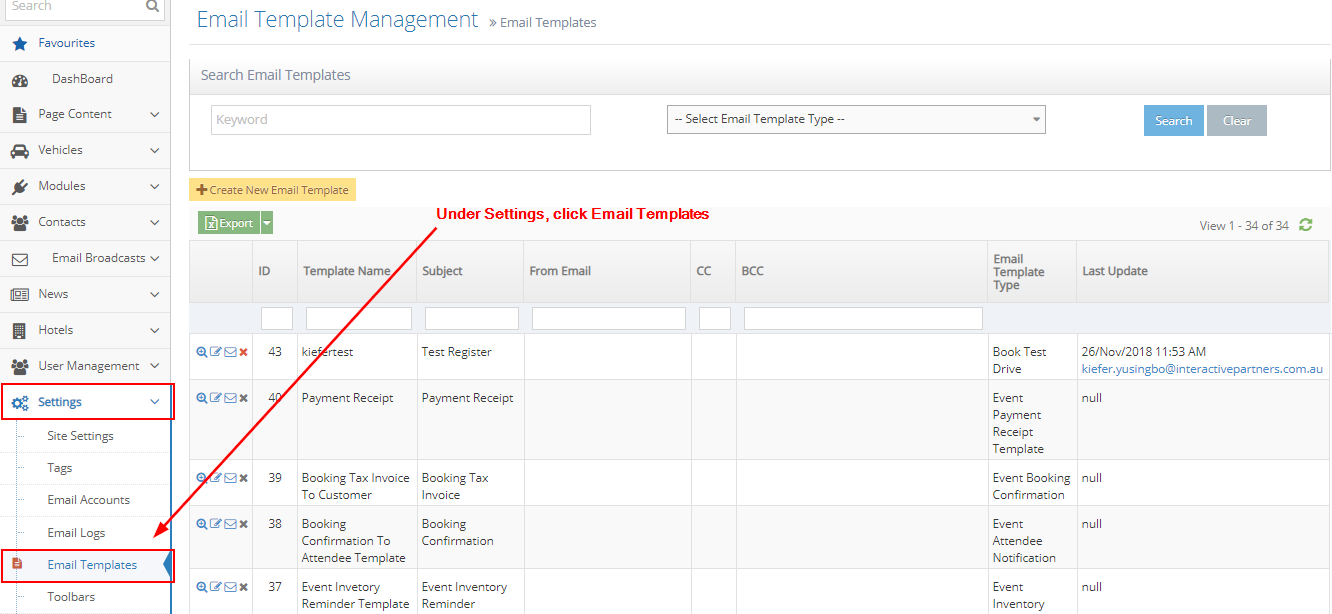
-
3Navigate to your email template.
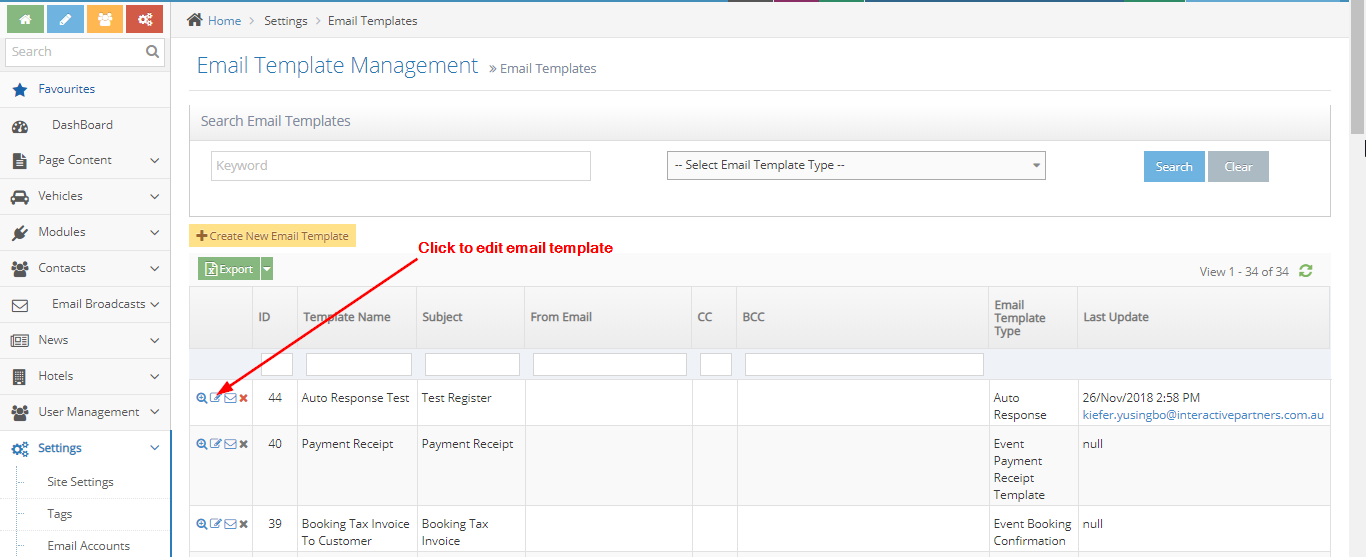
-
4Click the Edit icon next to your email template.

-
5On the Page Template, select the parent email template you want to use.
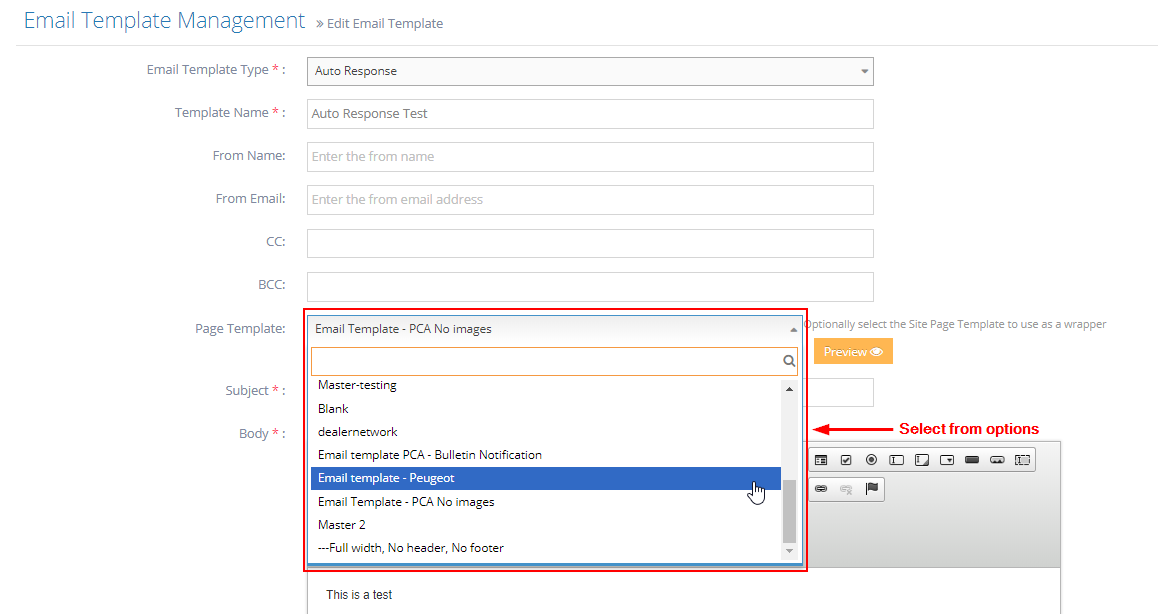
-
6Save your update.
- Save - click the 'Save' button to save the changes. This action saves the changes, closes the page and redirects you to the Email Templates listing. On the Email Templates Listing, you will see a note "Email Template created successfully".
- Save and Continue Edit- Click the 'Save and Continue Edit' button to save the changes. This action saves the changes but lets you stay on the page.
- Reset- click the 'Reset' button to start over. This action refreshes the page and shows the current email template's information. The changes will not be saved.