- Setting Account Expiration Overview
- Why would you set expiration to a user account?
- How does this work?
- How to configure the Account Expired Setting
- How to configure the Account Expires Notification Task
- How to configure the Deactivation Expired Accounts Task
- How to activate an account
- Changing an email template for an Expired Account notification
How to configure the Account Expired Setting
STEP-BY-STEP
-
1Log in as an administrator and go to the Admin Dashboard.
Learn how to log in here → -
2Click Settings
-
3Select Site Settings
-
4Search 'Account Expired Setting'
-
5Click the Edit icon
-
6The Edit screen will appear with the following fields:
- Number Of Days To Keep Account Alive: The number of days will be added to the expiration date once creating a new account or extending the expiration date of an account.
- Days Prior To Suspension We Should Notify User: Days prior to suspension we should notify the user by email.
- Expirable User Groups: Users in these groups will have an expiry date.
Learn how to a specified User Group here → - Extend Expiration Date Page Template: set up the template for extending the expiration date page
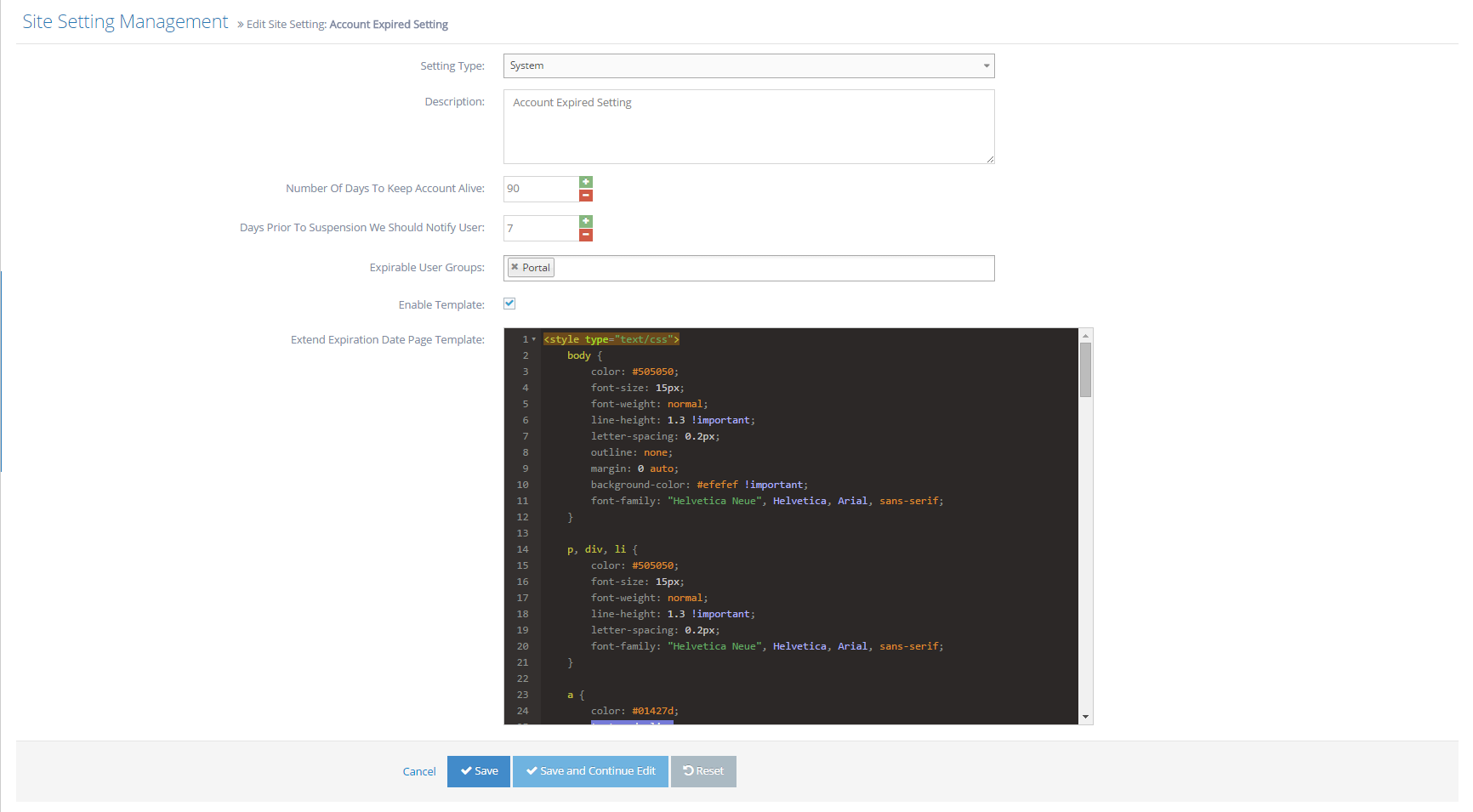
-
2Click Save