- Adding a Company to a Contact using Contact listing
- Adding Company to a Contact using the Contact Detail page
- Adding Contact to a Company using Company Detail Page
Adding a Company to a Contact using Contact listing
STEP-BY-STEP
-
1
Go to Admin Dashboard → Contacts → Contact Listing
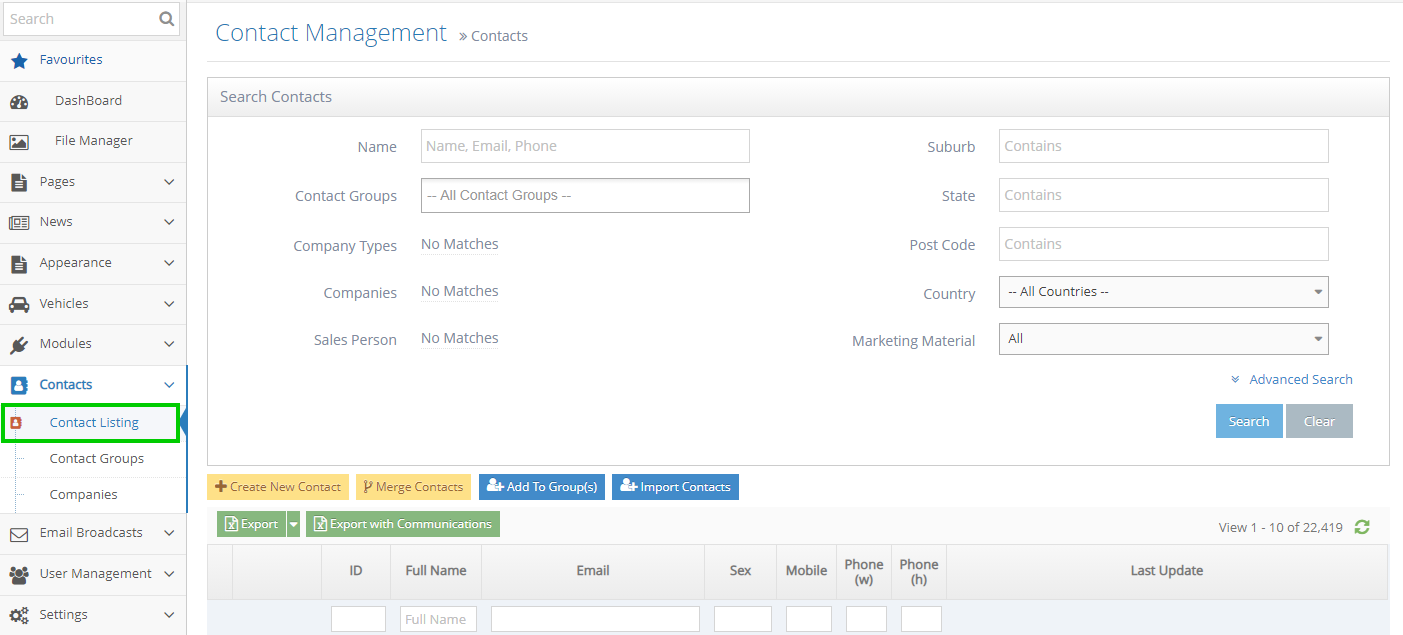
-
2
On any row, click the Edit icon to the left of the contact
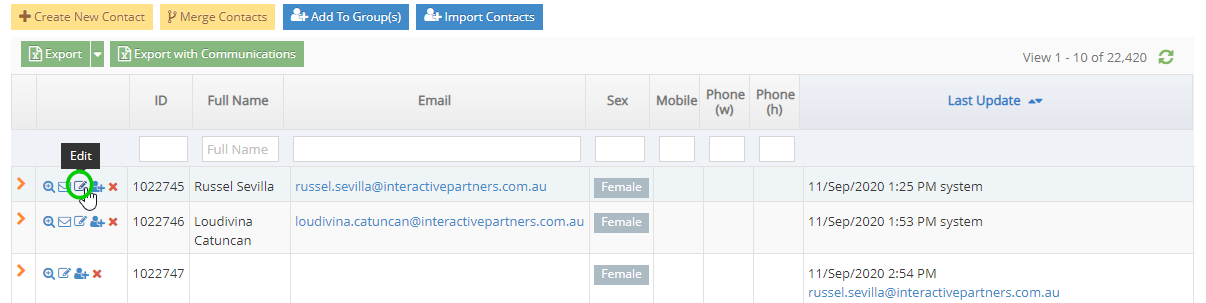
-
3
In the Company field, enter the Company you wish to add to the contact
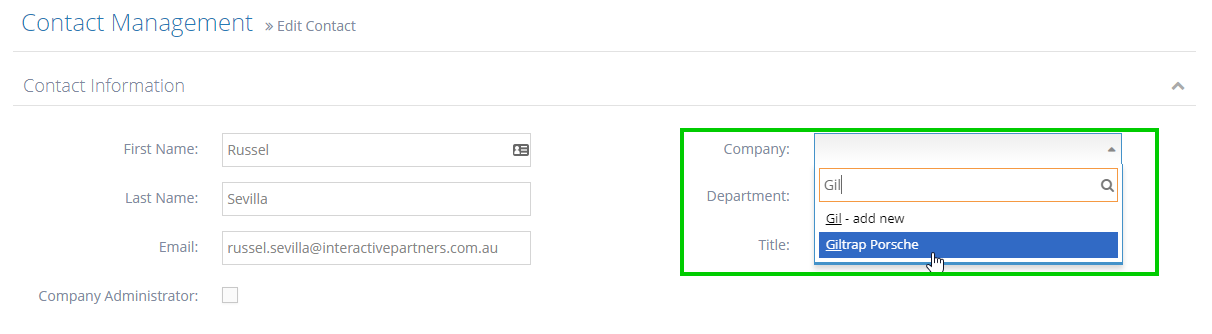
-
4
Scroll down to the bottom of the page and click the Save button