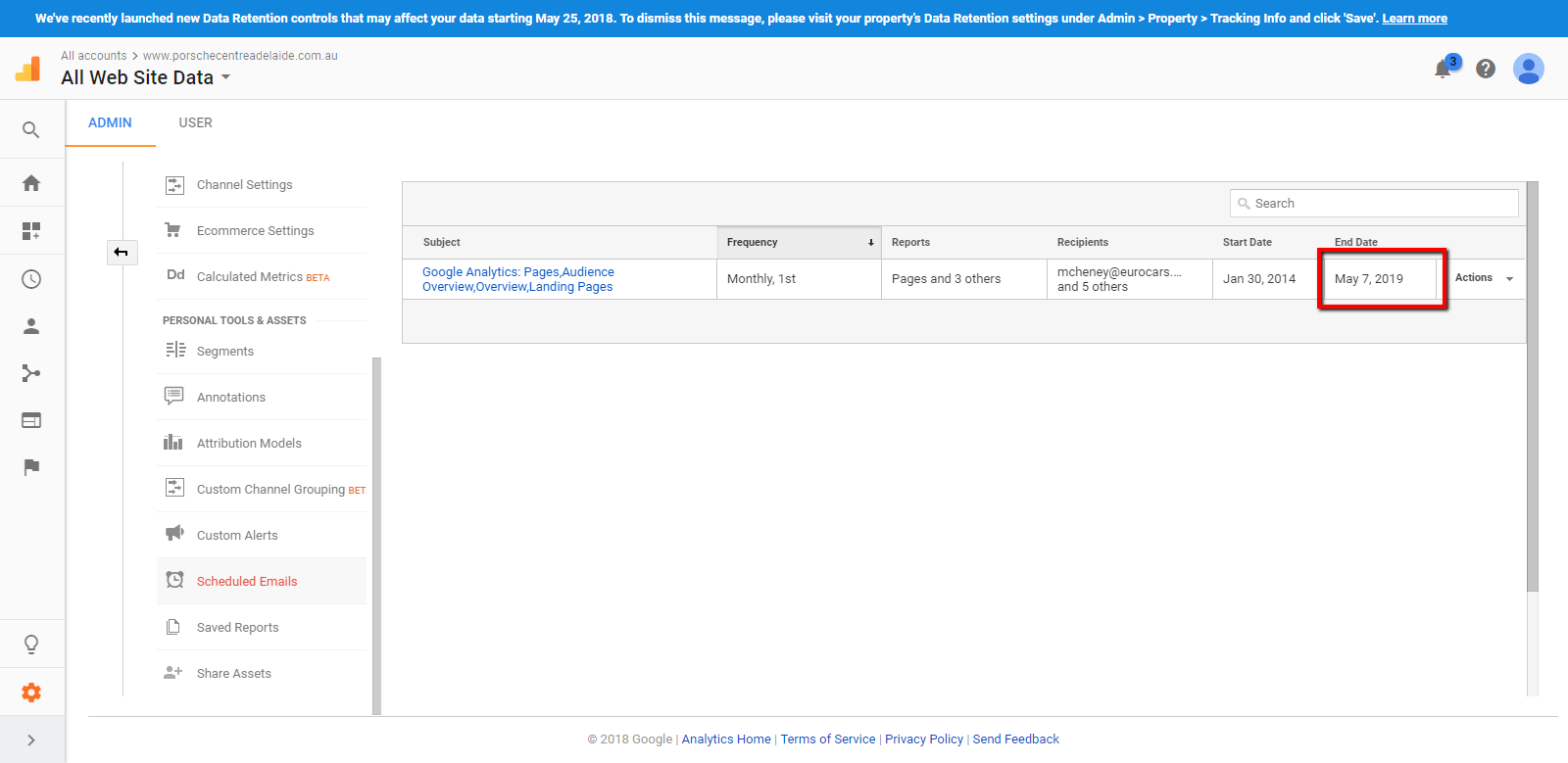- What is a Google Analytics Reports
- How to set up scheduled emails
- How to extend the time of scheduled emails
How to extend the time of scheduled emails
Email reports are configured for some time. This may need to be extended as time progresses.
STEP-BY-STEP
-
1Go to https://www.google.com/analytics/ and log in to google analytics
-
2Click "Admin"
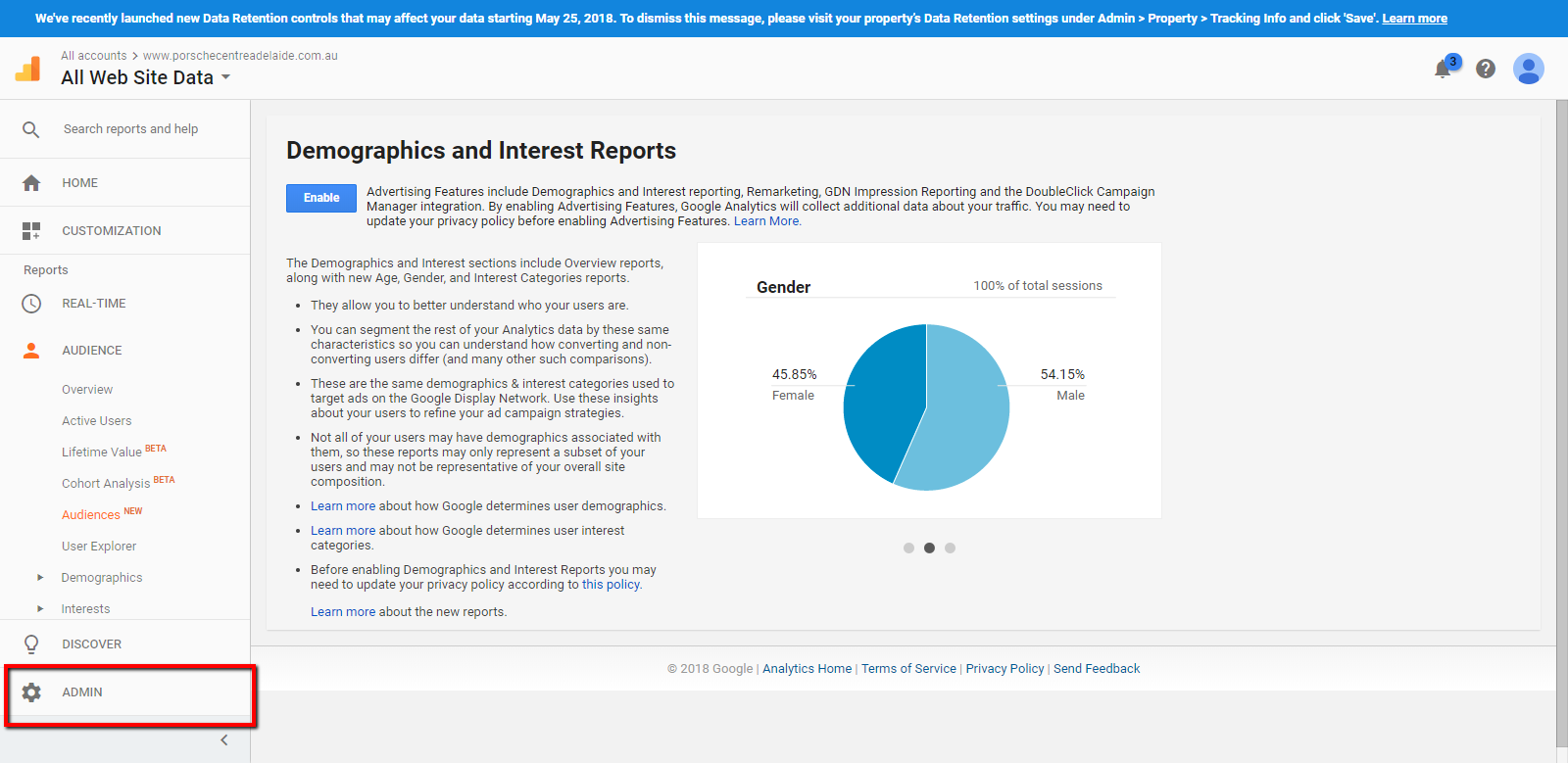
-
3On admin page, Select "Scheduled emails"
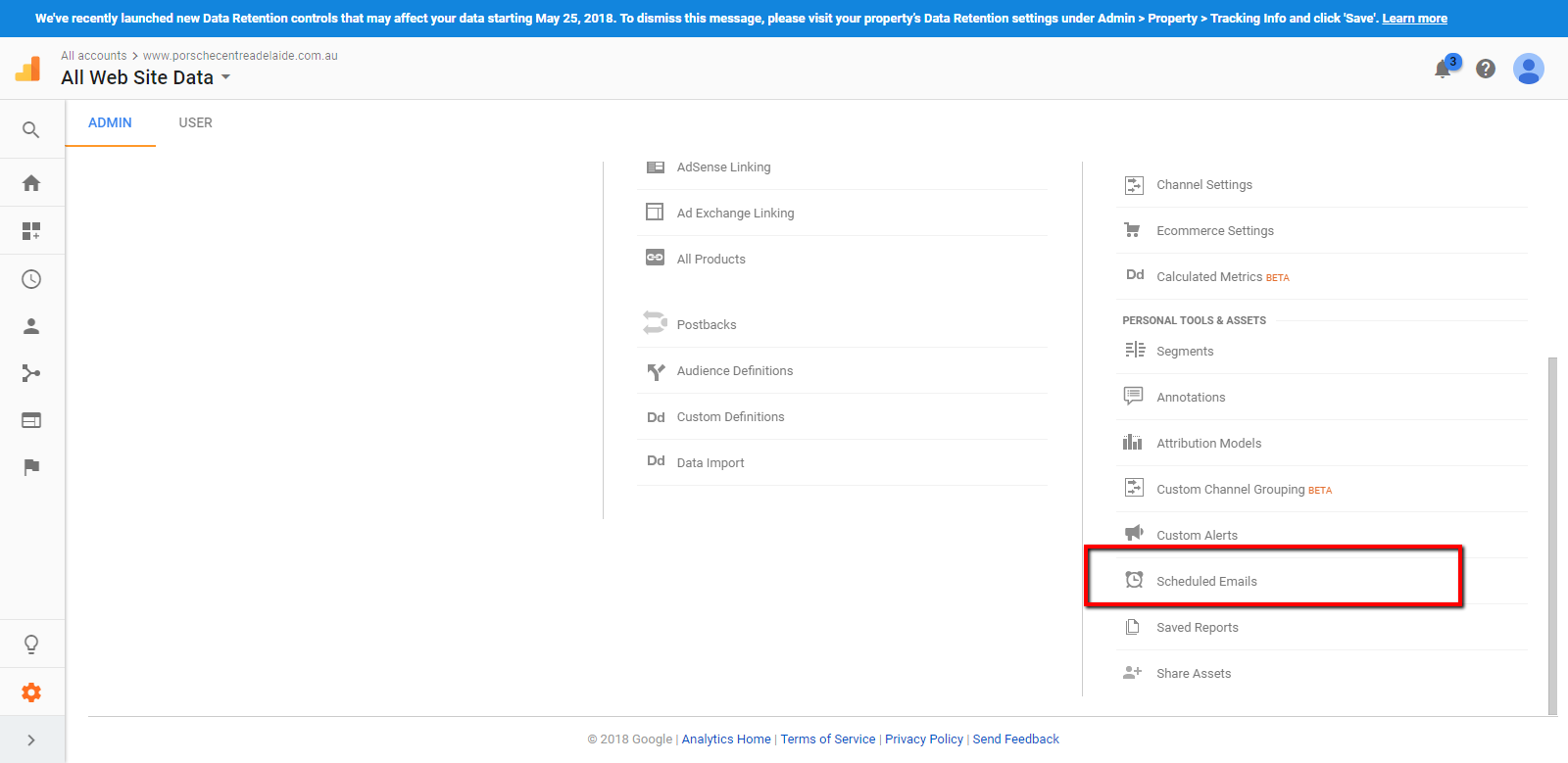
-
4Select the email that you want to extend the time
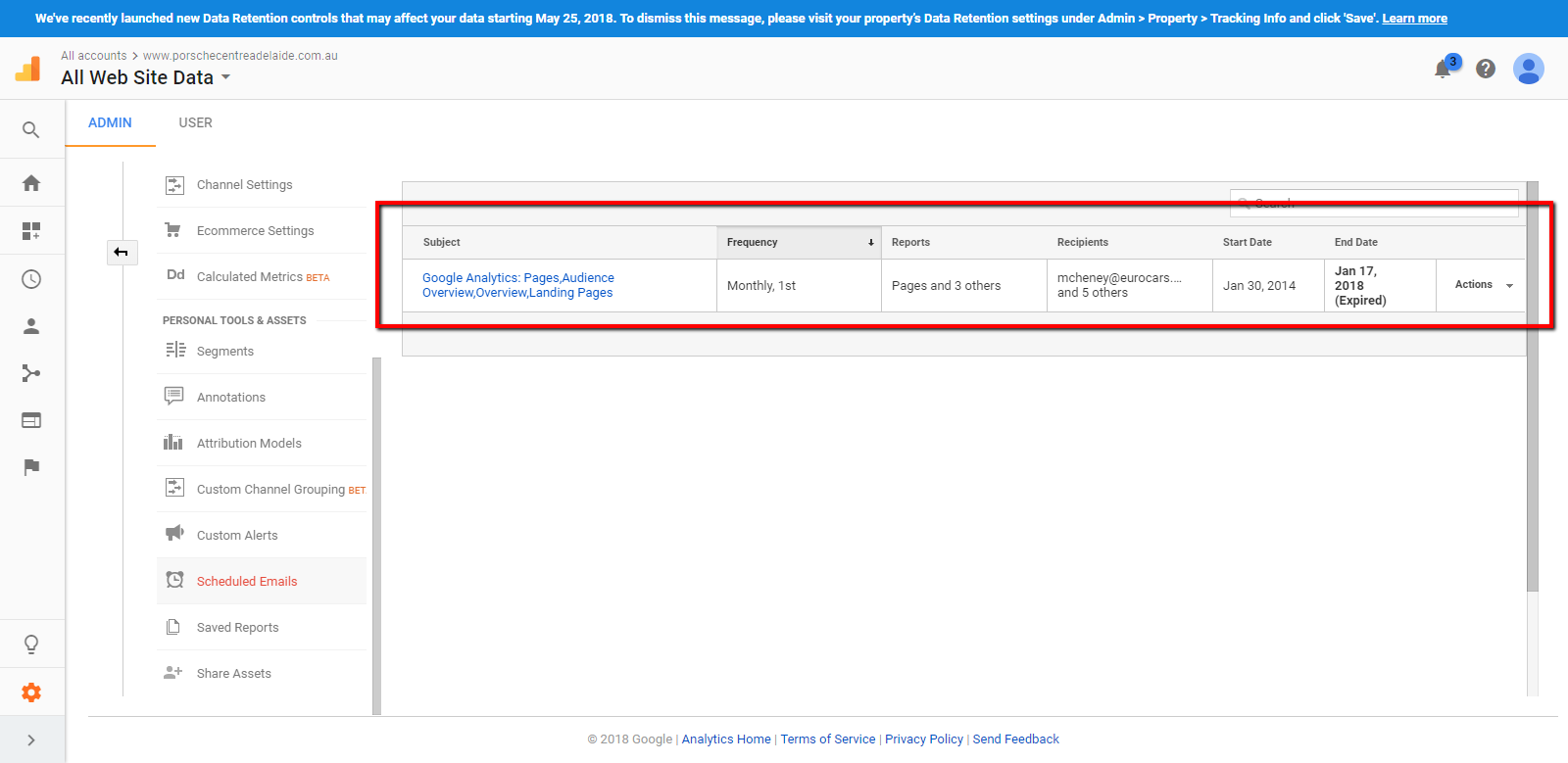
-
5Click "Extend"
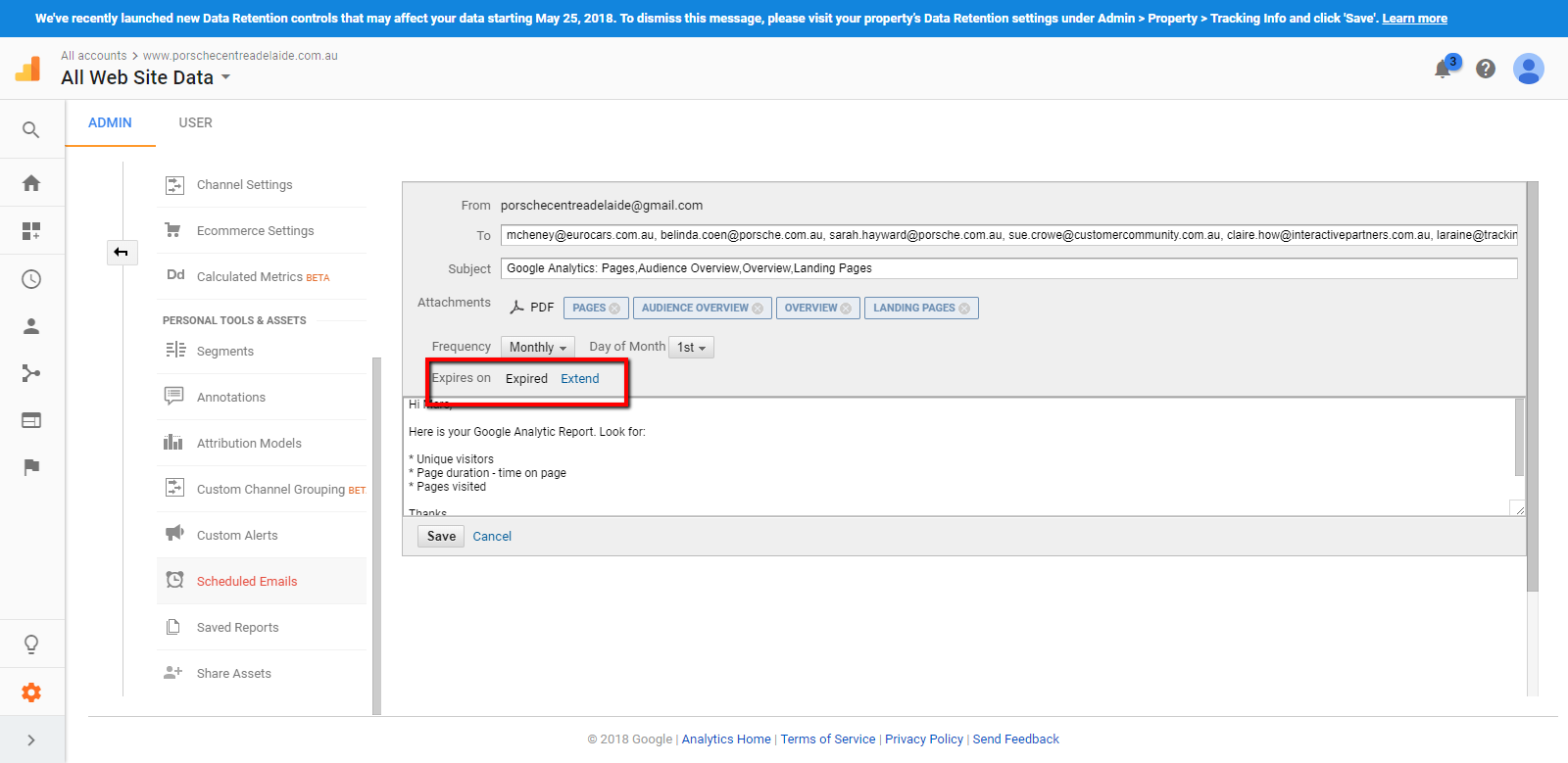
-
6The expiration date will be changed. Click "Save"
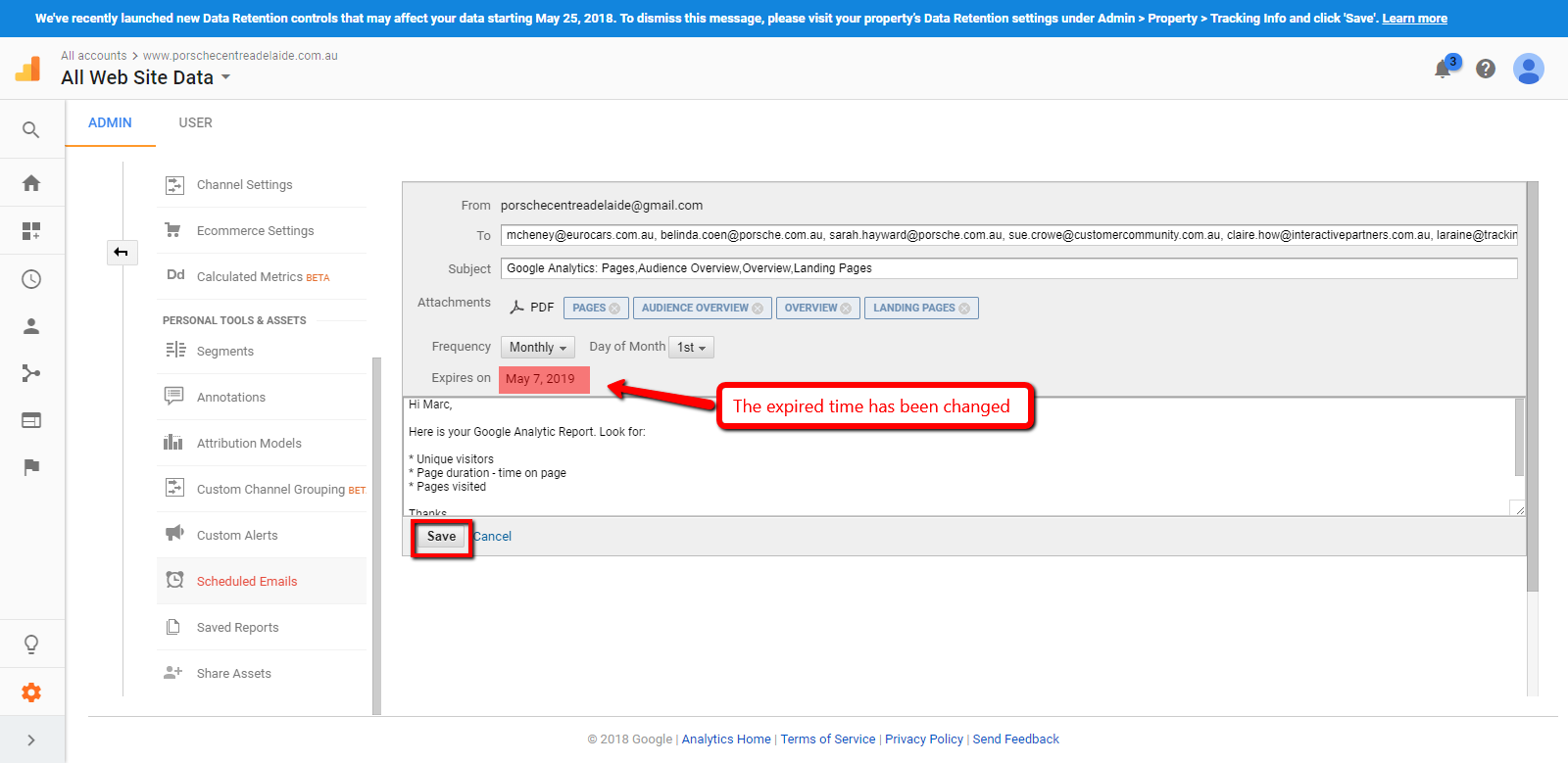
-
7The scheduled email will be updated.