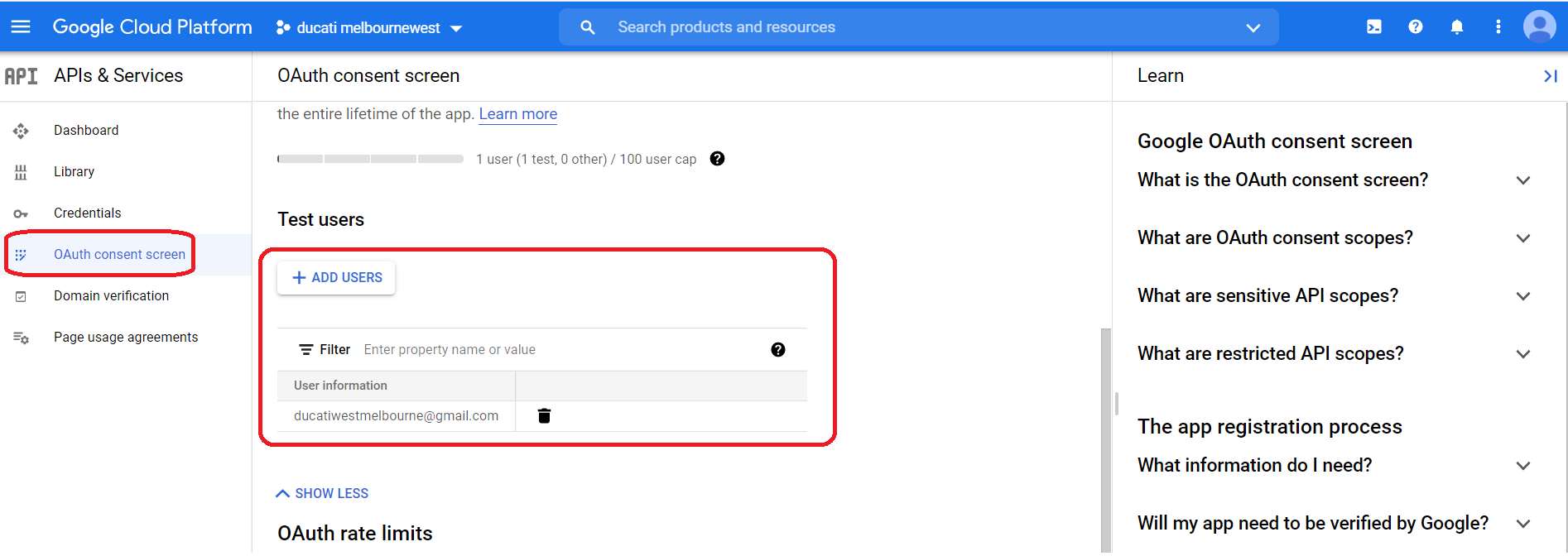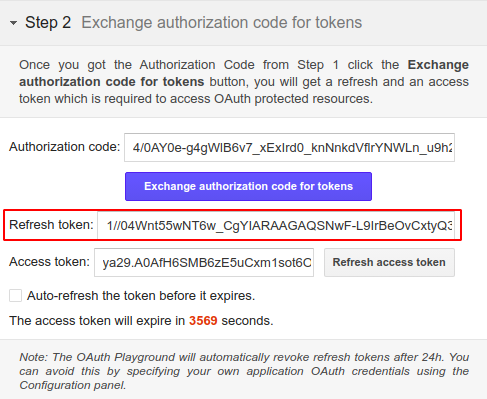STEP-BY-STEP
-
1Now browse the URL https://developers.google.com/oauthplayground/.
-
2On the right side of the window, click the Settings icon
-
3Tick the box for Use your own OAuth credentials
-
4In the pop-up window which appears, enter your project name as desired and click on Create button. Let this process run, it may take a few seconds
-
5Enter the copied Client ID and Client Secret in the corresponding fields, then click Close at the bottom
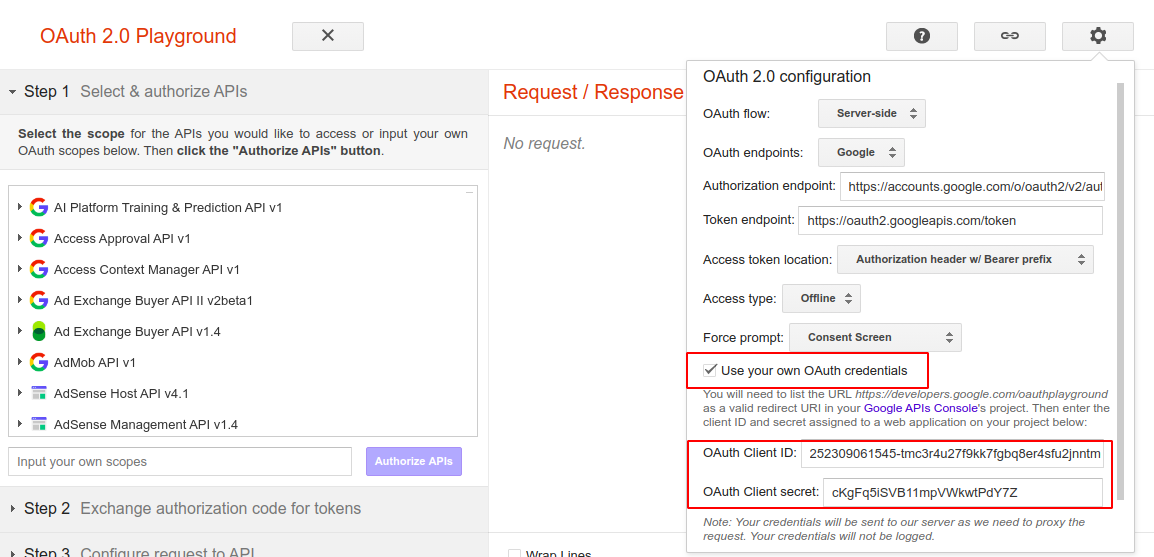
Step 1: Select and Authorize APIs
STEP-BY-STEP
-
1Search for "Google Analytics API v3" using the scroll. Click all the options under it, then click on the Authorize APIs button after the selection
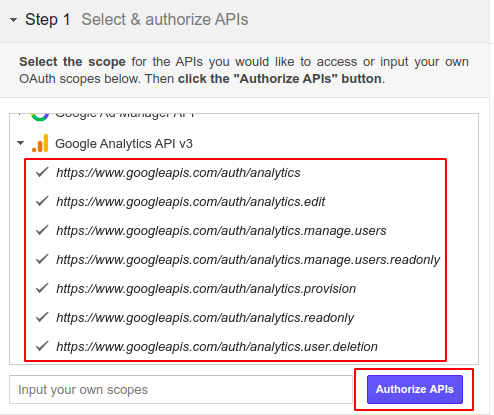
-
2Accept all the permissions asked by Google
-
3If you get any Authorisation Errors, please make sure your Gmail account has been added to Test users