Edit Icons
To manage your page contents, follow the steps below:
STEP-BY-STEP
-
1Log In your admin account to your website using the guide here for Logging In
-
2Click on "Manage your website" after Logging in to your site
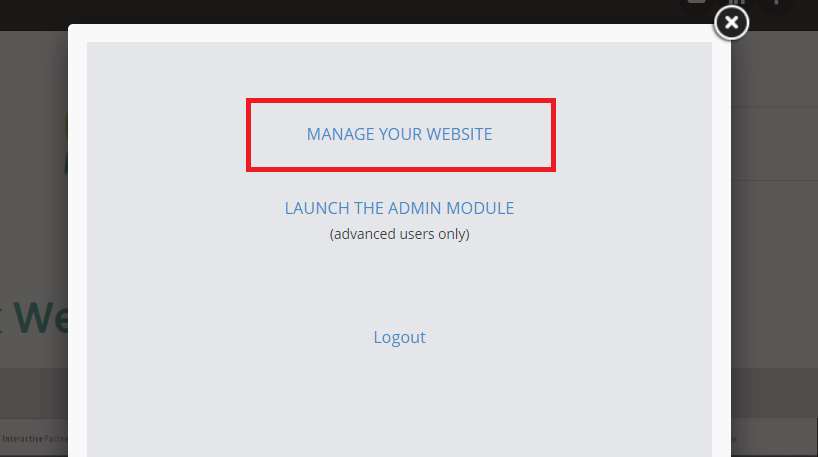
-
3Once clicked, the pencil Edit Icon will show up on the right side of every web page

-
4When you hover over the Edit Icon, multiple icons will toggle down and each icon has its own function that you can use to manage your content.
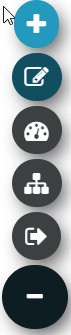
| Icon | Description |
|---|---|
| Create New Page This icon is to create a new page. Once the icon is clicked, there's an option to select Body Template for your new page or skip before you will go directly to a Page Management to set-up a new page. Steps to follow for Creating Pages. |
|
| Edit This icon is use to edit the current page Steps to follow for Editing Pages |
|
| Admin Dashboard This icon is use to go to the Admin Dashboard of the CMS |
|
| Site Map This icon is use to go to the website's Sitemap. This allows you to see all pages for the site on one page. This can sometimes be an easier way to move around and edit multiple pages |
|
| Log out This icon is use to logout the user in the WebEd CMS |