- Associates Overview
- Why you would use an Associate Module?
- How to create a new associate
- How to Edit or View an Associate details
- How to edit an Associate
- How to delete an Associate
- How to create a new Associate Type
- How to edit/view or delete an associate type
- Deleting an Associate type
- Add an Associate Listing to a page
- How to manage the Associate Listing display using Templates
How to manage the Associate Listing display using Templates
Templates control the layouts for different Associate Type Listings. This gives you the ability to list similar data in a variety of ways.
STEP-BY-STEP
-
1Log in as an administrator and go to the Admin Dashboard.
Learn how to log in here → -
2Go to Admin Dashboard > System Settings
-
3Select Module Management and Curly Brackets Tags then search for the keyword Associate Listing
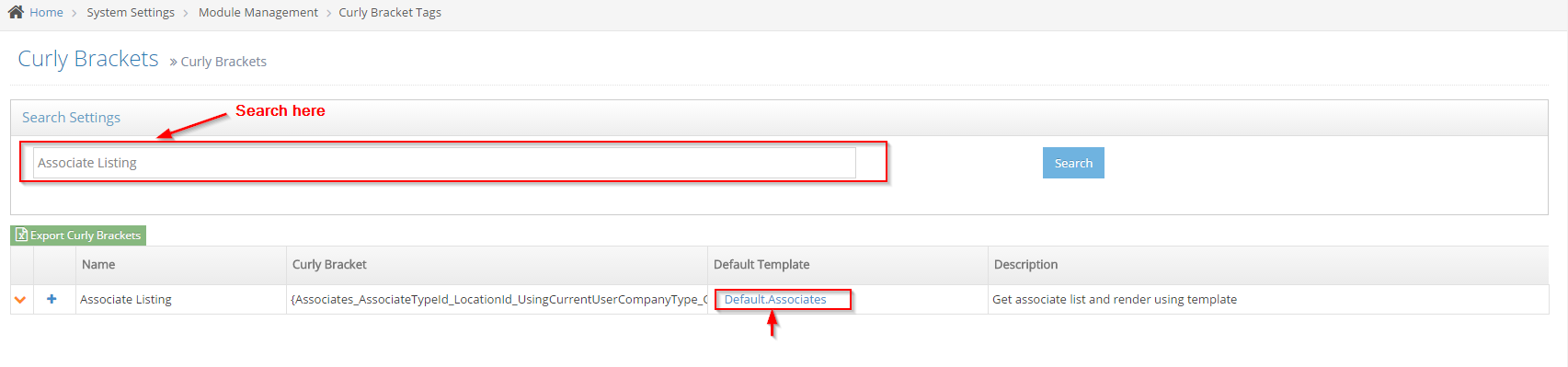
-
4You can click on the Default Template name to edit the Default Template or click on the + symbol in the 2nd column to create a new template for that curly bracket
-
5Enter the HTML for the layout of the listing
-
6Click Add Property to list all available properties for this curly bracket for dynamic data
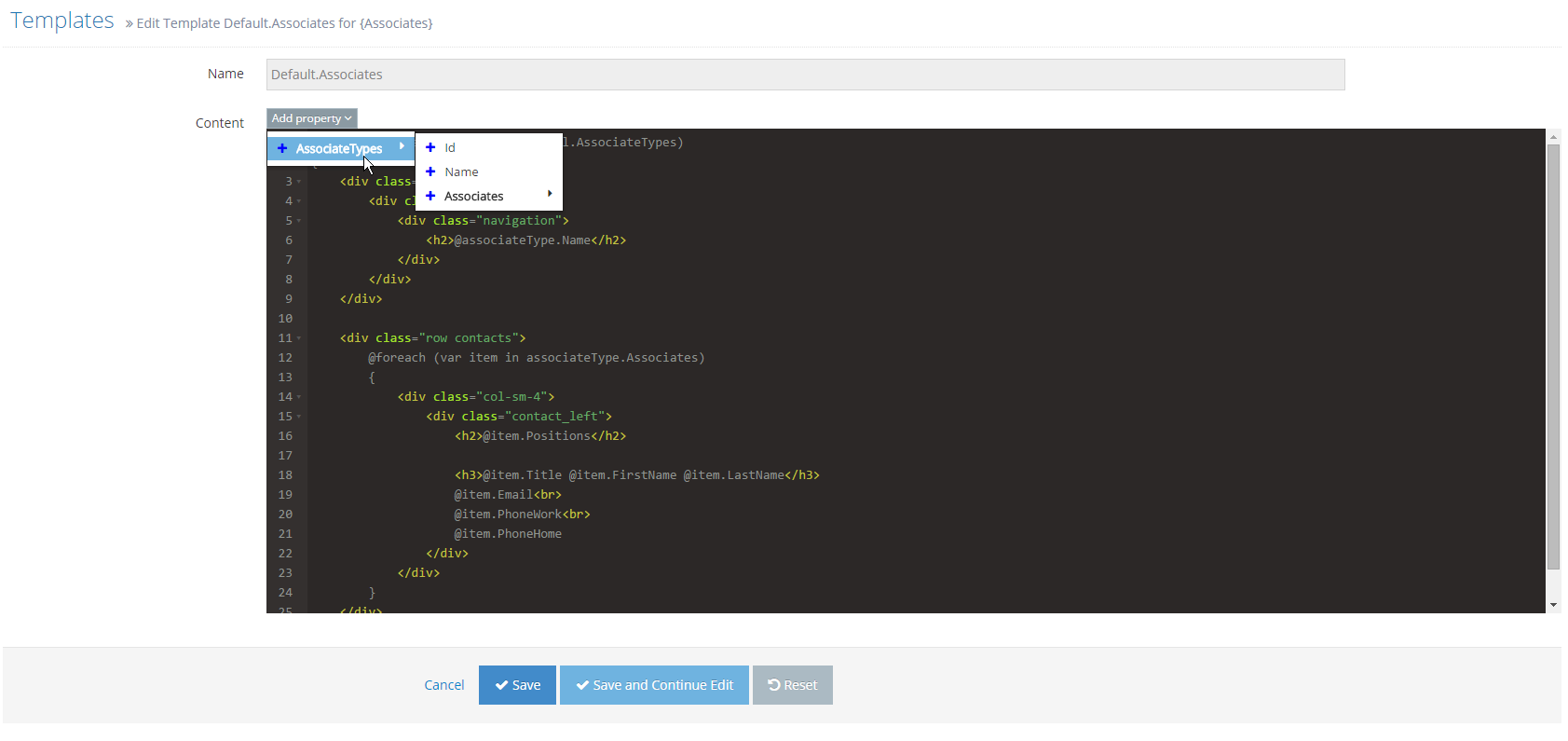
-
7Click Save
-
8Refresh your web page and the new layout will be displayed