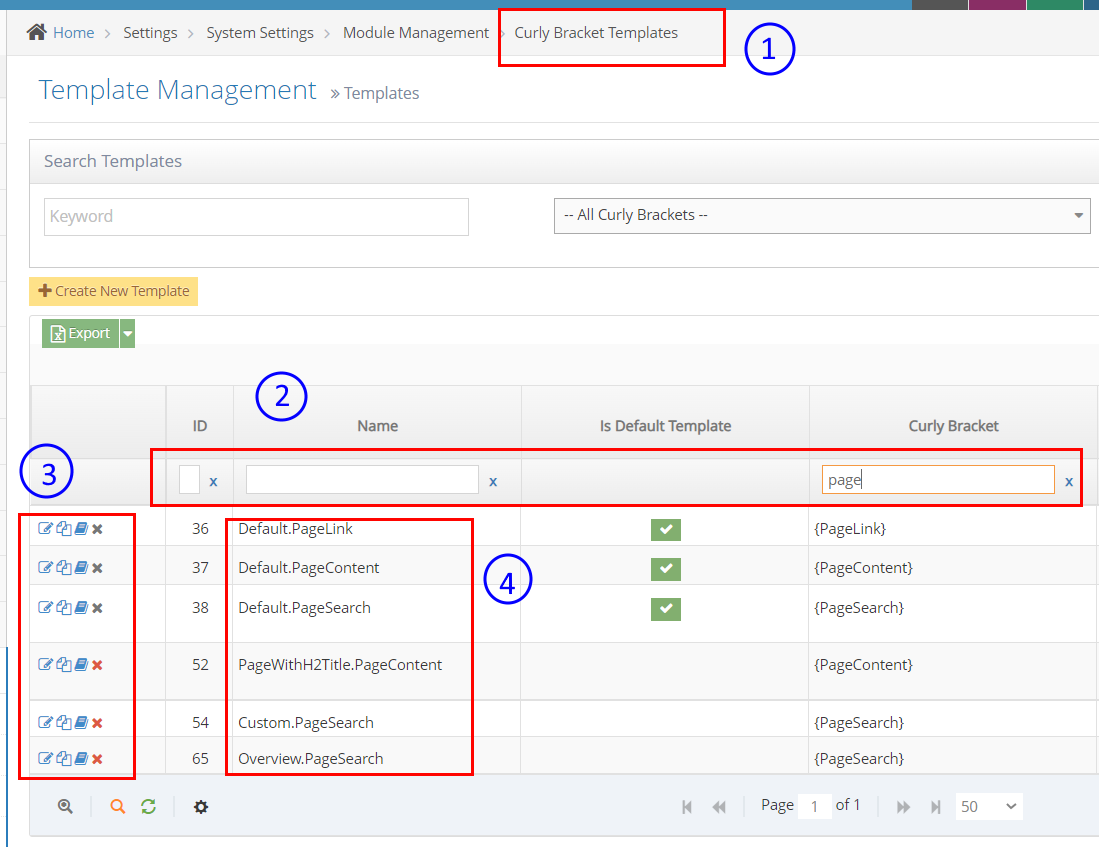- What is a Pages Module?
- Inserting Page Module via Curly Bracket
- For Page Breadcrumb configuration
- For other Pages' curly bracket functions
- To customize or create a new Template Name for Pages (curly bracket)
To customize or create a new Template Name for Pages (curly bracket)
These steps will guide you on how to create/customize the display and styles of your Page curly bracket.
STEP-BY-STEP
-
1Log in as an administrator and go to the Admin Dashboard.
Learn how to log in here → -
2Go to the Admin, search for Curly Bracket Templates
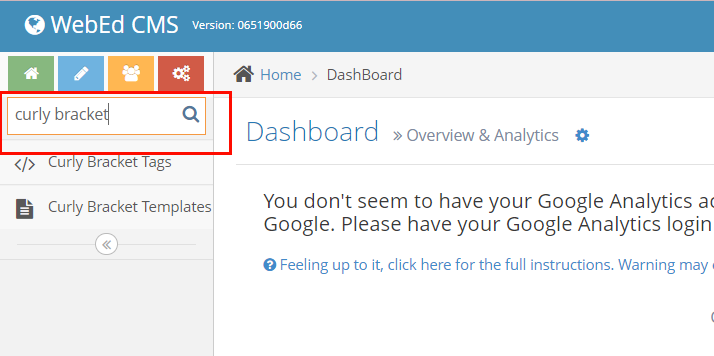
-
3Or you may directly go to Home > Settings > System Settings > Module Management > Curly Bracket Templates
-
4Once you're on the Template Management page, you can search for the template name of the curly bracket module in the text fields.
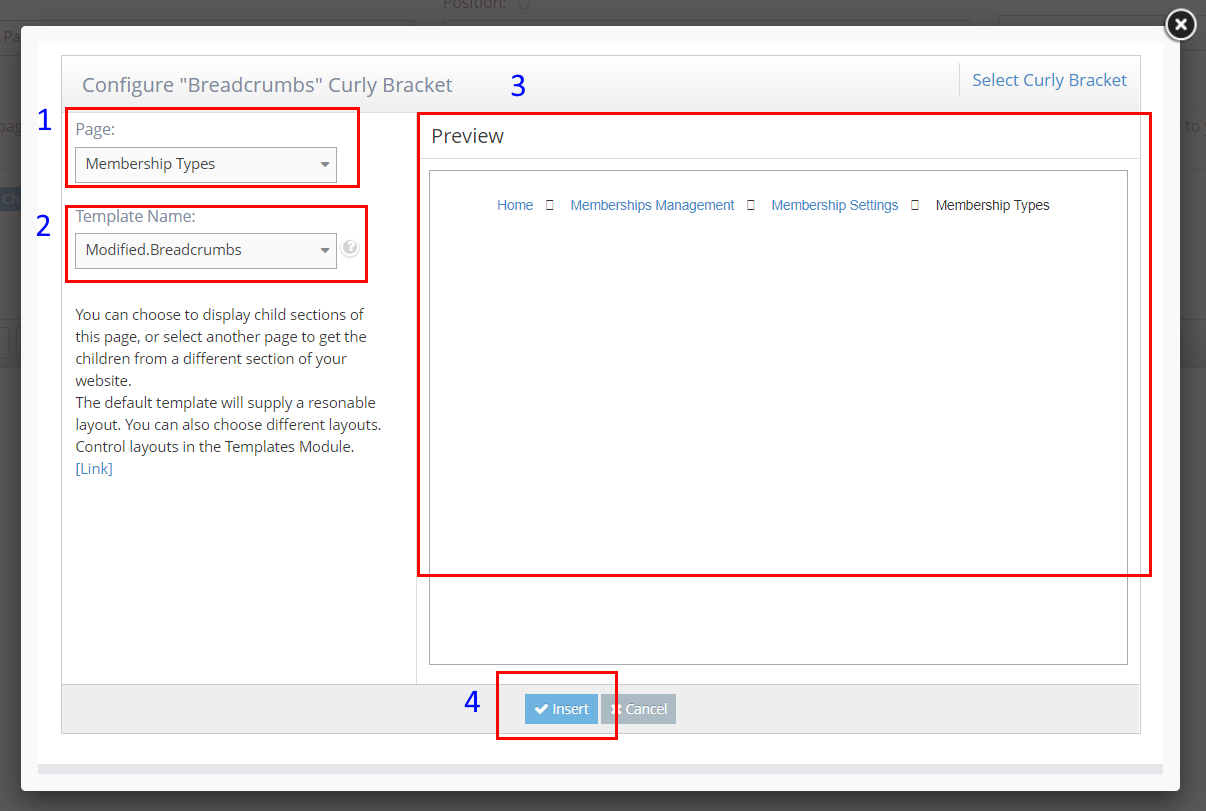
-
5On the left side icons, there you can edit the Template or you can duplicate a template to create a new one.
-
6Under the Name column, is where you can see the list of the duplicated menu module with other designs.